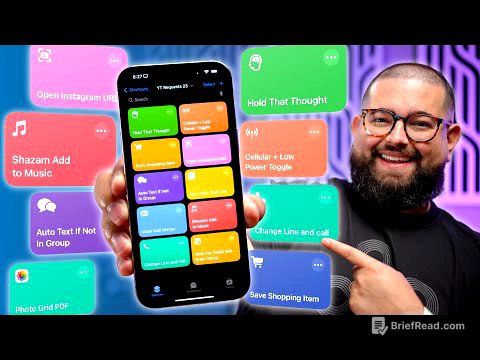TLDR;
In this live broadcast, Dylan Stewart, The MacWhisperer, introduces the iPhone's Magnifier app as a powerful, often overlooked tool for enhancing visual accessibility. He explains how to locate and quickly access the app, customize its settings for various situations like reading menus or serial numbers, and utilize advanced features such as capture modes, filters, and the "Detect" function for real-time text reading and environmental description. Dylan also highlights the benefits of becoming a YouTube member or joining the Mac Whisperer Academy for deeper dives and personalized support.
- The Magnifier app is a powerful tool for enhancing visual accessibility on iPhones.
- It can be quickly accessed via the Control Panel, Action Button, or Accessibility Shortcut.
- The app's settings can be customized for various situations, and it includes advanced features like capture modes, filters, and real-time text reading.
Introduction to the Magnifier App [0:01]
Frank introduces Dylan Stewart, The MacWhisperer, who will discuss the Magnifier app, a hidden tool on iPhones that can assist with reading small text, labels, and menus. The app allows users to zoom in, brighten details, apply filters, and even read text aloud, making it a valuable visual aid. Frank encourages viewers to ask questions in the chat for Dylan to answer.
Locating and Accessing the Magnifier App [5:41]
Dylan explains how to find the Magnifier app, which may be hidden on a home screen or in the app library. He emphasizes the importance of quick access and suggests adding it to the Control Panel for easy use. To add it, press and hold on the control panel screen to enter edit mode, then add the magnifier. For even faster access, he recommends assigning the Magnifier app to the iPhone 15 Pro's action button or the accessibility shortcut (triple-clicking the side button).
Basic Controls and Capture Tool [11:29]
Dylan demonstrates the basic controls of the Magnifier app, including zoom and flashlight, and introduces the capture tool. The capture tool allows users to take a snapshot of the magnified image, enabling them to move their phone away from the subject while still viewing the enlarged image. This feature is particularly useful for reading menus in dimly lit restaurants without cluttering the photo library. The captured image can be saved or discarded, offering a temporary solution for viewing small print.
YouTube Membership Benefits [16:37]
Dylan discusses the benefits of becoming a YouTube member to support the channel. Memberships at different levels offer perks such as alerts for member-only live streams, access to smart guides, and access to the entire smart guide library. He clarifies that while membership supports his work, he remains committed to providing valuable content to all viewers.
Customizing Magnifier Settings and Activities [20:01]
Dylan explores the Magnifier app's settings, including the "Activities" feature, which allows users to create preset magnifier modes for specific situations like reading documents, menus, or serial numbers. He demonstrates how to adjust brightness, contrast, and filters to optimize the view for different tasks. By saving these settings as activities, users can quickly switch between customized modes, saving time and effort.
Capture Modes and Reader Mode [30:24]
Dylan explains the different capture modes: single, multiple, and document. Multiple capture allows you to take multiple pictures. He then introduces "Reader Mode," which clears away distractions and presents only the text from a captured image. Reader Mode also offers customization options for font size, style, and color, and can even read the text aloud.
Mac Whisperer Academy [35:27]
Dylan promotes the Mac Whisperer Academy, a platform for learning how to use Apple technology effectively. The academy offers classes and Q&A sessions to help users master their devices and overcome common tech challenges. He highlights a special offer for a 30-day free trial of the academy.
Detect Mode and Point and Speak [40:04]
Dylan introduces the "Detect" mode, which uses the iPhone's camera to describe the surrounding environment, identify people, detect doors, and recognize furniture. He focuses on the "Point and Speak" feature, which reads aloud any text pointed at by the user's finger. This feature is particularly useful for visually impaired individuals or for navigating in dark environments.
Smart Guides and Community Engagement [47:56]
Frank showcases the smart guide library, a collection of detailed guides on various Apple topics available to YouTube members and academy students. Dylan emphasizes the value of these guides for self-support and quick access to information. He encourages viewers to engage with the community, ask questions, and explore their technology fearlessly.