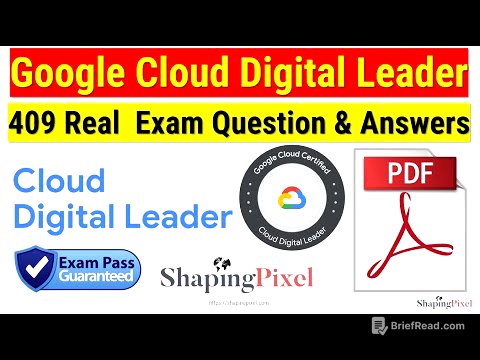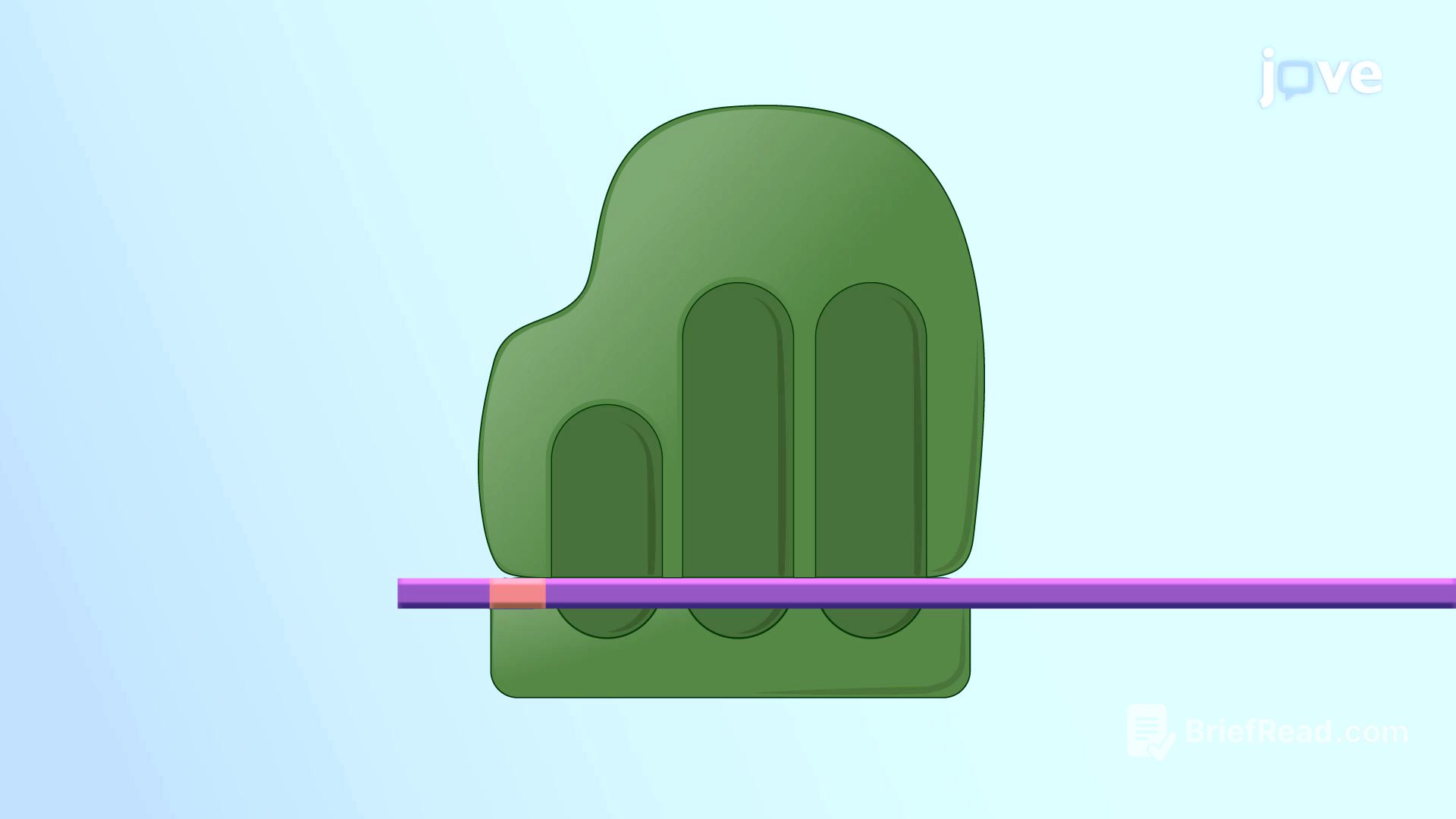TLDR;
This video provides a comprehensive overview of the new features and changes in iPadOS 26 beta 1, highlighting its significant shift towards a more Mac OS-like experience. The update includes a liquid glass redesign, customizable app icons, a redesigned windowing system for multitasking, and real file management features.
- Liquid Glass Redesign
- Enhanced Multitasking with Mac OS-like Features
- Improved File Management
- New Apps and Redesigned Interfaces
The redesign & new app icons [0:15]
iPadOS 26 introduces a significant visual overhaul with a liquid glass redesign, impacting nearly every UI element. All app icons have been updated with a new glass-like appearance, with some undergoing more drastic changes, such as the camera app icon. The lock screen also features a redesigned look with glass numbers for the time display. A new bounce-like animation is present when transitioning from the lock screen to the home screen.
Customize app icons [0:48]
Users can customize their app icons by holding down on the home screen and selecting "edit," where the buttons have a different design. The customization options include setting icons to always be in dark mode, using clear icons in either light or dark variants, and tinting the icons. Additionally, users can adjust the size of the icons using a slider in the upper right corner.
23 icon Dock [1:19]
iPadOS 26 allows users to fit up to 23 icons in the dock, providing a more Mac-like experience. This increased capacity enables users to place a large number of frequently used apps in the dock for quick access.
iPad is FINALLY more like a Mac! [1:32]
iPadOS 26 is designed to be more like Mac OS than ever before, particularly with its redesigned windowing system for multitasking. Swiping down to access the control center reveals a new UI that matches the glass-like redesign. A new button invokes the windowing system, while pressing and holding it allows access to Stage Manager. The new windowed apps mode allows users to open multiple applications and resize their windows.
Look familiar? [3:17]
The new windowing system includes familiar Mac OS-like features, such as three small buttons in the top left corner of each window for closing, minimizing, and maximizing. Tapping and holding the green icon provides options to arrange windows, similar to Mac OS. The four squares option arranges apps into four quadrants, mirroring the Mac OS functionality.
RIP Slideover [4:07]
Slide Over is no longer available in this mode.
Brand new Menu Bar [4:21]
When an application is open and the user swipes down, a new menu bar appears, similar to the one on Mac OS, with options such as "File," "Edit," "Format," "View," "Window," and "Help." The menu bar adapts based on the application in use, displaying relevant shortcuts and options. For example, in Safari, the menu bar shows options specific to the Safari application, including history, bookmarks, and window settings.
Paperlike [5:12]
Paperlike screen protectors enhance the drawing and writing experience with the Apple Pencil by providing a paper-like feel. The micro-bead nano dot technology offers resistance similar to writing on real paper, reduces smudges, and minimizes reflections compared to glossy screens.
App Expose [6:13]
A new app expose view, similar to Mac OS, is available in the windowing mode. Pulling up from the bottom of the screen reveals all currently opened applications in a new interface. Tapping the home screen scatters the windows, allowing users to open new applications without distractions.
Windowing settings [7:24]
In the settings under the multitasking and gestures section, there are options for the new windowed apps. Users can choose to close all windows after swiping home and toggle the automatic showing and hiding of the dock.
We have a mouse cursor! [8:06]
When using a trackpad on the Magic Keyboard, the cursor now appears as a real mouse cursor, similar to the Mac, instead of a clear circle.
Background tasks [8:18]
iPadOS 26 introduces the ability to run tasks such as downloading large files from Safari or exporting videos in Final Cut Pro in the background. A live activity in the status bar indicates the progress of the task, allowing users to continue using other applications without slowing down the process.
Real File Management [8:50]
The Files app receives a significant update with real file management features. Users can resize windows, similar to Finder on Mac OS, and add filtering options such as size and iCloud status. Folders can be collapsed to view their contents without fully opening them.
Change Defaults [10:10]
Users can now choose the default application to open specific file types. By pressing and holding a file, the "Open With" option allows users to select an application to open that file type by default. This can also be changed in the "Get Info" screen under the information section.
Custom Folders [10:56]
Folders can be customized with different colors and emojis. By pressing on a folder and selecting "Customize Folder and Tags," users can change the color and add an emoji to the folder icon.
I use this all the time on macOS [11:35]
Users can now add folders to the dock, a feature commonly used on Mac OS. By haptic pressing on a folder, the option to "Add to Dock" appears, allowing users to quickly access the folder's contents from the dock.
New Preview app [12:26]
A new Preview application, similar to the one on Mac OS, is available for opening, editing, and marking up PDFs and images. It is designed to work with the Apple Pencil and includes options for scanning documents and autofilling forms.
New Games app [13:04]
The new Games application consolidates all gaming-related content into one place. It includes sections for home, arcade, play together, and library, where users can see what their friends are playing, access Apple Arcade, and view achievements.
Local Capture [13:35]
The local capture feature allows users to capture their own audio and video during calls. This can be invoked from the control center and allows users to save and edit the captured content later. It is useful for recording podcasts or capturing audio from external devices connected via the USB-C port.
New way to change audio/video input [14:17]
In FaceTime, a new UI allows users to choose the microphone they want to use, separate from the system default.
FaceTime revamp [14:33]
The FaceTime application has been revamped, similar to the iOS 26 version.
Screenshots [14:42]
The screenshot features are similar to those in iOS 26. The interface has been updated, and the magnifier tool has been reintroduced. A new section in settings allows users to change screenshot settings, such as the format from SDR to HDR.
Camera redesign [15:47]
The camera application has been redesigned, similar to iOS 26, with options for photo and video easily accessible. Swiping allows users to navigate through different modes, and tapping the menus expands them.
Photos revamp [16:08]
In the Photos application, the library and collections are now separate. New photos and screenshots always appear at the bottom. The collections section allows users to view and reorder their collections.
Messages [16:32]
The Messages application features a redesign with different backgrounds, polls, typing indicators, and live translation.
Math Notes [16:52]
The math notes feature in the Notes application has been improved. The graph icon is different, and tapping it displays the problem solved with the graph. The glyph icons in the ellipses menu have been updated.
New Apple Pencil pen & Notes [17:18]
A new Reed calligraphy pen has been added to the Notes application. The share sheet now includes an option to export notes as markdown.
Playground [17:52]
The Image Playground application has been updated with new styles, including Genmoji and Chat GPT. The Chat GPT style offers options for oil painting, watercolor, print, anime, and vector. The app icon has also been updated.
Intelligent Actions [18:43]
The Shortcuts application now includes intelligent actions with Apple Intelligence support. Users can create new shortcuts using cloud, on-device, or Chat GPT models. Pre-made shortcuts using these models are also available in the gallery.
Privacy & Security [19:19]
In settings, the privacy and security section now includes a dedicated area for blocked contacts. New parental controls have been added, similar to those on iOS and Mac OS. The security section features wired accessories settings, allowing users to choose whether to automatically allow accessories to connect or to always ask for permission.
Lock Screen customize [20:05]
The lock screen customization options are the same as those in iOS 26. Users can change the size, weight, and style of the time font, and switch between glass and solid styles. Widgets can be added on the left-hand side.
Music [20:37]
The Music application features a redesign similar to iOS 26, with pins on the left-hand side. The album artwork in the notification center and lock screen is displayed in full screen and is animated.
That’s iPadOS 26 [21:07]
iPadOS 26 represents a significant step towards a more Mac OS-like experience, with numerous new features and changes that enhance multitasking, file management, and customization.