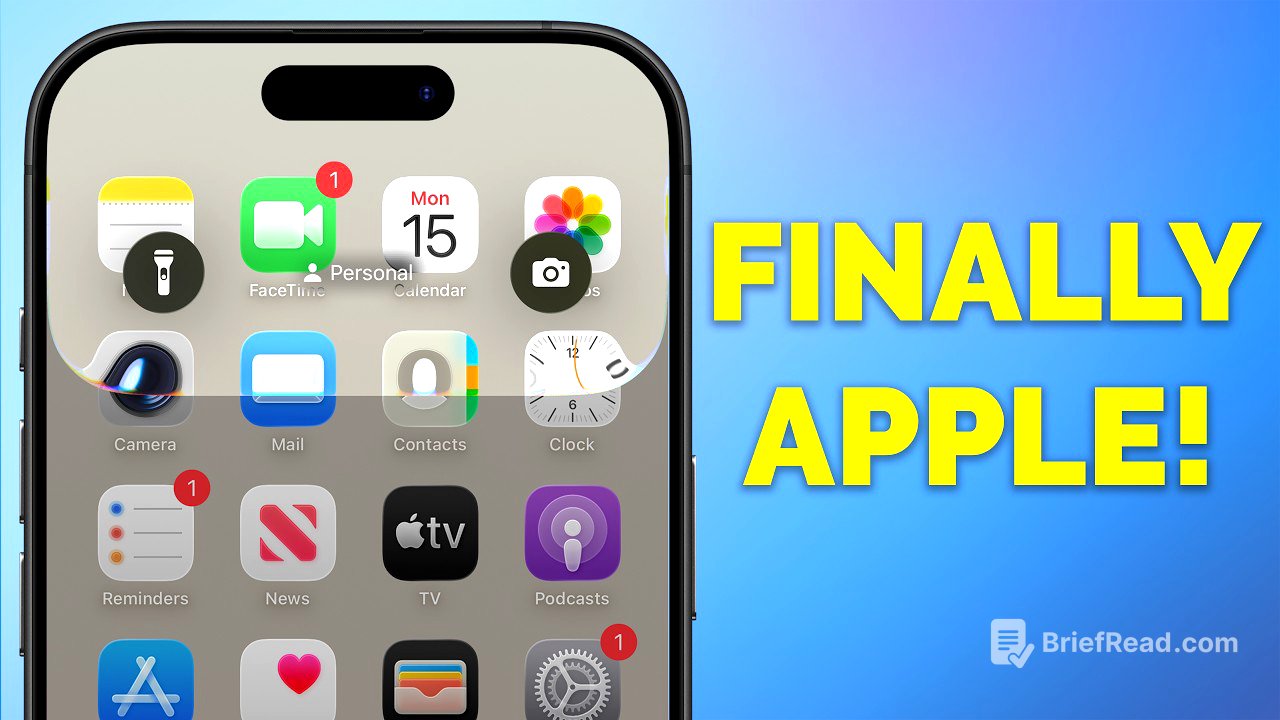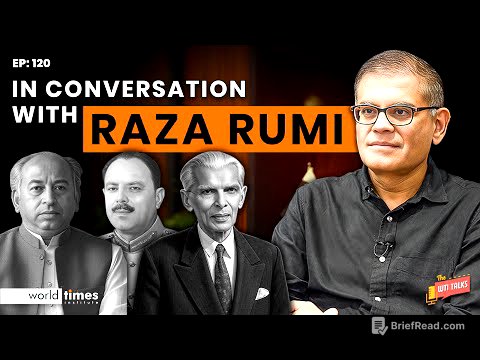TLDR;
This video provides a comprehensive overview of the top 10 new features and 5 honorable mentions in iOS 26. It covers visual changes like the "liquid glass" aesthetic and customizable home screen options, significant updates to the screenshot process, spatial photos, and improvements to the Photos and Camera apps. Additionally, it highlights new battery management features, customizable snooze durations, enhancements to the Phone and Reminders apps, and several other quality-of-life improvements.
- Visual overhaul with "liquid glass" aesthetic and relocated search bars.
- Streamlined home screen customization options.
- Redesigned screenshot process with new settings and editing capabilities.
- Spatial photos for a 3D effect and improved Photos app organization.
- Redesigned Camera app layout.
- Enhanced battery management features and customizable snooze duration.
- Improved Phone app with call filtering and hold detection.
- New Reminders app features including autocategorization and quick entry.
Intro [0:00]
The video introduces iOS 26 as the most significant redesign of Apple's operating system in over a decade. It promises to guide viewers through the top 10 features to explore first, along with five honorable mentions, to help new users navigate the updated system effectively.
Visual changes [0:28]
iOS 26 introduces a complete visual overhaul called "liquid glass." Search bars have generally moved to the bottom of the screen in apps like Messages, Music, Photos, and Mail. Ellipsis menus are more prominent, typically located in the top right corner, offering full-screen or floating menus with additional options. Users who dislike the see-through aesthetic can reduce transparency in Settings > Accessibility > Display & Text Size.
Customising [2:11]
Home screen customization options are streamlined in iOS 26. Long-pressing the home screen reveals an edit button in the top left corner, consolidating options like adding widgets, customizing the home screen, editing wallpaper, and editing pages. New additions include toggles for small or large app icons and a clear option for a frosted glass-style transparent background. Dark mode settings now offer "auto" (switching between light and dark based on time) and "always" options.
All new screenshots [4:31]
The screenshot process has been significantly changed, with a dedicated section in settings under General > Screen Capture. Users can choose between the new full-screen preview workflow or revert to the older thumbnail method. Options include automatic visual lookup, CarPlay screenshots (capturing both phone and CarPlay displays), and format (SDR or HDR). The new screenshot opens in full-screen edit mode with cropping, markup tools, and a share button. It also features a translate button for foreign text and, on supported devices, an "ask" button for AI-driven conversations and an image search button for reverse image searches.
Spatial photos [7:31]
The new Photos app includes a feature to turn 2D photos into 3D-like spatial photos. By tapping the spatial photos button, the phone processes the image to create a convincing 3D scene with foreground elements moving independently from the background. This effect can also be used as a wallpaper, bringing the home screen to life with depth as the phone is moved.
Photos app fixed [8:43]
The Photos app has been improved with a clearer separation between the photo library and collections, accessible via buttons in the bottom left corner. Search functionality is enhanced with a dedicated magnifying glass icon in the bottom right corner. Collections can be reordered but not removed, though unwanted collections can be collapsed.
Camera app redesign [10:11]
The Camera app has been completely redesigned, centering around "video" and "photo" buttons at the bottom of the screen. Video-related capture modes are to the left of the video button, while photo-related modes are to the right of the photo button. Swiping up from the bottom of the screen provides access to capture options like flash, live photo, exposure, and aspect ratio.
Battery and power [11:43]
The battery section in settings includes new features such as a charging section at the top, providing a visual guide for how long it will take to reach 80% and 100% charge. A clearer breakdown of battery usage is presented. Users can set a charge limit (between 80% and 100%) and enable or disable optimized battery charging. The new "adaptive power" mode allows the phone to make subtle adjustments to extend battery life when usage is unusually high.
New snooze! [13:14]
Users can now customize the snooze duration in the Clock app. In the alarm settings, a new option for snooze duration allows users to choose anywhere from 1 to 15 minutes, replacing the default 9-minute snooze.
Phone features [13:46]
The Phone app includes improvements such as a filter button for a unified view of recent calls, voicemails, and contacts. In settings, under the Phone app, users can choose to "ask reason for calling" for unknown callers, where the iPhone asks the caller to state their name and reason for calling. A call filtering option moves missed calls and voicemails from unsaved numbers to a separate list. The "detect call waiting" option recognizes hold music and alerts the user when a human returns to the line.
New Reminders features [15:43]
The Reminders app includes new features such as autocategorization (for devices supporting Apple Intelligence), which automatically sorts lists into sections. Users can also add new reminders directly from Control Center or by using the action button, enabling quick entry of reminders.
Honourable mentions [17:19]
Honorable mentions include a new toolbar in the Notes app for easier access to formatting and media options. The Music app now allows creating folders for organizing playlists. The Podcast app includes an enhanced dialogue option to boost voice clarity. Messages features a new polls option for group chats. A new Preview app allows quick viewing and editing of files like PDFs and images.