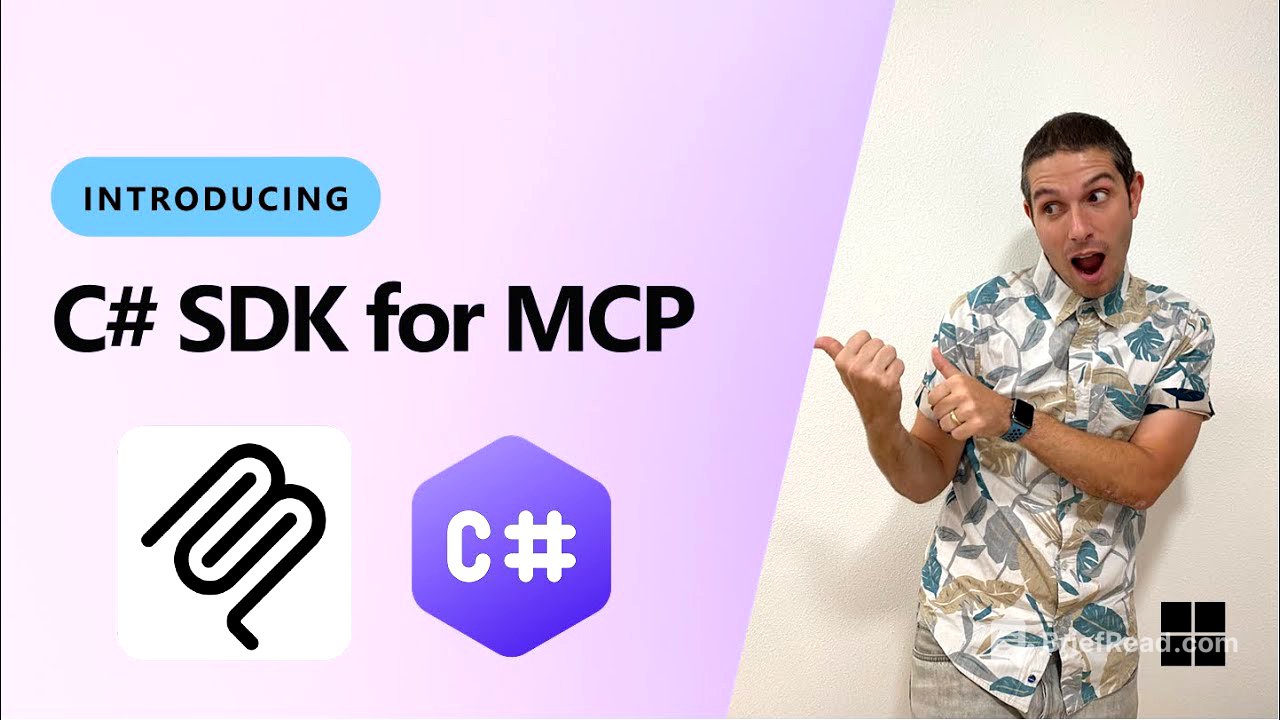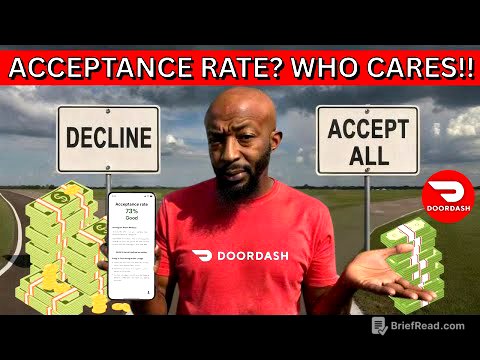TLDR;
This video introduces the Model Context Protocol (MCP) and demonstrates how to build MCP clients and servers using the official C# SDK. MCP standardizes how applications provide context to Large Language Models (LLMs), acting as a "USBC port" for AI by connecting AI models to various data sources and tools. The video covers the key components of MCP (hosts, clients, and servers), explains how to set up a local MCP server using NuGet packages, and shows how to integrate it with VS Code and GitHub Copilot.
- MCP standardizes context delivery to LLMs.
- The video guides through building MCP servers and clients using C#.
- Integration with VS Code and GitHub Copilot is demonstrated.
Introduction to Model Context Protocol (MCP) [0:01]
The Model Context Protocol (MCP) is an open protocol designed to standardize how applications provide context to Large Language Models (LLMs). MCP serves as a standardized method for connecting AI models to various data sources and tools, similar to how a USBC port connects devices to peripherals. Key components include hosts (like VS Code), clients (protocol clients maintaining a one-to-one connection with the server), and servers (lightweight programs providing specific functionalities via the standardized MCP).
MCP Architecture and Communication [0:45]
The architecture involves hosts like VS Code and GitHub Copilot communicating with various servers via the MCP protocol. These servers can run locally or remotely, interacting with local data sources, calculating logic, or communicating with remote servers and services. The official C# SDK facilitates building both MCP clients and servers, supporting local and remote events through standard IO transport and server events.
Setting Up a Local MCP Server with C# [2:00]
To begin, create a new console application and install the ModelContextProtocol and Microsoft.Extensions.Hosting NuGet packages. The ModelContextProtocol package is essential for creating local MCP servers, while Microsoft.Extensions.Hosting allows for creating a hosting environment for the MCP server. Open the Program.cs file to write the MCP server.
Writing the MCP Server Code [2:45]
The code involves using statements for dependency injection, hosting, and the ModelContextProtocol.Server. An empty application builder is created to enable dependency injection and server setup, utilizing the Microsoft Extension Hosting NuGet package. The MCP server is added to the services and configured with standard IO server transport. The assembly is then used to locate all items marked as tools to be exposed to the client.
Creating Tools for the MCP Server [3:43]
A static class named echo tools is created, containing methods to return or reverse strings based on what the MCP client sends as a tool. The MCP Server Tool attribute is added to the class to signify that it contains MCP server tools. Methods like Echo (which returns "hello" followed by the input message) and ReverseEcho (which reverses the input message) are created. The Subscription attribute is crucial for MCP clients to identify which tools to call.
Integrating MCP Server with VS Code and GitHub Copilot [4:45]
The process involves compiling the MCP server and configuring the project to support MCP server in VS Code. A .vscode folder is added with an MCP.json file to add a new server. The path is copied, and the standard IO command is selected, pasting the path with net run project. The MCP server.json file contains the necessary information to start the execution, calling the CSRO to display the two available tools.
Demonstration with GitHub Copilot [5:32]
GitHub Copilot is switched to agent mode, showing the two available tools: ReverseEcho and Echo. A request is made to reverse a sentence, and the agent mode identifies the available tools, determining that ReverseEcho can be called. The tool is executed locally, demonstrating the ease of building MCP servers and clients with C#.
Resources and Conclusion [6:18]
The Model Context Protocol configuration and C# SDK are available on GitHub, where all source code, samples, and documentation can be found.