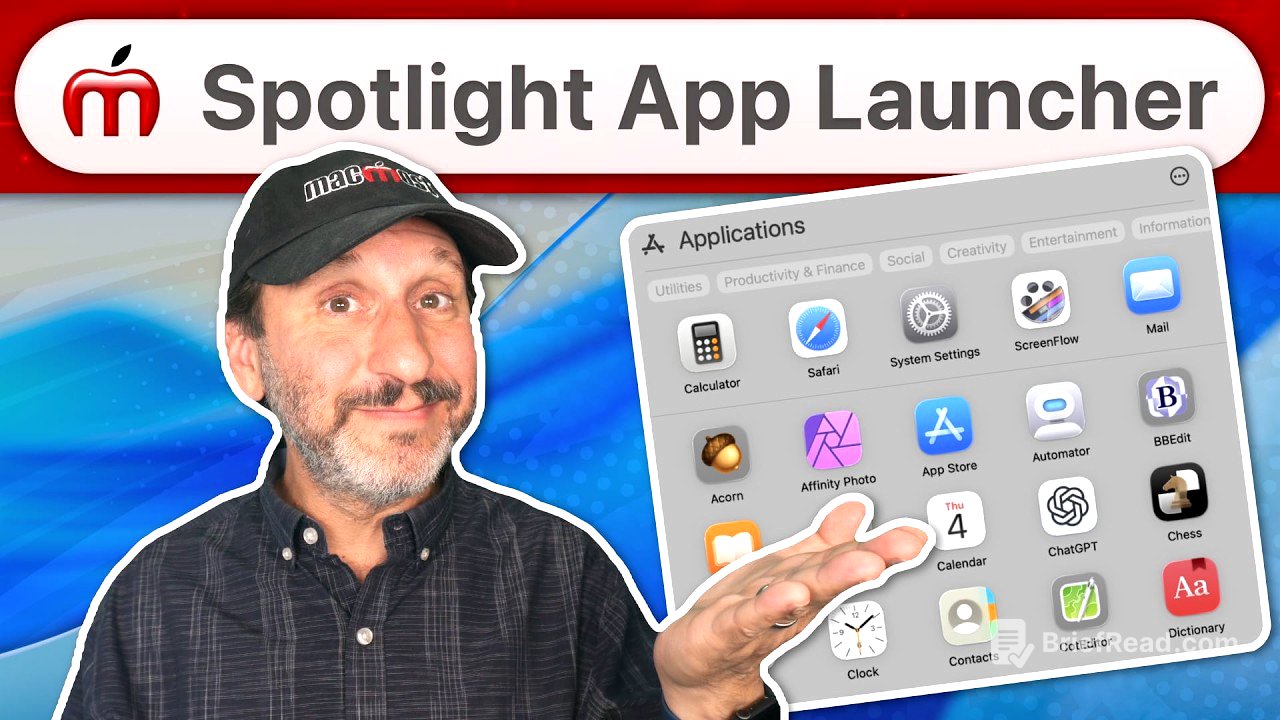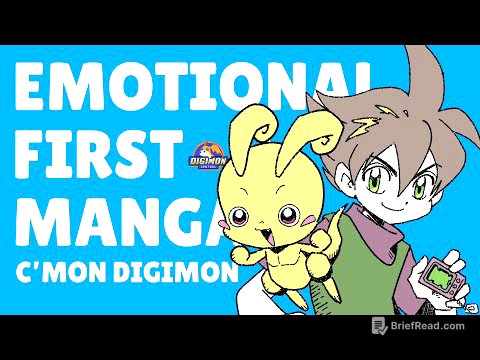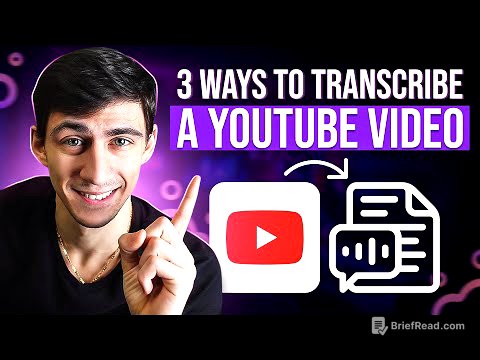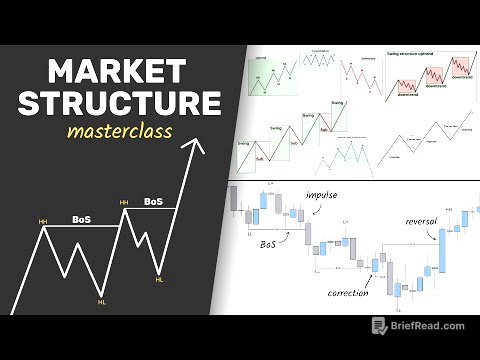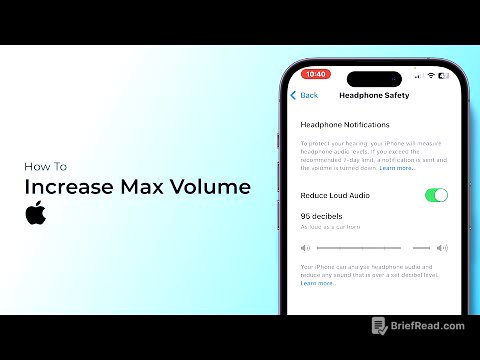TLDR;
This video provides a comprehensive guide to using the new Spotlight app launcher in macOS Tahoe, which replaces Launchpad. It covers how to launch apps using Spotlight, different ways to access the app launcher, how to find specific apps, customize Spotlight settings, and potential future search functionalities.
- Spotlight in macOS Tahoe has a dedicated mode for launching apps, replacing Launchpad.
- Users can access the app launcher via the menu bar, keyboard shortcuts, or the Dock.
- The app launcher allows searching, categorizing, and launching apps, with additional options like "Show in Finder" and "Get Info."
Intro [0:00]
The video introduces the redesigned Spotlight in macOS Tahoe, highlighting its new functionality, specifically its app launching mode. This new mode serves as a replacement for Launchpad, which is no longer available in macOS Tahoe. The video aims to guide users on how to effectively use Spotlight for launching applications.
Use Spotlight To Launch Apps Just Like Before [0:19]
Users can still launch apps using Spotlight in the same way as before. By pressing Command Space, typing the app's name, and pressing Return once the app is the top hit, the app will launch. This method remains unchanged in macOS Tahoe.
New Application Launcher Mode [0:38]
macOS Tahoe introduces a dedicated mode within Spotlight specifically for launching apps. This mode focuses solely on applications, eliminating the need to search through files, emails, and other data. This feature replaces Launchpad, offering a streamlined way to quickly access and launch apps.
Many Ways To Get To Spotlight Applications [2:16]
There are multiple ways to access the Spotlight application launcher. Users can click the Spotlight icon in the menu bar and then select the Applications icon, or use keyboard shortcuts like Command 1. A faster method involves creating a custom keyboard shortcut in System Settings under Keyboard Shortcuts, specifically for the "Show Apps" function. An apps icon in the Dock replaces the old Launchpad icon, providing another direct access point to the Spotlight application launcher.
How To Find the App You Want [4:19]
Once in the application launcher, users can find apps by scrolling through the grid or typing letters to narrow down the results. Typing a letter displays apps starting with that letter, as well as apps containing that letter in another word. The arrow keys can be used to navigate through the apps, and pressing Return launches the selected app.
Narrow Down By Category Tags [5:45]
The application launcher allows users to switch between a grid and a list view by clicking the three dots button and selecting "List View." Apps can be filtered by category tags displayed in a horizontal list. Selecting a category narrows down the apps to only those tagged under that category. The keyboard can also be used to select categories by using the right arrow key and pressing Return to add the desired tag.
Exiting App Launcher Mode [6:42]
To exit the application launcher and return to the general Spotlight search, users can press the Delete key until the search field is empty and then press the Escape key. Alternatively, when using a pointer, moving it to the left reveals a back arrow that can be clicked to return to the general Spotlight search.
More You Can Do From the App Launcher [7:13]
In the Application Launcher, Control-clicking or right-clicking an app icon opens a context menu with options like "Open," "Show in Finder," and "Get Info." "Show in Finder" takes the user to the app's location in the Applications folder, while "Get Info" displays the Finder Info window for the app, showing details like the version number. Selecting an app and pressing the Spacebar activates QuickLook, displaying a large icon, version number, and storage information. Additionally, with an app selected, Command R will take you to the application's location.
Spotlight Settings [8:42]
Spotlight settings can be adjusted in System Settings under the Spotlight section. These settings allow users to specify what types of results Spotlight should display or exclude. One notable option is "iPhone Apps," which, when enabled with iPhone Mirroring, includes iPhone apps in the search results. Disabling this option can prevent the application launcher from being cluttered with iPhone apps.
Can You Customize Like With LaunchPad? [9:51]
Unlike Launchpad, the Spotlight application launcher does not allow custom arrangement of apps or the creation of folders. It functions as a simple, searchable list similar to the Application Library in iOS and iPadOS. For users who desire customization, the Dock remains a customizable space for frequently used apps. Apps can be easily added to the Dock by dragging them from the Spotlight application launcher.
Possible Future Advanced Search [10:50]
In the list view, selecting an app like Keynote displays an option to "Search Keynote," suggesting a potential feature for searching within specific apps or for specific file types. However, this functionality does not currently work as expected. While a similar feature exists in the general Spotlight search, it is not yet fully implemented within the application launcher.
What Else Is Missing Without LaunchPad? [12:10]
One feature missing from the Spotlight application launcher compared to Launchpad is the ability to click and hold or Control-click an app icon to view a list of all apps. To restore this functionality, users can navigate to the Applications folder in Finder, go up one level, and drag the Applications folder to the right side of the Dock. This creates a Dock icon that, when clicked, displays a list of all apps, similar to the previous Launchpad behavior.