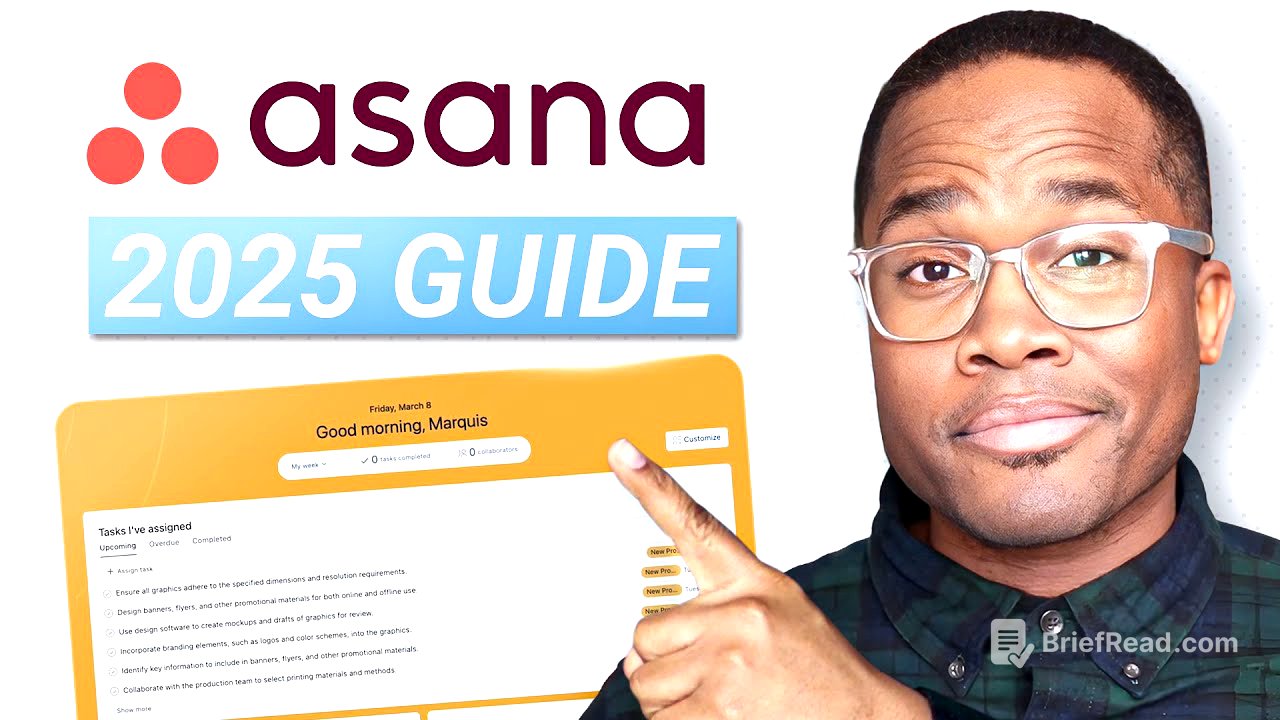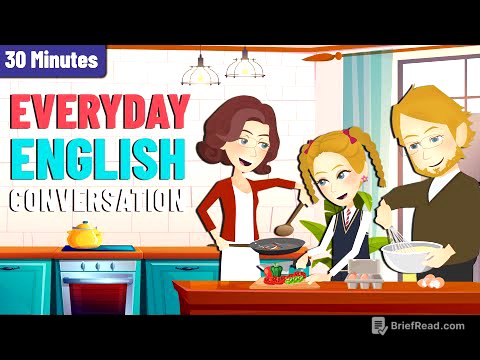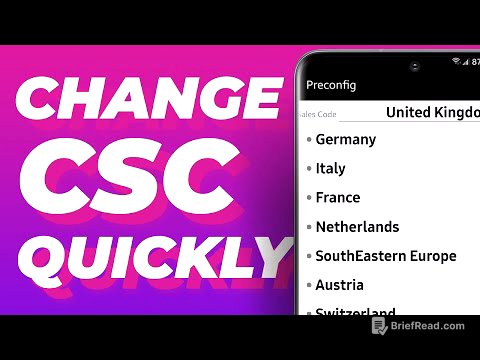TLDR;
This video provides a comprehensive overview of Asana's basic features and functions, designed for those evaluating the platform, migrating from another tool, or seeking to better understand Asana's capabilities. It covers capturing, organizing, and tracking work, bridging the gap between documents and communication, and using Asana to create a clear plan for goals and projects. The tutorial includes practical demonstrations of the home screen, task management, inbox usage, team creation, project setup, and customization options to maximize the platform's potential.
- Capturing, organizing, and tracking work are the core functions of Asana.
- Asana bridges the gap between document storage and communication, centralizing work.
- The platform allows extensive customization to fit various team workflows and preferences.
Intro [0:00]
The video introduces a comprehensive overview of Asana's basic features and functions, updated to reflect recent UI changes and new functionalities. It aims to provide viewers with a clear understanding of how Asana works today. Marquis Murray, an Asana partner and CEO of Surface, shares his expertise to help users maximize the platform's potential.
Understanding Asana in Theory [1:06]
Asana helps capture all work in one place through tasks with assignments and due dates. It organizes work by planning and prioritizing projects, campaigns, and events, ensuring team alignment on responsibilities and deadlines. The platform also tracks work progress, communications, and team collaboration, offering milestones, dashboards, and reporting. Asana bridges the gap between document storage (SharePoint, Dropbox, Google Drive) and communication tools (Slack, Teams, email, Zoom), creating a central source of truth for work, work-related activities, and communication.
Asana Home Screen [7:12]
The home screen in Asana provides an overview of tasks assigned to the user, including upcoming, overdue, and completed tasks. It offers access to forms for requests and submissions and allows tracking of goals. Users can customize the home screen by adding or removing widgets, such as status updates, and changing the background.
My Tasks [8:16]
The "My Tasks" section in Asana is private to each user, displaying all tasks assigned to them, regardless of the project or team. Tasks can be viewed in list, board (Kanban-style), or calendar formats. Users can sort tasks by due date, project, creator, or custom sections to organize them effectively. Custom sections, like "Tomorrow," help prioritize tasks, and rules can automate task movement based on due dates or status.
Inbox [11:27]
The inbox in Asana serves as a notification center, distinct from email inboxes. It aims to consolidate internal communications within the platform, reducing reliance on email, Slack, and Teams. Users receive notifications for actions on tasks, changes to custom fields, project updates, approvals, and goal updates. The inbox allows filtering notifications by assignment or mentions. Actions can be liked or archived, and important items can be bookmarked for later review.
Insights [14:50]
Asana's insights feature allows reporting on project-specific or global metrics and KPIs. It enables tracking the performance of multiple projects across different teams, assessing team capacity and workload, and visualizing data related to tasks and activities. Portfolios help organize projects into folders for tracking status, progress, due dates, and owners. Goals can be set and tracked with sub-goals, projects, or tasks to measure progress.
Creating a Team in Asana [17:14]
Creating a team in Asana involves clicking the plus button or the create button to set up a new team. The team is named (e.g., "Marketing"), and members are added for collaboration. Privacy settings determine visibility and access levels, with options for public, private, or request-based access. Teams act as folders to organize projects.
Creating a Project in Asana [20:09]
Creating a project in Asana can start from templates or imported CSV files. A blank project is named (e.g., "Brand Launch 2024"), assigned to a team, and given a privacy setting (team-only, organization-wide, or private). The default view (list, board, timeline, calendar) can be changed at any time.
Organizing Tasks in Asana [22:18]
Organizing tasks within a project involves adding tasks and assigning them to team members with due dates. Tasks can be organized into sections (e.g., planning, design, review, approved, legal, done). Multiple tasks can be moved to different sections using shift-click or arrow buttons.
Adding Custom Fields [24:02]
Custom fields enhance task organization and reporting. They are added via the customize button, allowing users to create fields like "Progress." Options include single-select, multi-select, date, people, text, number, formula, and ID fields. Custom fields can be added to a library for reuse across projects and can trigger notifications upon status changes.
Project Views [28:57]
Asana allows users to save and rename views to display specific task statuses, such as "In Progress" or "Done." Filters can be applied to show only tasks matching certain criteria. Views can be saved as new tabs for easy access. Additional views like boards, timelines, and calendars provide different perspectives on the same tasks.
Project Overview [31:07]
The overview tab serves as the central hub for each project, including a project description, team roles, and connected goals. Team members can be added, and the project can be linked to strategic goals. Key resources, such as project briefs and executive summaries, can be added for easy access. Status updates track project progress, with options to set the project status (on track, at risk, off track) and provide summaries, next steps, and highlights.
Anatomy of a Task [38:15]
Tasks in Asana include assignees, due dates, and the option to set durations. The multihoming feature allows a task to exist in multiple projects. Dependencies can be added to link tasks, where the completion of one task blocks another. Custom fields, descriptions, images, tables, and subtasks can be added to provide detailed information. The activity section tracks all changes and comments related to the task.
Messages [49:28]
Communication within a project can occur through comments within tasks, status updates, and general messages. Messages allow team members to share updates, links, and images at the project level.
Editing Project Details [50:46]
Project details can be edited to change due dates, durations, and permissions. Projects can be copied, duplicated, saved as custom templates, and added to portfolios.
Rules (Automations) [51:32]
Rules automate actions within a project. Custom rules can be created with triggers and actions, such as moving a task to a section when its status changes. Pre-built rules are also available. More advanced rules can be built with branching logic.
Account Settings [55:28]
Account settings allow users to customize their profile, set out-of-office status, and update general settings. Notification settings can be adjusted to reduce email and inbox clutter. Email forwarding allows emails to be sent to Asana as tasks. Display themes, recurring task settings, and connected apps can also be managed. "Extra Delight" can be enabled for fun animations upon task completion.
Conclusion [59:21]
The video concludes by summarizing the basic features and functions of Asana. Viewers are encouraged to leave comments and questions. Support from Surface is offered for team training and implementation.