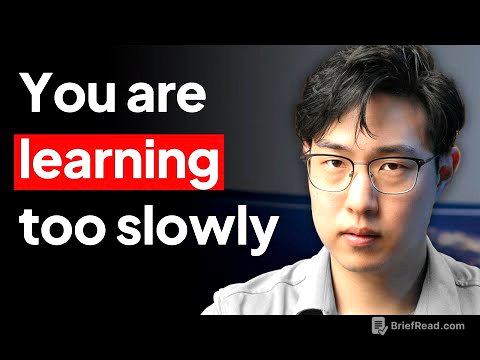TLDR;
This video provides a comprehensive guide on how to enhance the privacy of your Apple computer. It covers everything from purchasing a Mac anonymously to configuring various settings and installing third-party apps to minimize data collection. The guide emphasizes the importance of starting with a clean slate by reformatting and reinstalling the operating system.
- Purchasing a Mac with cash to avoid linking the serial number to your identity.
- Reformatting and reinstalling macOS to remove any pre-existing data or settings.
- Disabling various settings like Wi-Fi, Bluetooth, location services, and notifications to minimize data collection and potential privacy breaches.
Apple promises only THEY will abuse your data [0:00]
Apple provides better privacy protection compared to Google or Microsoft, but still collects a significant amount of user data. While Linux offers the best privacy, users who prefer macOS can enhance their privacy settings. Privacy expert Michael Bazzell recommends macOS over Windows for sensitive tasks due to Windows' vulnerabilities and extensive telemetry. The video guides users through Bazzell's recommended setup process, including purchasing a device, reformatting, and adjusting settings to improve privacy on Apple computers.
Purchasing Your Mac [2:20]
To maintain anonymity when purchasing a Mac, it's best to pay in cash to avoid linking the computer's serial number to your identity through a credit card. Purchasing with cash at an Apple Store may raise eyebrows, but it is a legal right. Apple Store employees may try to collect personal information such as an Apple ID, phone number, or email address, but you can decline to provide this information.
Choose a Model [3:14]
When selecting a Mac model, consider that older devices eventually stop receiving updates and security patches. Using unsupported machines is not secure. Check websites like End of Life and Apple's support page to ensure the chosen model and OS version are still supported.
Used Devices: Update, Reformat, Install OS [3:41]
For refurbished devices, update the software, erase the device, and install a new operating system. First, update the OS by going to "System Settings," then "General," and "Software Update." After updating, erase the device via "System Settings," "General," and "Transfer or Reset," selecting "Erase All Content and Settings." This resets the device to factory defaults but leaves the OS intact. For a completely clean install, enter recovery mode by holding the power button (for Apple silicon) or pressing Command+R (for Intel-based Macs) during startup. In recovery mode, use Disk Utility to show all devices, select the top-level physical disk (e.g., "Apple SSD"), and erase it, creating a new APFS container named "Macintosh HD." Then, reinstall macOS from the recovery mode options.
Initial Setup [8:28]
During the initial setup of macOS, do not connect to the internet immediately. On the welcome screen, proceed without connecting to Wi-Fi by selecting "My computer does not connect to the internet." Skip accessibility options and Migration Assistant to avoid carrying over old settings. Decline signing in with an Apple ID and agree to the terms and conditions after reading them. Create a local account with a generic name like "Laptop" or "Computer" to prevent personal details from being broadcast over networks. Choose a strong, memorable password and disable location services. Deselect all analytics options, bypass "Screen Time" settings, and bypass Siri setup. Decide whether to activate Touch ID, noting that fingerprint data is stored locally. Choose your desired screen mode and proceed to the desktop.
WiFi and Bluetooth [11:32]
To enhance privacy, disable Wi-Fi and Bluetooth in System Settings. Turn off Wi-Fi by going to "Wi-Fi" in the left menu and toggling it off. Also, disable "Ask to join networks" and "Ask to join hotspots." Similarly, disable Bluetooth from the left menu.
OS Firewall [11:50]
Configure the operating system's firewall to monitor and manage network traffic. In "System Settings," select "Network" and then "Firewall." Toggle the firewall on and click "Options." Disable "Automatically allow built-in software to receive incoming connections" and "Automatically allow downloaded signed software to receive incoming connections." Enable "Stealth mode" to make the Mac less visible on networks. Remove any auto-approved firewall rules that are not needed.
Notifications [13:14]
Adjust notification settings to prevent sensitive applications from displaying content when others are present. In "System Settings," select "Notifications" from the left menu. Change "Show previews" to "Never," and disable "Allow notifications when the device is sleeping," "Allow notifications when the screen is locked," and "Allow notifications when mirroring or sharing the display." Disable notifications for each application individually. Additionally, minimize unnecessary sounds by going to "Sound" in the left menu, setting "Alert Volume" to the minimum, and disabling "Play sound on startup," "Play user interface sound effects," and "Play feedback when volume is changed."
Airdrop, Siri, and Sharing [14:16]
Configure AirDrop, Siri, and sharing settings to protect your privacy. In "System Settings," select "General" from the left menu and go to "AirDrop & Handoff." Disable everything in this screen and confirm AirDrop is set to "No One." Go back to "General" and select "Sharing," ensuring all options are disabled. On the latest OS, find "Apple intelligence and Siri" in the left menu, click it, and turn off Apple intelligence and Siri.
Gatekeeper [15:33]
The narrator does not provide any information about Gatekeeper.
Analytics and Ads [18:26]
The narrator does not provide any information about Analytics and Ads.
Time [19:01]
The narrator does not provide any information about Time.
Filevault [20:15]
The narrator does not provide any information about Filevault.
Dock, Wallpaper and Finder [22:02]
The narrator does not provide any information about Dock, Wallpaper and Finder.
Application Firewall / 3rd Party Apps [25:35]
The narrator does not provide any information about Application Firewall / 3rd Party Apps.
Conclusion [28:09]
The narrator does not provide any information about Conclusion.