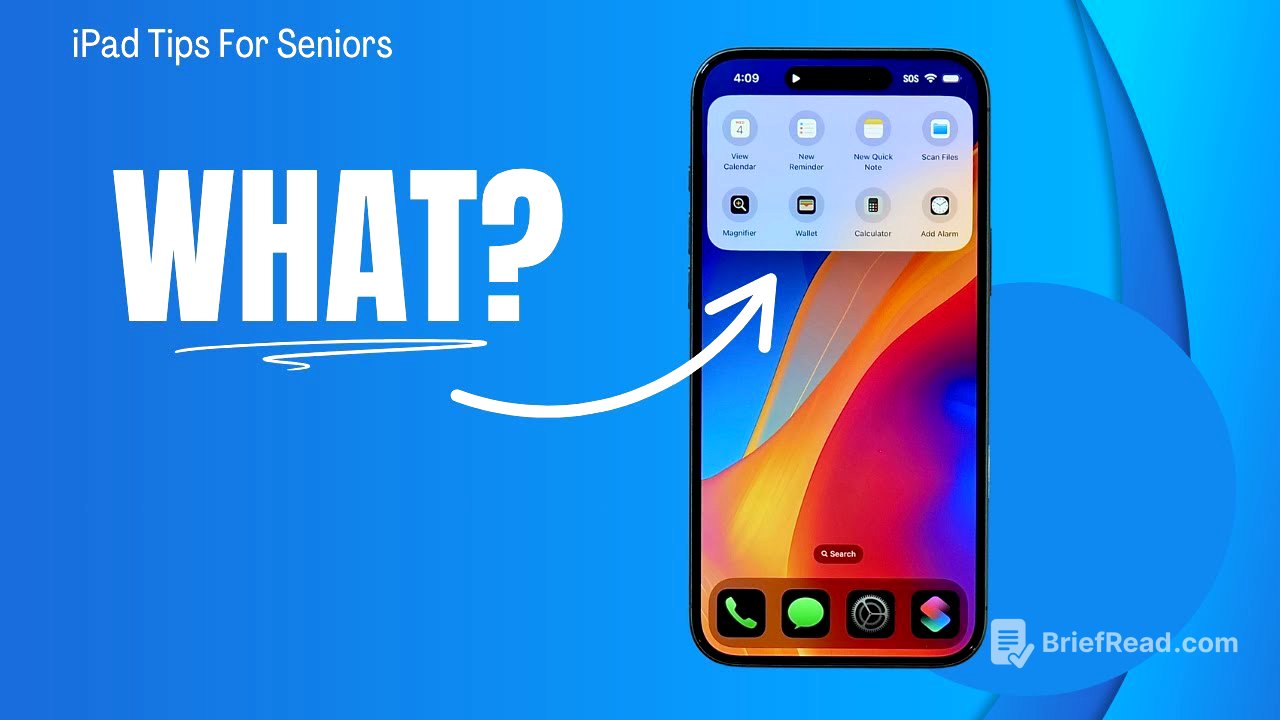TLDR;
This video explains how to make the iPhone action button more useful by creating a folder of simple shortcuts and assigning it to the button. The presenter shares how this setup provides quick access to frequently used apps and utilities, enhancing the overall iPhone experience.
- Creating a folder of simple shortcuts
- Assigning the folder to the action button
- Quick access to frequently used apps and utilities
Introduction to the Action Button [0:00]
The iPhone action button, available on iPhone 15 Pro models and newer, replaces the traditional mute switch with a customizable button. Initially, the presenter found the action button gimmicky and rarely used it. However, discovering its ability to trigger shortcuts transformed it into a frequently used feature.
Creating a Folder and Simple Shortcuts [0:51]
The video focuses on creating a folder containing simple shortcuts and connecting it to the action button. This method offers a convenient way to access frequently used apps or utilities that are otherwise hard to find. The presenter outlines two main steps: creating eight simple shortcuts within a folder and connecting that folder to the action button.
Step-by-Step Guide to Creating Shortcuts [1:39]
First step is creating a folder in the Shortcuts app by tapping the folder icon with a plus sign and naming it "Action Button." Then, the presenter adds shortcuts to the folder, starting with "Open App" for Calendar, Magnifier, Wallet, and Calculator. The shortcuts are initially named generically (e.g., "Open App 1"), so the presenter renames them for clarity. Next, the presenter adds shortcuts for "Add Alarm," "Add New Reminder," "Show Quick Note," and "Scan Document," utilizing the search function within the Shortcuts app to find and add these actions. For the "Add New Reminder" shortcut, the presenter specifies "Ask Each Time" to allow for dynamic text input.
Connecting the Folder to the Action Button [6:00]
The presenter navigates to Settings, then Action Button, and scrolls to the "Shortcut" option. By selecting "Choose a Shortcut" and then "Show Folder," the presenter assigns the "Action Button" folder to the action button. Now, pressing and holding the action button displays all the shortcuts in the folder, allowing quick access to apps like Calculator, Quick Note, and Reminders.
Benefits and Conclusion [7:38]
The action button becomes a powerful tool for quickly accessing frequently used functions on the iPhone. The presenter values the ability to quickly access quick notes, add reminders, and check the calendar. While apps like Calculator, Wallet, and Magnifier are used less frequently, having quick access to them is still beneficial. The presenter concludes by emphasizing the ease of setting up these shortcuts and the improved functionality it brings to the action button.