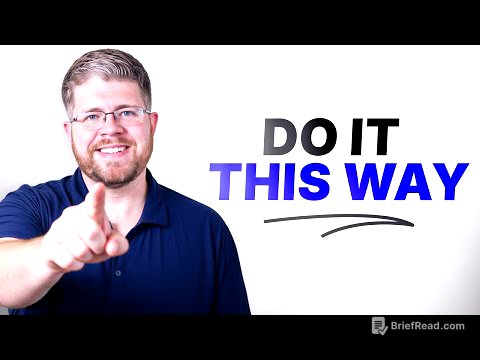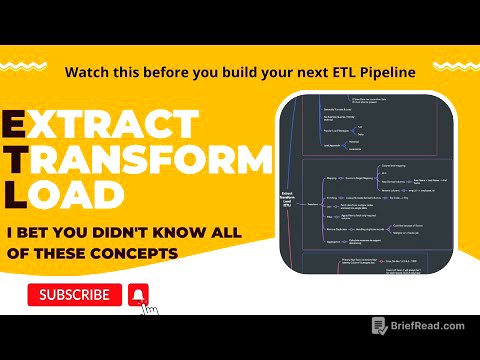TLDR;
This video provides a step-by-step tutorial on how to update an iPhone to iOS 26. It covers preparing your iPhone for the update, the installation process, what to do after installation, and troubleshooting common issues.
- Preparing your iPhone for the update, including checking Wi-Fi, battery level, backing up data, and ensuring sufficient storage space.
- The installation process, including how to initiate the update and what to expect during the installation.
- Troubleshooting common issues, such as the update not appearing or failing to install.
Intro – Preparing your iPhone to update iOS 26 [0:00]
Before updating to iOS 26, it's important to prepare your iPhone. First, ensure Wi-Fi is enabled for a stable connection. While 5G may work, Wi-Fi is recommended. Next, your iPhone should have at least 50% battery or be connected to a charger throughout the update. Backing up your photos, videos, and important data is also crucial to prevent data loss, although rare, can occur during updates. Finally, check your iPhone storage in settings under "General" then "iPhone Storage" and ensure you have enough free space, around 8-10 GB for this update.
Backup your iPhone (iCloud/Finder) Download iOS 26 update Set Up iOS 26 Check Update Status [1:15]
To install iOS 26, open the Settings app and tap "Software Update". The update should appear, whether you're on the beta program or not. Tap "Update Now" after reviewing the terms and conditions. The update process can take between 5 to 30 minutes, depending on factors like internet speed and iPhone model. While the update is preparing, you can still use your phone, but avoid turning it off or letting the battery die. After the update is downloaded, tap "Install Now" to begin the verification and installation process.
Installing iOS 26 instructions [1:40]
After initiating the installation, the iPhone will shut down and restart several times. During this process, a loading bar will appear. It's crucial to leave the iPhone undisturbed, connected to a charger if possible, and avoid any interaction until the update is complete. Once iOS 26 is installed, the phone will prompt for Face ID or passcode. After logging in, you can set up payment services and choose whether to share analytics with Apple. The update also introduces new features, such as summarized notifications.
What’s new in iOS 26 [4:30]
After updating to iOS 26, the apps have a liquid glass effect. To verify the update, go to Settings, then General, and then Software Update to confirm that the iPhone is up to date with iOS 26.0. The screen should indicate that the software is up to date.
Fix iOS 26 update issues - common problems and solutions (Trouble Shooting) [5:20]
If you encounter issues such as the update not appearing or failing, try restarting your iPhone. Another solution is to log out of iCloud, log back in, restart the phone, and then try the software update again. Keep in mind that older iPhones may not support iOS 26. The iPhone 17 Pro Max and 17 Air should come pre-installed with iOS 26, while iPhone 16, 15, 14, 13, and 12 models should be able to update. Models like iPhone XS and older may not be supported. A link in the video description provides a full list of supported iPhones.