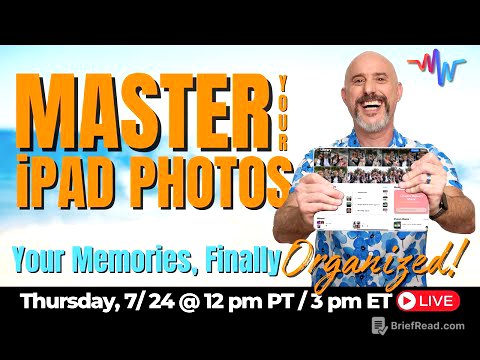TLDR;
This video provides a comprehensive guide on how to prepare and export music to a USB drive for use with Pioneer CDJs, utilizing the Rekordbox software. It covers formatting the USB drive, importing and organizing music within Rekordbox, managing potential file location issues, exporting music to the USB drive, and safely ejecting the drive. The video emphasizes the importance of using Rekordbox's export features to ensure compatibility and access to performance features on CDJs.
- Formatting USB drive to FAT32 for CDJ compatibility.
- Importing and organizing music in Rekordbox using playlists and folders.
- Using Sync Manager for efficient music export and updates.
- Safely ejecting the USB drive to prevent file corruption.
Getting Started [0:30]
The video introduces the purpose of the tutorial: to guide DJs on preparing a USB drive or SD card for use with CDJs. It mentions the necessity of downloading the Rekordbox DJ software from Pioneer DJ's website. The initial steps involve ensuring the storage device is ready for music export, which will be detailed in the subsequent sections.
Formatting USB for CDJs [0:30]
The video addresses a common issue where CDJs may not recognize a USB stick. Pioneer DJ recommends formatting the USB stick in FAT32 format. The video demonstrates how to format a USB stick on a Mac using Disk Utility, emphasizing the importance of selecting the FAT32 format from the dropdown menu. Before formatting, users are reminded to back up any important data on the USB stick, as the process will erase all existing content.
Rekordbox Export Mode [1:23]
The tutorial explains the importance of using Rekordbox's Export mode for preparing music for Pioneer DJ equipment. This mode is specifically designed for transferring music to a USB drive, ensuring compatibility and access to all features on CDJs. Users need to register with Pioneer and switch from Performance mode to Export mode via the dropdown toggle at the top of the software.
Importing & Music Management [1:56]
The video details how to import music into Rekordbox using two methods: dragging and dropping files or folders directly into the software, or importing through the explorer. It demonstrates creating new playlists and folders to organize music within Rekordbox. The presenter uses a "crossfader music pack" as an example, which is available for download from their website. The video highlights that Rekordbox reads the file path location of the music rather than duplicating the files, which is important for file management.
Locate Missing Files [3:48]
The video addresses the issue of missing files in Rekordbox, which can occur if the file names or locations are changed outside of the software. A warning sign appears next to the waveform of affected tracks. The tutorial demonstrates how to use the "File" > "Display All Missing Files" option to locate and relocate the missing files, either automatically or manually. Maintaining a consistent file and folder structure outside of Rekordbox is emphasized to prevent this issue. Tracks with missing file errors will not export correctly to the USB drive.
Exporting To USB [4:55]
The video explains how to export music to a USB drive using Rekordbox. It highlights the Sync Manager as the preferred method for its efficiency in managing playlists and updates. Users can select playlists and folders to synchronize with the USB device and use the arrow button to initiate the export process. The progress is displayed at the bottom of the screen. The Sync Manager also allows for importing hot cues and loops set on CDJs back into the Rekordbox library. The alternative method of right-clicking a playlist and exporting it to the device is also mentioned, but the Sync Manager is recommended for better management.
DON'T DO THIS [7:46]
The video stresses that exporting music through Rekordbox negates the need to manually drag and drop files onto the USB drive via Finder or Explorer. Manually dragging and dropping files will allow the music to play, but without important information such as BPM and waveform data. Rekordbox handles the necessary file structure and metadata for optimal CDJ performance. The video also clarifies that the music files are located within the "Contents" folder on the USB drive, organized by Pioneer's XML structure for CDJ readability.
Safe Eject [8:35]
The video emphasizes the importance of safely ejecting the USB drive after exporting music. This prevents file corruption, especially during the exporting process. Users should navigate to the devices tab and select the eject option to ensure the drive is safely removed.
Watch Part 2 [9:00]
The video concludes by directing viewers to the next video, which covers how to navigate the CDJs and mixer to ensure sound output. It also provides a link to download Crossfader's free music pack for DJs.