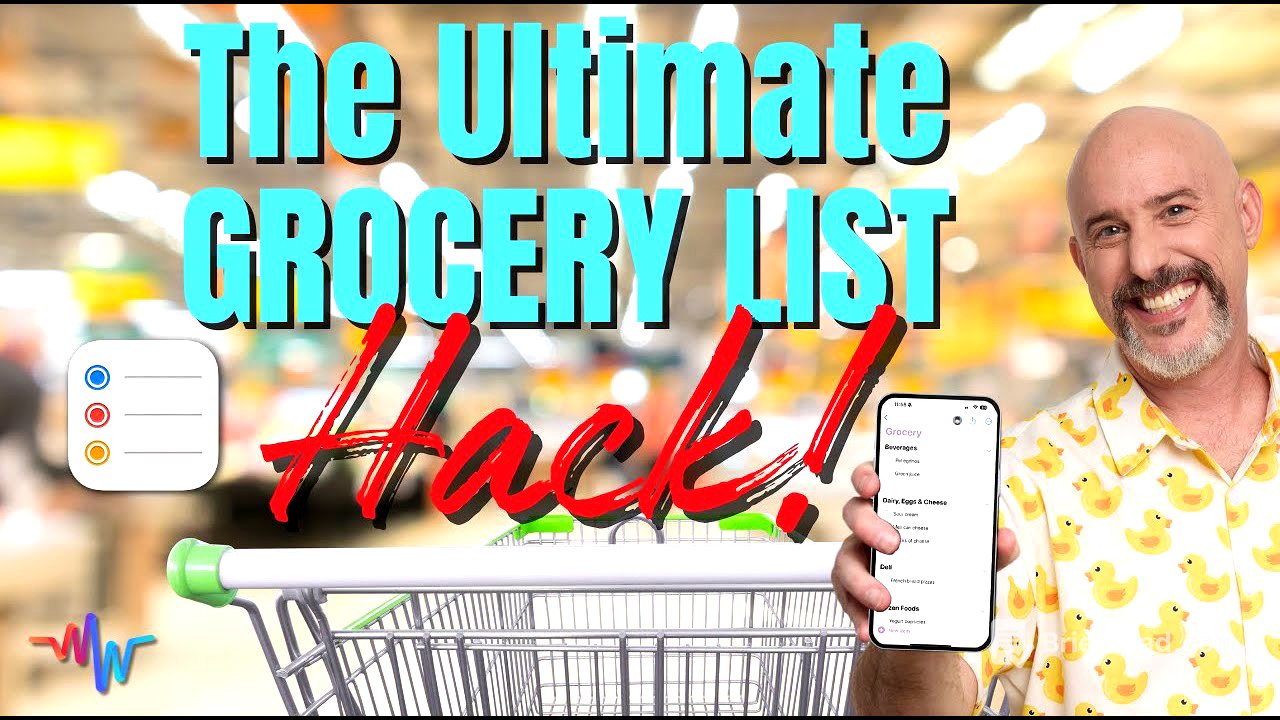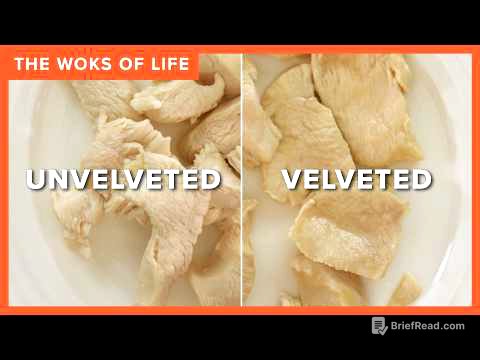TLDR;
This video provides a comprehensive guide on how to effectively manage your grocery list using the Reminders app on your iPhone. It covers creating and customizing lists, adding items via typing, dictation, or Siri, and organizing items using columns, hashtags, and smart grocery lists. The video also explains how to share the list with family members to streamline the grocery shopping process and ensure no one forgets essential items.
- Creating and customizing grocery lists in the Reminders app.
- Adding items using various methods like typing, dictation, and Siri.
- Organizing lists with columns, hashtags, and smart grocery categories.
- Sharing lists with family members for collaborative shopping.
Introduction [0:00]
The video addresses the common frustration of forgetting items at the grocery store and introduces a simple solution using the Reminders app. Dylan Stewart, the MacWhisperer, aims to simplify the grocery list management process, a problem that many families face. He promises to share a power tip that will tie the entire system together.
Creating a Grocery List [2:05]
To begin, create a new list in the Reminders app by clicking the "Add List" button. Name the list "Grocery" and customize it with a preferred icon and color. The Reminders app is useful for managing tasks and lists, including bills, movies, books, and to-do lists.
Adding Items to the List [3:01]
Items can be added to the grocery list by typing them in or using the microphone for dictation. Dictation requires pressing the return button between items to create new entries. Additional details, such as the type of bread or specific brand, can be added as notes to each item by clicking the "i" icon. Images can also be added to ensure the correct product is purchased.
Organizing with Columns [5:38]
Columns can organize the grocery list by store, such as Costco or Whole Foods. This is done by clicking the three dots in the upper right corner and selecting "View as Columns." Items can be dragged and dropped into the appropriate columns. Alternatively, items can be moved to columns by pressing and holding the item, then selecting "Move to Column."
Organizing with Hashtags [7:38]
Hashtags provide another way to organize and search items within the Reminders list. Add a hashtag by tapping on an item and selecting the hashtag icon. Once created, hashtags can be easily added to other items by pressing and holding the item and selecting the tag from the popup list. Clicking on a tag outside the list shows all connected items, creating instant store-specific lists.
Smart Grocery Lists [8:51]
The Reminders app can automatically categorize items into supermarket aisles by changing the list type to "Groceries" in the list info. This feature organizes the list into categories like seafood, produce, and dairy. While column view is useful, list mode is often preferred on phones for vertical viewing.
Populating the List Efficiently [11:10]
To quickly repopulate the list with frequently purchased items, show completed items by clicking the three dots and selecting "Show Completed." Uncheck the items to add them back to the current list. Hide completed items afterward to keep the list clean.
Adding Items with Siri [12:01]
Siri can add items to the grocery list using the phrase "Add [item] to my grocery list." This can be done by pressing and holding the side button on the phone and speaking the command. Multiple items can be added quickly until the Siri screen disappears, after which the full command must be repeated.
MacWhisperer Power Tip: Sharing the List [14:55]
The key to effective grocery list management is sharing the list with all household members who consume or shop for groceries. Share the list via text or email by clicking the share button. Encourage family members to add items to the list whenever they run out of something, ensuring that the person going to the store has an up-to-date list on their phone.