TLDR;
This video explains how iCloud Drive works, differentiating it from traditional file storage and highlighting its synchronization capabilities across Apple devices. It covers file updates, deletions, offline access, and storage optimization, and clarifies iCloud Drive's role as a limited backup solution.
- iCloud Drive syncs files across devices, treating them as one entity.
- The "Optimize Mac Storage" setting manages local storage by offloading less frequently used files.
- iCloud Drive provides a basic level of backup, protecting files if a device is lost or stolen, but it's limited in version recovery and long-term storage compared to dedicated backup solutions.
Intro [0:00]
The video introduces iCloud as Apple's cloud service that synchronizes files, photos, and data across all Apple devices. It focuses on iCloud Drive for file storage but mentions that other apps like Photos, Notes, and Reminders also use iCloud for syncing. The goal is to explain how iCloud works seamlessly to keep your files consistent across all your devices.
How Files Work Without iCloud [0:55]
Without iCloud, files created on one device remain isolated to that device. Moving a file to another device creates a copy, resulting in multiple versions that must be manually tracked and updated. This traditional method requires users to manage file versions and locations, making it cumbersome to maintain consistency across devices.
How iCloud Keeps Your Files In Sync [1:41]
With iCloud Drive, files are synchronized across all connected devices. When iCloud Drive is enabled, each file from each device syncs to iCloud Drive, and then iCloud Drive syncs back to all devices. This creates the illusion of a single file accessible from any device, eliminating the need to manually manage copies.
What Happens When You Update a File? [2:45]
When a file is updated on one device, the changes are automatically synced to iCloud Drive, which then updates the file on all other connected devices. This ensures that all devices have the most current version of the file without any manual intervention. The process is seamless: you save a file, and iCloud takes care of the rest.
What Happens When You Delete a File? [3:26]
Deleting a file on one device syncs the deletion across iCloud Drive and all other devices. The file is removed from all locations, reinforcing the concept of a single file in a single location. iCloud Drive provides a failsafe by storing deleted files in a "Recently Deleted" folder for 30 days, allowing for recovery in case of accidental deletion.
What Happens If You Are Offline? [4:36]
When a device is offline and a file is modified, the changes are saved locally. Once the device reconnects to the internet, the updated file syncs to iCloud Drive, and then to all other devices. This ensures that changes made offline are eventually reflected everywhere once the connection is restored.
How iCloud Optimizes Your Local Storage [5:30]
iCloud Drive's storage optimization depends on the "Optimize Mac Storage" setting. When enabled, iCloud Drive automatically offloads files that haven't been recently accessed, freeing up local storage space. These files remain visible but require downloading from iCloud Drive to access. Users can manually override this feature to keep specific files always downloaded or to remove downloads to free up space.
Can You Store a File Outside Of iCloud Drive? [9:20]
Yes, files can be stored locally on a device, outside of iCloud Drive. On Macs, these files are typically located in folders within the Home folder, such as Music, Pictures, and Movies, or in custom folders created by the user. These local files are not synced across devices, offering a way to keep certain files private or to manage large files that are not suitable for cloud storage.
Can You Store Files Only On iCloud Drive? [10:53]
Files can be stored on iCloud Drive without taking up space locally by using the "Optimize Mac Storage" feature. When enabled, files are stored in the cloud and only downloaded when accessed. Users can also manually remove downloads to ensure files are stored only on iCloud Drive, freeing up local storage space.
How Does iCloud Drive Save You Space? [11:30]
iCloud Drive saves space through its optimizing feature. When "Optimize Mac Storage" is turned on, files are automatically offloaded from the local device when space is needed. This means that only frequently used files are stored locally, while others remain in the cloud, accessible on demand.
Is iCloud Drive a Backup? [12:18]
iCloud Drive functions as a limited backup solution. It protects files stored in iCloud Drive if a device is lost, stolen, or damaged, allowing them to be restored on a new device. However, it is not a comprehensive backup solution because it has limitations in version recovery and long-term storage of deleted files compared to dedicated backup services like Time Machine.







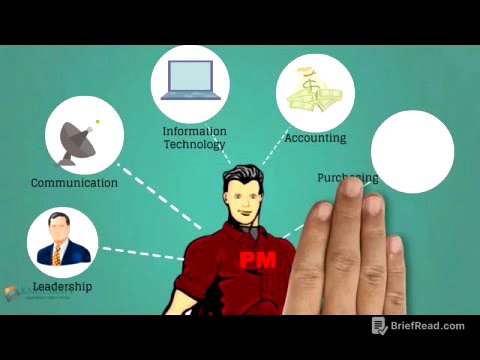
![$40,512 with 1 faceless shorts channel by stealing content [FULL COURSE]](https://wm-img.halpindev.com/p-briefread_c-10_b-10/urlb/aHR0cDovL2ltZy55b3V0dWJlLmNvbS92aS9jZ3VDNDJBUGVVWS9ocWRlZmF1bHQuanBn.jpg)
