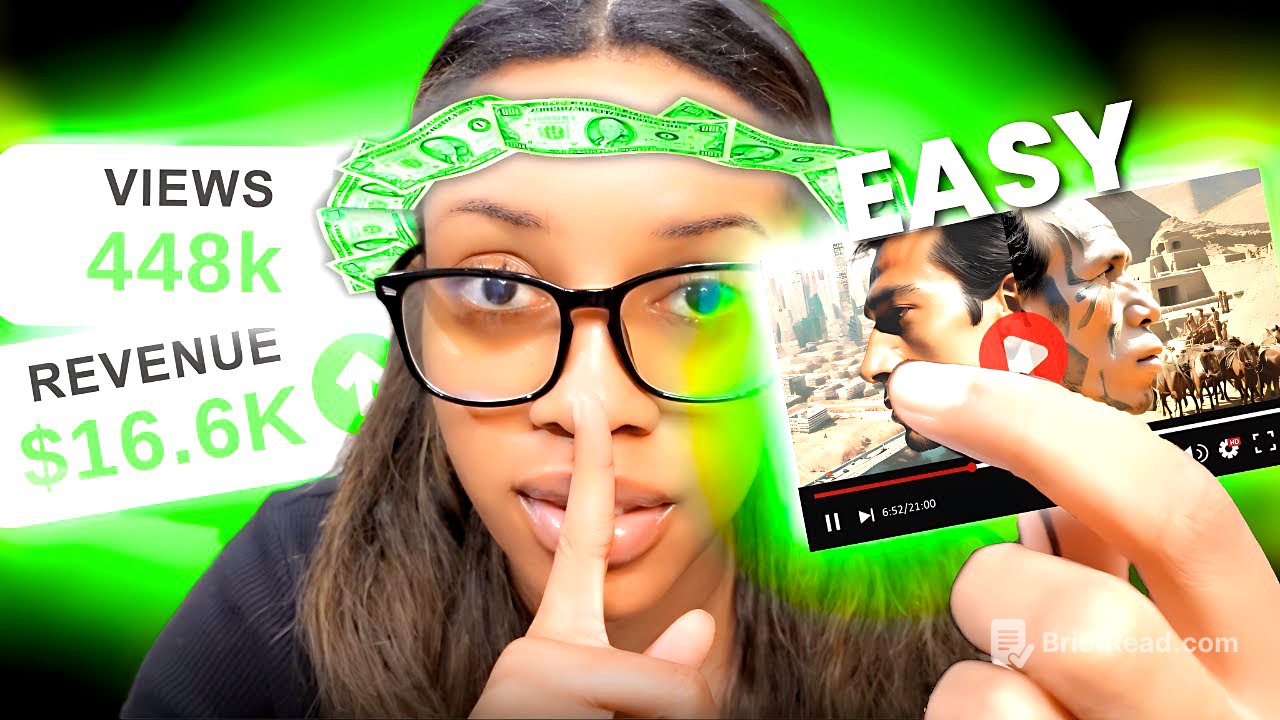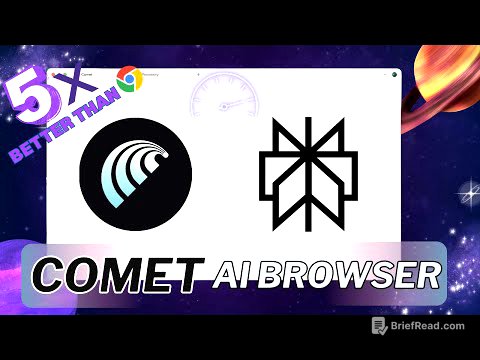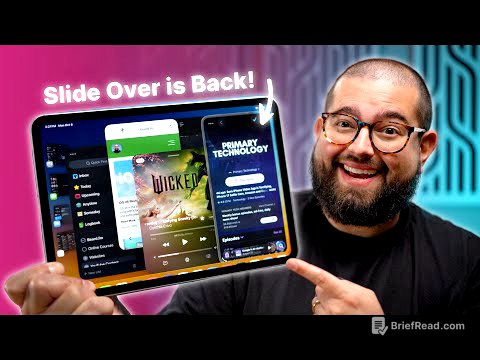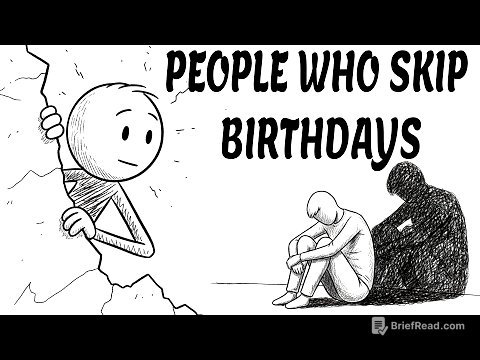TLDR;
This video provides a step-by-step guide on creating faceless history documentary videos using AI tools, similar to a channel that gained 12 million views with only eight videos. It covers generating video ideas, creating scripts, generating voiceovers, producing visuals, adding background music, and editing the video. The guide uses tools like ChatGPT, Eleven Labs, Leonardo AI, and CapCut to streamline the video creation process.
- Generate video ideas using ChatGPT.
- Create scripts and voiceovers using AI tools like ChatGPT and Eleven Labs.
- Generate engaging visuals with Leonardo AI, turning static images into motion videos.
- Edit videos using platforms like CapCut, adding background music, transitions, captions, and effects.
Introduction [0:00]
The video introduces a faceless YouTube channel that has achieved significant success by posting history documentary videos. The channel earned over $5,000 a month with over 12 million views, achieved by uploading only eight videos in one year. The video aims to demonstrate how to create similar videos using AI tools, providing a step-by-step guide from start to finish.
Generating Video Ideas with ChatGPT [0:44]
To generate video ideas, the video suggests using ChatGPT. By prompting ChatGPT with a request for history YouTube video ideas along the lines of "the entire history of blank," the AI provides various topics. For example, it suggests "the entire history of ancient Egypt" and includes a brief explanation of what the video would cover. Users can request more ideas if the initial suggestions are not satisfactory.
Generating the Video Script with ChatGPT [1:15]
The next step involves generating a script for the video using ChatGPT. The video recommends using a prompt that instructs ChatGPT to act as a YouTube video script writer, creating engaging scripts that attract and retain viewers. The prompt specifies the desired video length, speaking pace, and elements such as storytelling and relatable content. The user inputs the chosen video topic, such as "the entire history of human civilization." To get only the narration, the user can ask ChatGPT to extract the narration from the script.
Generating Voiceovers with Eleven Labs [2:39]
To generate voiceovers for the script, the video recommends using Eleven Labs. Users can select a voice from the library by filtering options such as narrative and storytelling voices, gender, age, and accent. After choosing a voice, it can be added to the user's voices for use in the speech generation section. The script is then pasted into Eleven Labs, and the AI generates the voiceover. The video also provides a tip to improve the voiceover quality by removing spaces and adding punctuation marks.
Generating Images and Scenes with Leonardo AI [6:20]
The video explains how to generate images and scenes for the video using Leonardo AI. First, the user prompts ChatGPT to create three or more image prompts for each scene. Then, in Leonardo AI, the user selects the Leonardo Lightning XL model and sets the aspect ratio to 16:9. The generated prompts from ChatGPT are then pasted into Leonardo AI to create images. To make the images more engaging, the video demonstrates how to turn static images into motion videos using the "generate motion video" feature.
Finding Background Music with Uppbeat [9:16]
To find suitable background music for the documentary, the video suggests using Uppbeat. Users can search for documentary music and listen to various tracks to find the ones that best fit their video. Once a suitable track is found, it can be downloaded for use in the video editing process.
Video Editing with CapCut [9:50]
The video editing process is demonstrated using CapCut, although other video editing platforms can also be used. The first step is to import all downloaded clips, voiceovers, and background music into the editing platform. The voiceovers are then added to the timeline, and any unnecessary spaces are cut out. The video clips are added to the timeline and adjusted to match the corresponding voiceover. Background music is added and its volume is adjusted to ensure it does not overpower the voiceover. Transitions are added between scenes, and captions are generated and customized for the video. Finally, the edited video is exported in 1080p resolution.
Final Touches and Additional Tips [14:56]
The video concludes by recommending the use of Canva for creating YouTube thumbnails and VidIQ for keyword research and video packaging. These tools help to maximize the video's visibility and attract more views.