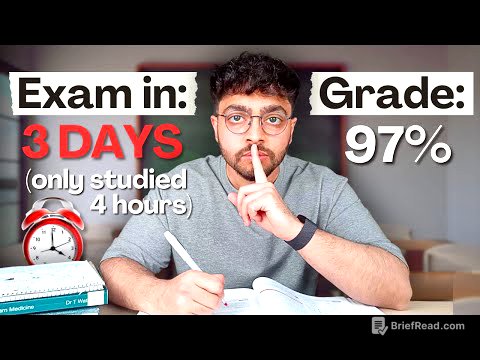TLDR;
This video provides a detailed guide on creating engaging AI historical documentary videos that stand out from the generic content often produced using standard methods. It emphasizes the importance of using unique tools and techniques to improve video quality and viewer retention. The guide covers channel creation, script generation using a tool called DubDub, voiceover creation with 11 Labs, visual creation with Leonardo's animation feature, and video editing with CapCut, including specific tips for sound effects, music, and captions.
- Use DubDub for script generation to avoid generic AI scripts.
- Animate images using Leonardo's built-in feature.
- Apply the "J-cut" editing technique in CapCut to improve video pace and viewer retention.
Intro [0:00]
The creator shares their initial frustration with the generic AI historical documentary videos that flood YouTube, noting that many channels use the same tired methods and AI voices, resulting in unengaging content. They almost gave up, but then discovered a unique tool that helped them understand why some channels succeed while others don't. This tool allowed them to enhance their videos and stand out from the crowd. The creator promises to show viewers how to use this tool step-by-step, providing a Google Doc with all the necessary steps, prompts, and links to the tools used.
Channel Creation [2:09]
To start, the video guides viewers through the process of creating a YouTube channel. This involves going to the top right corner of YouTube, clicking on the profile icon, switching accounts, and creating a new channel. For the channel name, the video suggests using ChatGPT to generate ideas by providing a reference channel and three of its titles. The generated name should then be paired with a relevant username. A short video description is also created using ChatGPT by providing the channel name and asking for a bio. Finally, a logo is generated using ChatGPT with a specific prompt tailored to the channel name, and then created in Leonardo.
Script Generation with DubDub [3:28]
The video introduces DubDub as a tool to generate highly engaging scripts, contrasting it with ChatGPT, which often produces bland and generic scripts. Two methods for script generation using DubDub are presented. The first involves using DubDub's AI voiceover feature to write a script based on a chosen video topic, with a customizable prompt provided in the Google Doc. The second, preferred method involves transcribing a viral video from a channel in the same niche using DubDub's AI transcription feature, allowing for editing to avoid sounding AI-generated.
Voiceover Generation with 11 Labs [4:50]
The video explains how to generate a voiceover using 11 Labs. It emphasizes the importance of selecting a unique voice from the voice library to avoid using the same generic voices that everyone else uses. The chosen script is then pasted paragraph by paragraph, with around 500 words at a time, to prevent the AI from getting confused and producing a bad generation.
Visual Creation with Leonardo [5:19]
The video details the process of creating visuals using Leonardo, highlighting its unique animation feature. It starts with using ChatGPT to generate 15 different image generation prompts based on the script. Each prompt is then pasted into Leonardo, with the image size set to 16:9, to generate the visuals. The video then showcases Leonardo's feature that allows users to animate their images by hovering over each image and clicking "generate motion video."
Video Editing with CapCut [6:07]
The video guides viewers through the process of putting everything together using CapCut, a free software that allows for creating high-quality videos without advanced video editing knowledge. The steps include creating a new project, uploading the visuals from Leonardo, and importing the voiceover. A key editing trick is introduced: the "J-cut," which involves splitting the voiceover, removing pauses, and slightly overlapping the pieces to increase the pace and make the voice sound more human. Transitions, specifically the mix transition, are added to all clips, and a vignette effect is applied to darken the corners. Captions are generated automatically using CapCut, and templates are used to create unique and eye-catching caption styles.
Sound Effects, Music, and Exporting [7:43]
The video emphasizes the importance of sound effects and music in enhancing the video. Sound effects are used to highlight important moments, and a Google Drive link is provided with a collection of sound effects. For music, copyright-free options from Epidemic Sounds or Pixabay are recommended, or the YouTube Studio music library can be used. The music volume should be lowered to avoid overpowering the voiceover. Finally, the video settings for exporting are set to 1080p at 60 frames per second to ensure the highest quality.
Final Thoughts [8:44]
The video concludes by encouraging viewers to repeat the process consistently to grow their channel. It stresses the importance of posting at least 100 videos to build authority and signal to the algorithm what the channel is about. The video likens creating content to investing in real estate, where each video's value increases over time.