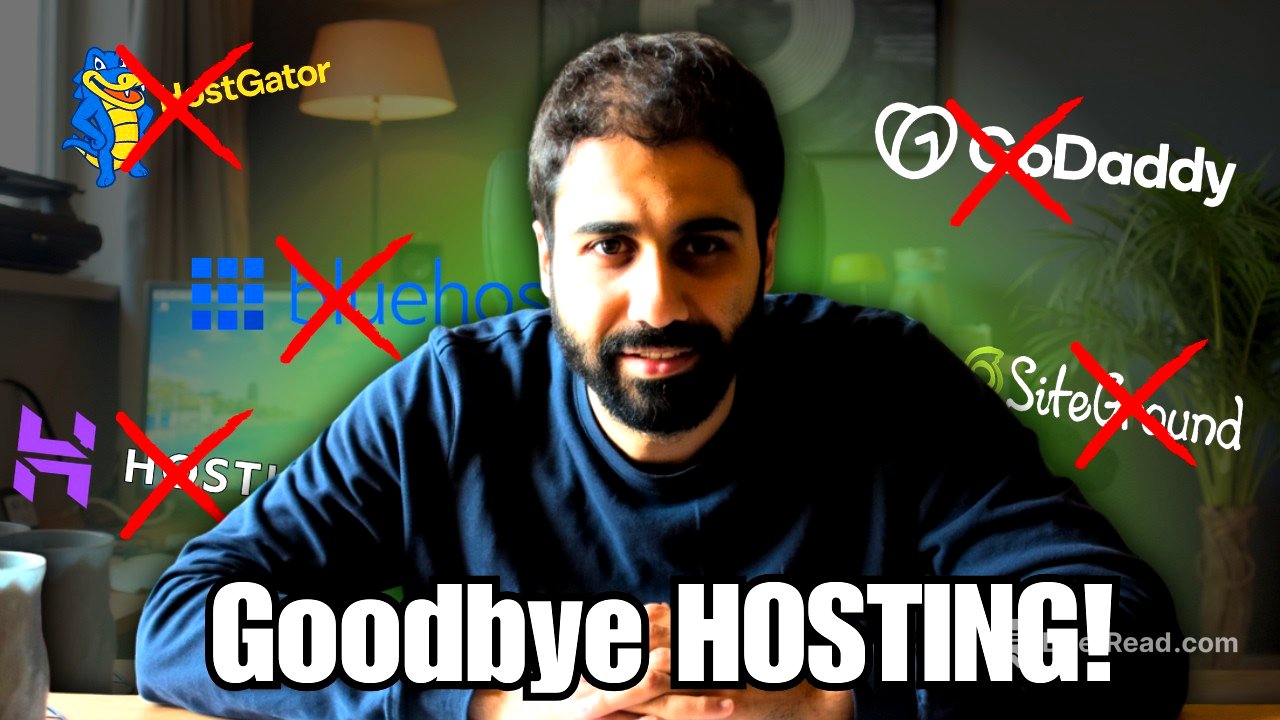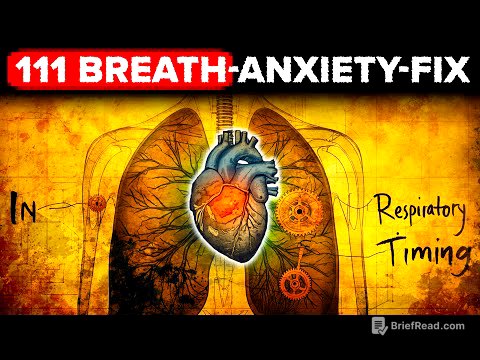TLDR;
This video demonstrates how to set up self-managed hosting using Contabo and Koolify, potentially saving hundreds of dollars monthly. It covers obtaining a server, connecting via SSH, installing Koolify for one-click deployments of applications like WordPress and N8N, and pointing a domain to the server.
- Setting up self-managed hosting can lead to significant cost savings.
- Koolify simplifies the deployment of various applications with one-click installations.
- The process involves obtaining a server, connecting via SSH, and using Koolify to manage applications.
Getting a Server from Contabo [0:02]
The initial step involves acquiring a server from a provider like Contabo, which is noted for its competitive pricing. The video recommends selecting a cloud VPS plan, starting at $6 per month, with the option to scale resources as needed. The tutorial specifies choosing Ubuntu as the operating system and setting a secure password. After a few minutes, the server is up and running, and login details, including the IP address, are sent via email. The presenter also suggests assigning a descriptive name to the server for better management.
Connecting to the Server via SSH [1:46]
To connect to the newly acquired server, an SSH client like Termius is required. The process involves downloading and installing Termius, then using it to connect to the server by entering the IP address, username (root), and password. This establishes a secure connection to the server's command line interface, allowing for further configuration and software installation.
Installing and Using Koolify [2:17]
Koolify is introduced as a free tool that simplifies hosting and application deployment with one-click installations. The installation process is automated and can be initiated by copying a command from the Koolify documentation and pasting it into the SSH client. Once installed, Koolify allows users to set up various applications like WordPress, APIs, and databases with ease.
Deploying WordPress with Koolify [3:13]
The video demonstrates deploying WordPress using Koolify. This involves creating a new project, adding a WordPress resource, and configuring the domain settings. The presenter points a domain to the server's IP address via GoDaddy's DNS settings and updates the domain name in Koolify. With a click on the deploy button, WordPress is installed and accessible through the specified domain.
Deploying N8N for Automation [4:39]
The tutorial extends to deploying N8N, an automation platform, using the same one-click deployment feature in Koolify. Similar to the WordPress setup, this involves creating a new project, adding an N8N resource, and configuring a subdomain to point to the server's IP address. After deployment, N8N is up and running, ready for building custom automations.
Further Learning: Self-Managed Hosting 2.0 Course [5:39]
The presenter promotes a more in-depth course, "Self-Managed Hosting 2.0," for those interested in exploring additional examples and advanced setups, including hosting various services, APIs, applications, and setting up an SMTP server for unlimited email sending. The course is updated monthly with new content.