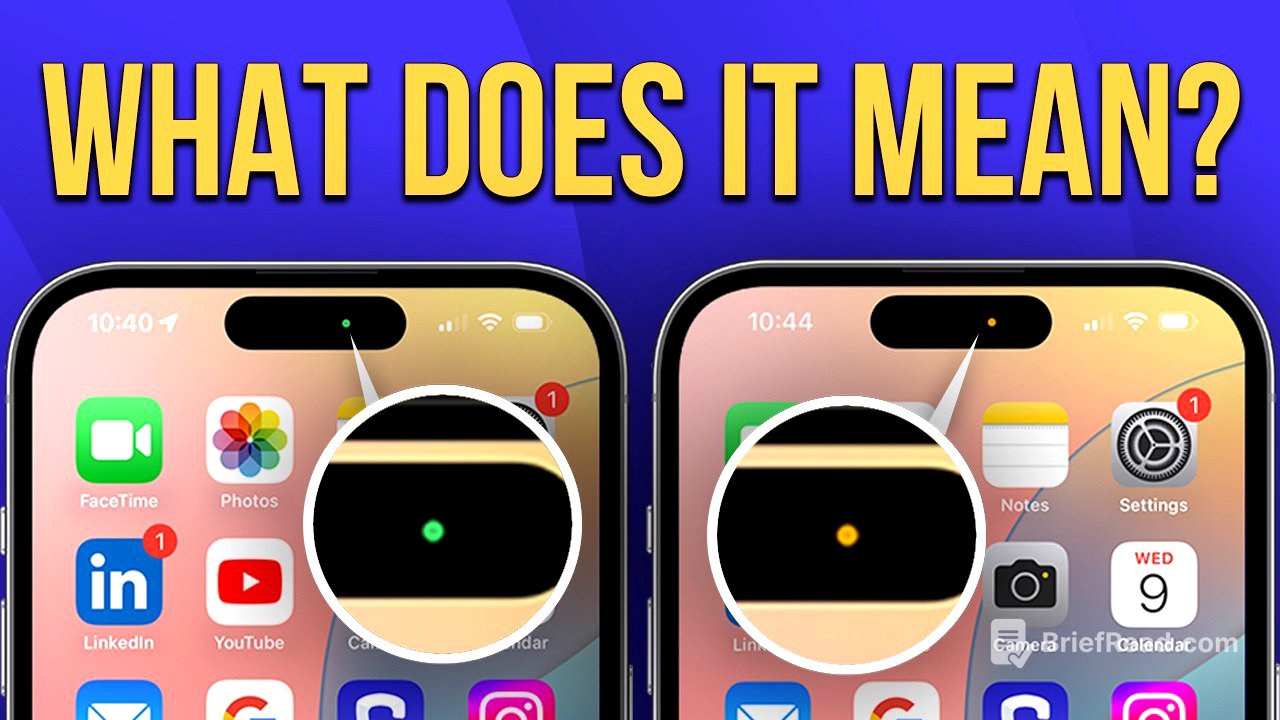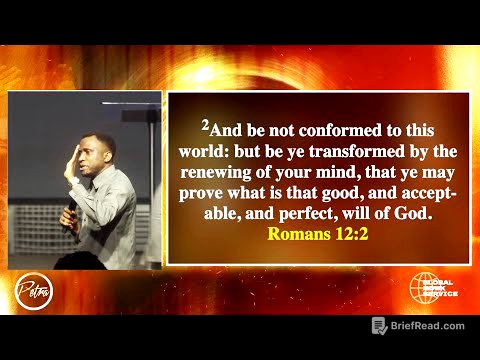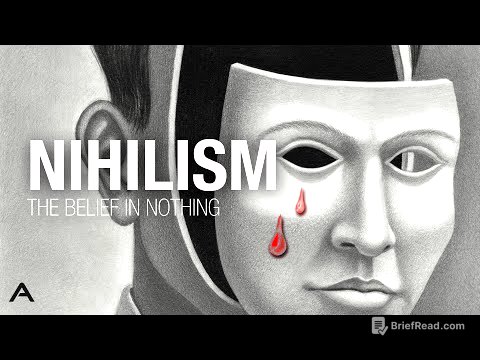TLDR;
This video explains the meaning behind the green and orange dots that appear on iPhones, which were introduced as security features in iOS 14. These dots indicate when the camera and/or microphone are in use, aiming to enhance user privacy. The video covers potential reasons for unexpected appearances of these dots, including apps running in the background, website permissions, and, concerningly, potential spyware. It provides steps to investigate these occurrences, such as checking the control center, managing app permissions, and running spyware scans using tools like Certo Anti-Spy. Additionally, it offers proactive measures to secure your iPhone's microphone and camera, like regularly reviewing app permissions, keeping iOS updated, and activating Lockdown Mode for advanced protection.
- Green and orange dots are privacy indicators showing when the camera and/or microphone are in use.
- Unexpected dot appearances can be due to background apps, website permissions, or spyware.
- Investigate by checking the control center and managing app permissions.
- Use spyware scanning tools like Certo Anti-Spy to uncover hidden threats.
- Secure your iPhone by reviewing app permissions, updating iOS, and using Lockdown Mode.
Introduction to Green and Orange Dots on iPhones [0:00]
The video introduces the topic of the green and orange dots that appear at the top of iPhones, explaining that these are security features designed to protect user privacy. These dots indicate when the iPhone's camera or microphone is in use. The video aims to clarify what these dots mean and what actions to take if they appear unexpectedly, addressing concerns about potential hacking or unauthorized access.
Understanding the Purpose of the Dots [0:41]
The green and orange dots on iPhones are built-in security features introduced in iOS 14. The Green Dot indicates that the camera, or both the camera and microphone, are active, such as when taking a photo or during a FaceTime call. The orange dot appears when only the microphone is in use, like during a voice memo or a phone call. These dots provide transparency over device activity, acting as safeguards to alert users when these functions are in use.
Reasons for Unexpected Dot Appearances [1:24]
Sometimes, the green or orange dot may appear unexpectedly, even when the user hasn't knowingly opened an app that uses the microphone or camera. This can occur because some apps may continue to access these features if left open in the background, such as video conferencing or social media apps. Certain websites might also have permission to use the microphone or camera, which is common for video chat platforms or online document scanners. In more concerning cases, these dots may indicate the presence of spyware or other malicious software secretly accessing the microphone or camera to monitor the user.
Investigating Unexpected Dot Appearances [2:28]
To investigate an unexpected dot appearance, swipe down from the top right corner of the screen to open the control center. The control center will display the name of the app or website currently using the microphone or camera. If the app is familiar and expected to be active, there is likely no cause for concern. However, if an unfamiliar app is listed, or no name appears at all, further action is needed. To remove a suspicious app, go to settings, tap General, then select iPhone storage, locate the app, and choose delete app. If the app causing the dot cannot be identified, running a spyware scan is recommended to uncover any hidden malicious apps.
Using Spyware Scans for Detection [3:11]
Running a spyware scan is a great way to uncover any hidden spyware or malicious apps that might be monitoring the microphone or camera and then help remove them completely. Certo Anti-Spy is highlighted as an excellent tool for this purpose, using advanced scanning technology that goes beyond regular antivirus apps to uncover even the most stealthy spyware. Certo also provides a detailed report of all apps, including hidden ones, that have access to sensitive features like the microphone, camera, or location.
Securing Your iPhone's Microphone and Camera [4:02]
To ensure your iPhone's microphone and camera remain secure, regularly review app permissions by going to settings, tapping privacy and security, and then selecting microphone or camera. Disable access for any apps that are not recognized or no longer in use. Additionally, run regular spyware scans with a trusted tool like Certo Anti-Spy to uncover hidden threats. Keeping iOS updated is also crucial, as Apple's updates include important security fixes. For protection against advanced threats, activate Lockdown Mode, which limits features that sophisticated spyware like Pegasus might exploit.
Conclusion: Addressing Hacking Concerns and Staying Secure [5:16]
The video concludes by reassuring viewers that the appearance of a green or orange dot does not necessarily mean the iPhone has been hacked. It is primarily a way for Apple to keep users informed. However, if these dots appear unexpectedly, it is important to investigate and take action. By checking which apps are using the microphone and camera and following the security tips provided, users can ensure their iPhones remain safe and secure. The video encourages viewers to give a thumbs up, subscribe for more security tips, and check out Certo Anti-Spy for detecting hidden threats and protecting privacy.