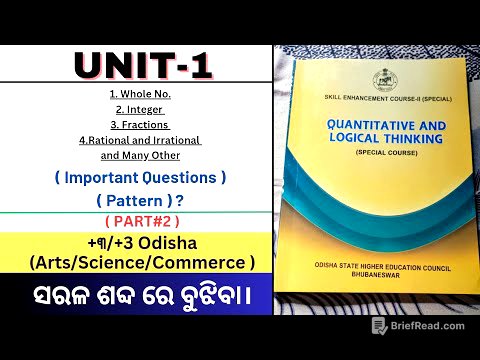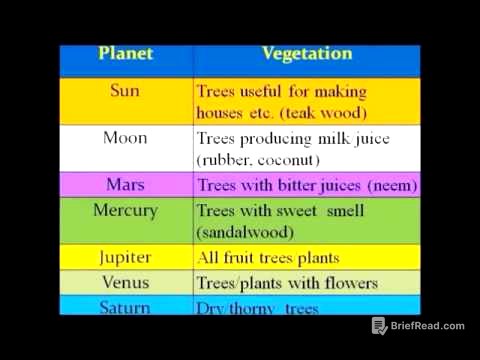TLDR;
This video introduces the Zenai CLI, a command-line interface tool by Google that allows coding using AI. It discusses the pros and cons of using Zenai CLI, including its lightweight nature, open-source availability, and free access during the preview period, as well as its limitations in function and content. The video also provides a step-by-step guide on how to install and run Zenai CLI, and demonstrates its capabilities by creating a stopwatch landing page and a Pac-Man game.
- Zenai CLI is a command-line interface tool by Google that allows coding using AI.
- It is lightweight, open-source, and free during the preview period.
- It can be used to create simple applications like a stopwatch landing page and a Pac-Man game.
Introduction to Zenai CLI [0:04]
The video introduces the Zenai CLI (Command Line Interface), a tool from Google that enables coding using AI in a command environment, similar to using PowerShell in Windows. It is presented as a tool for dive coding, contrasting with more intuitive GUI-based tools like Loveable. The presenter aims to discuss the advantages and disadvantages of the Zenai CLI, as well as demonstrate its installation and usage.
Pros and Cons of Zenai CLI [1:19]
The advantages of Zenai CLI include its lightweight nature, ease of installation, and speed. Being open source under the Apache 2.0 license, it allows developers to easily understand, review, and check its security. It supports a request volume of 60 requests per minute and 1,000 per day, handling context for up to 1 million tokens. During the preview period, all core features are available for free. The downsides are that its light nature means it lacks built-in functions, requiring external components like MCP. The quality may be poor for complex tasks. It is also considered less user-friendly compared to GUI-based tools.
Installation of Zenai CLI [2:46]
The presenter demonstrates the installation process using PowerShell on Windows. First, a new folder named "Nemi Test" is created using the MKD command, and then the directory is entered using CD Nemi Test. The installation command mpm install /google/geminada is used, but an error occurs because Node.js is not installed. The presenter then downloads and installs Node.js, ensuring that the option to install necessary tools is checked. After installation, the PowerShell is restarted, and the installation command is re-entered.
Troubleshooting Installation Errors [4:52]
An error related to PS Security, specifically "Iception," occurs, which restricts script execution. To resolve this, the presenter uses the command to modify the restriction settings, allowing the script to run. After confirming the change, the installation command mpm install g golbang google sl/sijemina CLI is re-entered, and the installation completes successfully in 8 seconds.
Running and Configuring Zenai CLI [5:44]
After installation, the presenter types "fun age" to start the Zenai CLI. A theme selection screen appears, and the presenter chooses the default theme. The next step involves authenticating with an API key, Google Sign-In, or Vertex AI. The presenter opts for Google Sign-In, which redirects to a login window. After logging in and granting approval, the CLI displays a screen indicating successful login, ready for message input.
Creating a Stopwatch Landing Page [6:51]
The presenter demonstrates how to use Zenai CLI by creating a stopwatch landing page. They input the request "Create a landing page with a stopwatch function." The CLI outlines the plan, including the creation of index.html, style.css, and script.js files. The presenter confirms the plan, and the CLI generates the HTML, CSS, and JavaScript files. These files are then inspected in the folder, and the index.html file is run to display the stopwatch landing page. The stopwatch function is tested, and it works smoothly.
Adding a Timer Function [8:29]
The presenter extends the functionality of the landing page by adding a timer function. They input a request to add a timer with a time limit. After the CLI completes the task, the browser is refreshed, and a timer tab appears alongside the stopwatch. The timer allows users to set a specific time, and it counts down as expected. The stopwatch function remains unchanged and continues to work without errors.
Creating a Pac-Man Game [9:26]
The presenter attempts to create a more complex application: a Pac-Man game. A new folder called "Pac-Man" is created, and the CLI is instructed to create the game. The CLI confirms the directory creation and generates the necessary files. The presenter runs the index.html file, and the Pac-Man game appears. Although the Pac-Man character does not change direction with movement and the game over condition is ambiguous, the game functions to some extent.
Conclusion and Future of AI in Coding [11:11]
The presenter reflects on the evolution of AI in coding, comparing Zenai CLI to previous tools like Cloud Code. They note the shift towards making AI more developer-friendly and accessible. The focus is now on using AI to automate repetitive tasks and generate standardized code quickly, allowing developers to concentrate on more complex aspects like error handling, patterns, and structures. The presenter concludes by introducing the interesting CLI.