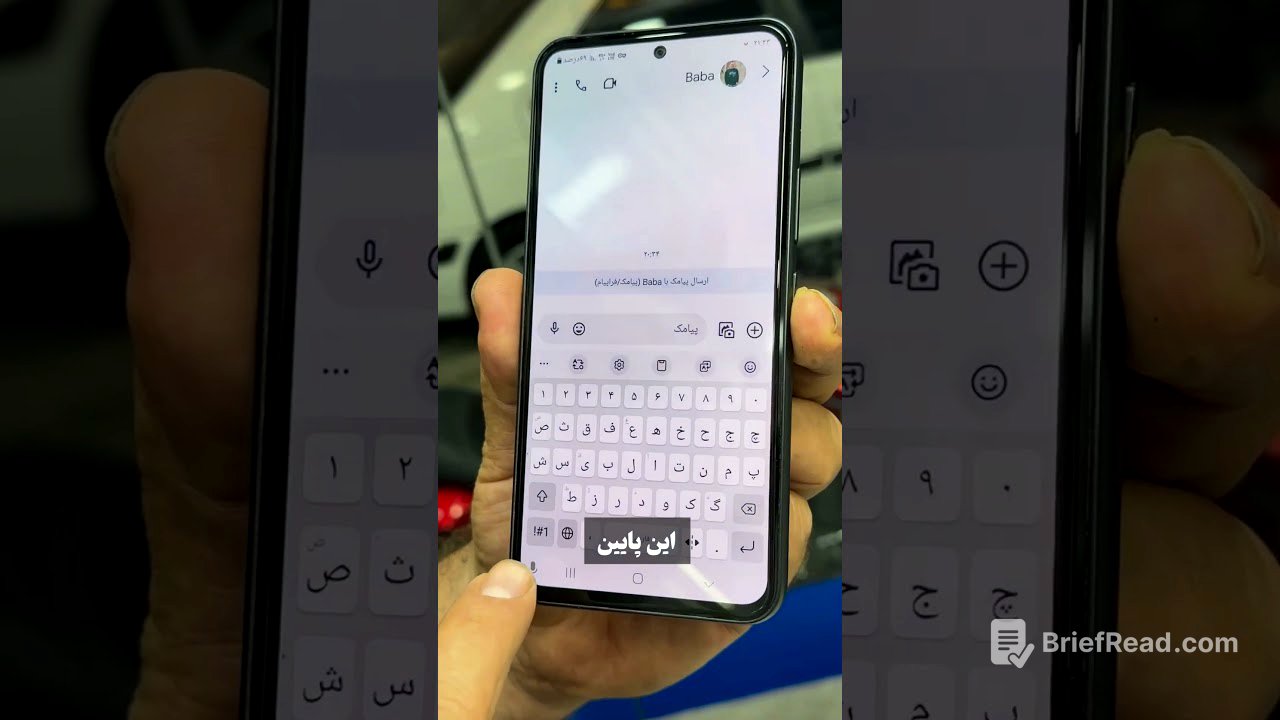TLDR;
This video demonstrates a hidden feature on Samsung phones that allows users to convert speech to text in any messaging app. By changing the voice input settings from Samsung to Google voice typing, users can dictate messages hands-free.
- Access hidden voice input feature on Samsung phones.
- Convert speech to text in any messaging app.
- Enable hands-free messaging.
Accessing Voice Input Settings [0:03]
To access the feature, start by opening the text message app on your Samsung phone and selecting a contact. Then, tap on the settings gear icon, scroll down to find "voice input," and select it. This will lead you to the voice input settings where you can make the necessary adjustments.
Switching to Google Voice Typing [0:17]
In the voice input settings, switch the default Samsung input to Google voice typing. This change enables the speech-to-text functionality within your messaging app. After selecting Google voice typing, return to your messaging screen to begin using the feature.
Using Speech-to-Text [0:25]
To use the speech-to-text feature, go back to the message composition screen and tap on the voice input icon. As you speak, your words will be transcribed into text in real-time, allowing you to send messages hands-free. This works in any mode, providing flexibility in how you communicate.