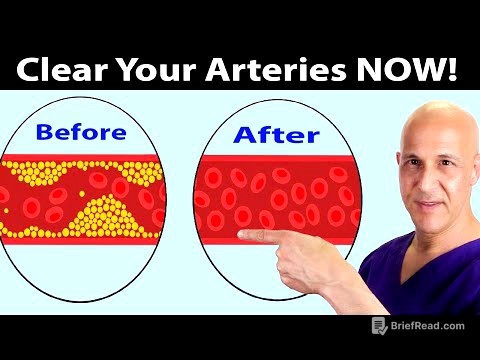TLDR;
This video provides a comprehensive guide to file handling in Python, covering the reasons for needing file handling, the definition of files and file handling, and the implementation of file handling in Python. It explains the differences between text and binary files, and details the various modes for opening files (read, write, append, and their combinations with read/write permissions). The video also includes practical demonstrations of how to open, read, write, and close files using Python code, as well as how to handle binary files like images.
- Explains the necessity and concept of file handling in Python.
- Differentiates between text and binary files.
- Demonstrates various file opening modes with practical examples.
Introduction to File Handling [0:00]
The video introduces the concept of file handling in Python, addressing why it's needed, what it entails, and how to implement it. It aims to provide a comprehensive understanding of file handling, which is essential for storing data permanently and working with large datasets. The discussion begins by highlighting the limitations of using console input and RAM for storing data, especially when dealing with large amounts of information or the need to persist data across program executions.
Why File Handling is Necessary [0:18]
File handling is essential for storing data permanently on a hard disk, which addresses the limitations of RAM as a non-permanent memory. It allows for working with large amounts of data that cannot be efficiently managed via console input or stored in limited RAM. Files enable the storage and retrieval of data, making it accessible for future use and analysis.
What are Files and File Handling [0:55]
A file is defined as a sequence of bytes where data is stored permanently on a secondary memory like a hard disk. It's a named memory location for persistent data storage. File handling involves managing these files through operations such as opening, reading, writing, and closing, which are necessary to interact with the data stored within them.
Types of Files: Text vs. Binary [5:52]
There are two main types of files: text files and binary files. Text files store data in a human-readable format, consisting of sequences of alphabets, characters, and numbers, and can be opened and read using a text editor. Examples include .txt, .csv, and .py files. Binary files, on the other hand, contain non-human-readable characters and symbols and are used to store images, audio, videos, zip files, and executable files, requiring specific programs to interpret their content.
Basic File Operations: Open, Read, Write, Close [7:20]
The primary operations performed on files include opening, reading, writing, and closing. Opening a file is the first step to perform any operation on it, allocating memory to the file object. The syntax for opening a file involves using the open() function, which requires the file name and mode as parameters and returns a file object or handler. Closing a file after operations are complete is crucial to free the allocated memory.
File Opening Modes: R, W, A, R+, W+, A+ [10:11]
The video details the six access modes for opening files: r (read), w (write), a (append), r+ (read and write), w+ (write and read), and a+ (append and read). Each mode dictates the type of operations that can be performed on the file and how the file is handled. Read mode opens the file for reading, write mode for writing (overwriting existing content or creating a new file), and append mode for adding content to the end of the file. The + modes allow for both reading and writing, with different behaviors regarding file creation, overwriting, and cursor positioning.
Practical Demonstration: Creating a File with 'x' Mode [12:17]
The 'x' mode is used to create a new file. If the file already exists, it raises an error. This mode is suitable when you are certain that the file does not already exist. The video demonstrates how to use the 'x' mode to create a new text file.
Practical Demonstration: Reading a File with 'r' Mode [14:36]
The 'r' mode opens a file for reading. The file pointer is placed at the beginning of the file. If the file does not exist, it raises an error. The video demonstrates how to open a file in read mode, read its content using the read() function, and print the content to the console.
Practical Demonstration: Writing to a File with 'w' Mode [16:57]
The 'w' mode opens a file for writing. If the file exists, its content is overwritten. If the file does not exist, a new file is created. The file pointer is placed at the beginning of the file. The video demonstrates how to open a file in write mode, write content to it using the write() function, and shows that the previous content of the file is erased.
Practical Demonstration: Reading and Writing with 'r+' Mode [20:28]
The 'r+' mode opens a file for both reading and writing. The file pointer is placed at the beginning of the file. If the file does not exist, it raises an error. The video demonstrates how to open a file in 'r+' mode, read its content, and then write new content to it. It also explains that writing to the file overwrites the existing content from the beginning of the file pointer's position.
Understanding File Pointer Position with 'tell' and 'seek' [25:35]
The video introduces the tell() and seek() functions. The tell() function returns the current position of the file pointer. The seek() function is used to move the file pointer to a specific position in the file. The video demonstrates how to use these functions to find and change the file pointer's position.
Practical Demonstration: Reading and Writing with 'w+' Mode [27:32]
The 'w+' mode opens a file for both writing and reading. If the file exists, its content is overwritten. If the file does not exist, a new file is created. The file pointer is placed at the beginning of the file. The video demonstrates how to open a file in 'w+' mode, write content to it, and then read the content. It highlights the importance of using the seek() function to move the file pointer to the beginning of the file before reading, as writing moves the pointer to the end.
Practical Demonstration: Appending to a File with 'a' Mode [34:53]
The 'a' mode opens a file for appending. The file pointer is placed at the end of the file. If the file does not exist, a new file is created. The video demonstrates how to open a file in append mode and write content to it, which is added to the end of the existing content.
Practical Demonstration: Appending and Reading with 'a+' Mode [37:25]
The 'a+' mode opens a file for both appending and reading. The file pointer is placed at the end of the file. If the file does not exist, a new file is created. The video demonstrates how to open a file in 'a+' mode, read its content (after moving the file pointer to the beginning), and then append new content to it.
Handling Files Outside the Current Directory [40:21]
To access files located outside the current working directory, it's necessary to provide the complete path to the file. The video illustrates how to specify the full path to open and work with files in different directories.
Working with Binary Files: Images [42:09]
The video explains how to work with binary files, such as images, using the rb (read binary) and wb (write binary) modes. It demonstrates how to open an image file in rb mode, read its content, and then write that content to a new image file in wb mode, effectively copying the image.