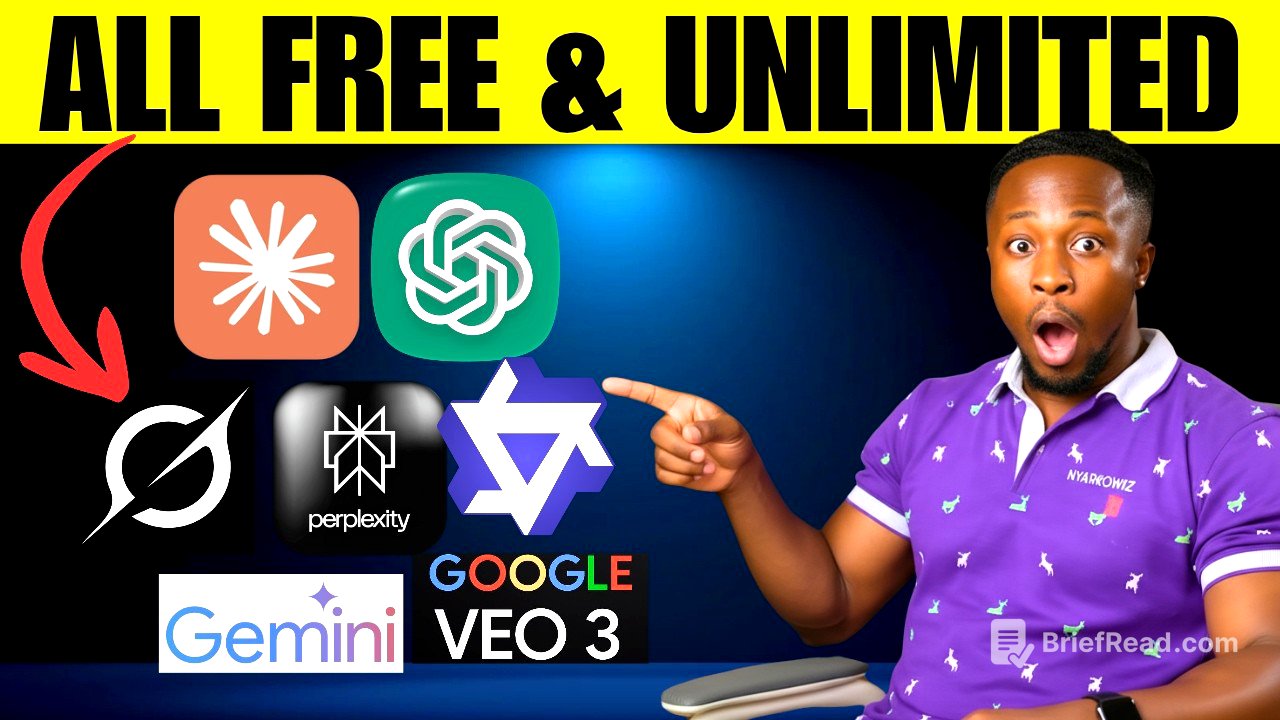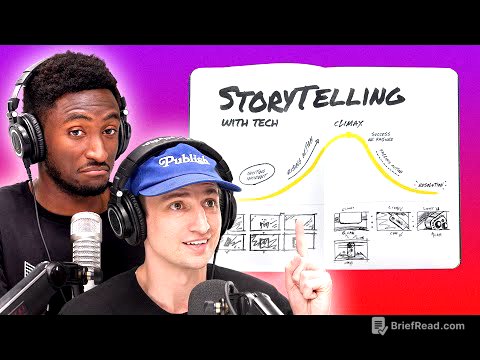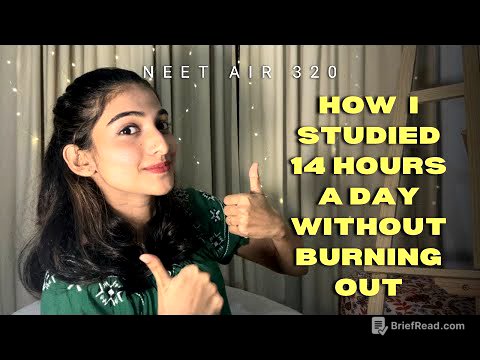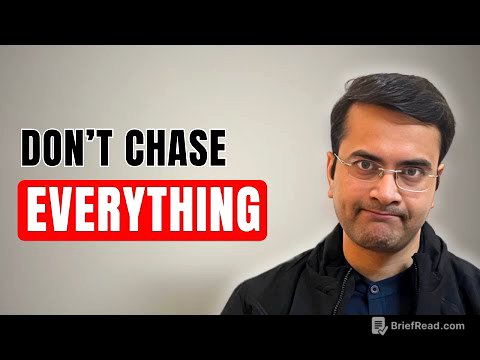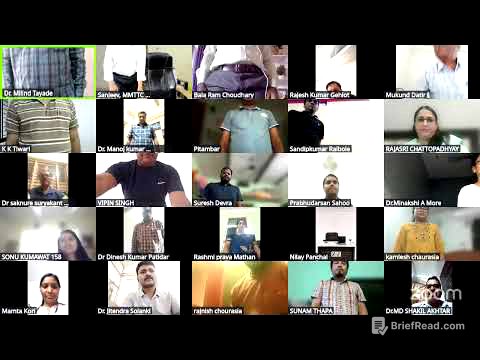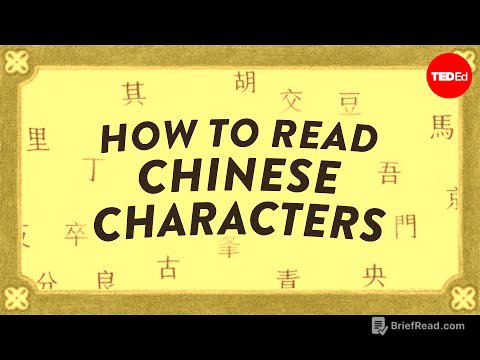TLDR;
This video introduces LM Arena, a platform offering free access to premium AI tools like GPT-5, Claude, and Sora-level video generation. It demonstrates how to use LM Arena for app development, image editing, AI model comparison, live research, and video generation. The video also provides a method for generating unlimited AI videos for free.
- LM Arena provides free access to premium AI tools.
- The platform allows for app development, image editing, and video generation.
- Users can perform live research and compare different AI models.
- Unlimited AI video generation is possible through a specific method involving the platform's Discord server.
Introduction to LM Arena [0:00]
The video introduces LM Arena as a platform that provides access to premium AI tools such as GPT5, Claude, and Sora-level video generation for free. It emphasizes that there are no costs, limitations, or sign-up requirements. The presenter claims that this platform allows users to build apps, generate realistic images, conduct live research, and create AI videos, all in one place, and shares a personal experience of testing the platform. The video promises to guide viewers through using this AI hub for various tasks and reveals a method for generating unlimited AI videos for free.
Exploring Direct Chat for App Development [1:35]
The presenter guides viewers on how to access LM Arena by searching for it in a browser and selecting the first search result. The platform hosts a variety of AI tools available for free, including options for comparing tools and direct chat. The presenter demonstrates using the direct chat feature with GPT-5 to generate code for a simple daily task app. The generated code is then copied and run in an online HTML compiler to show that the app functions correctly, allowing users to add, complete, and delete tasks.
Image Generation and Comparison [3:53]
The video demonstrates the image generation capabilities of LM Arena by comparing two AI tools: Seeddream and Nano Banana. The presenter selects the side-by-side feature, chooses the two AI tools, and inputs the same prompt for both to generate images. After the images are generated, they are downloaded, and the presenter shares a preference for the image produced by Seeddream. The presenter encourages viewers to share their opinions in the comments.
Image Editing with AI [5:03]
The presenter demonstrates how to edit images using the AI tools available on LM Arena. Using the direct chat feature with Nano Banana, an image of a cat is uploaded, and a prompt is given to add a crown and a gold medal to the cat. The edited image is then generated and downloaded. The process is repeated with an image of a lion, showcasing the image editing capabilities of the AI tool.
Managing Multiple Tasks and Avoiding Data Loss [6:17]
The presenter addresses the issue of chat history not being saved when switching between tools on LM Arena. To mitigate this, the presenter suggests opening a new tab and revisiting LM Arena to continue working with a different tool, such as Nano Banana, while keeping the original tab with the previous chat. The prompt from the first scene is copied and pasted into the new tab to generate the image, ensuring no progress is lost. This process is repeated to generate the remaining scenes.
Live Research Feature [7:02]
The video highlights the live research feature available on LM Arena. By clicking the web icon, a new chat session is initiated, allowing users to conduct live research. The presenter selects Proplexity AI under direct chat and inputs a research query about the top 10 incredible news items about AI from the previous week. The platform then generates a formatted list of the top trending AI news items.
Unlimited AI Video Generation [7:50]
The presenter explains how to generate videos using LM Arena by joining the platform's Discord server. By clicking the "join Discord" option in the top left corner, users are prompted to accept an invitation to the LM Arena Discord server. Once inside, users can navigate to the video arena channels (video one, video two, video three) and use the "/video" command followed by a prompt to generate a video. The platform then creates the video based on the provided prompt.
Animating Images to Video [9:46]
The video explains how to animate a video from an image. Similar to generating a video from text, the user needs to type slash, but this time select "image to video". After that, the user needs to upload the image they want to turn into a video, give it a prompt and hit send. The presenter encounters an error due to the image being smaller than the required 300x300 pixels and advises users to ensure their images meet the minimum pixel dimensions to avoid this issue.