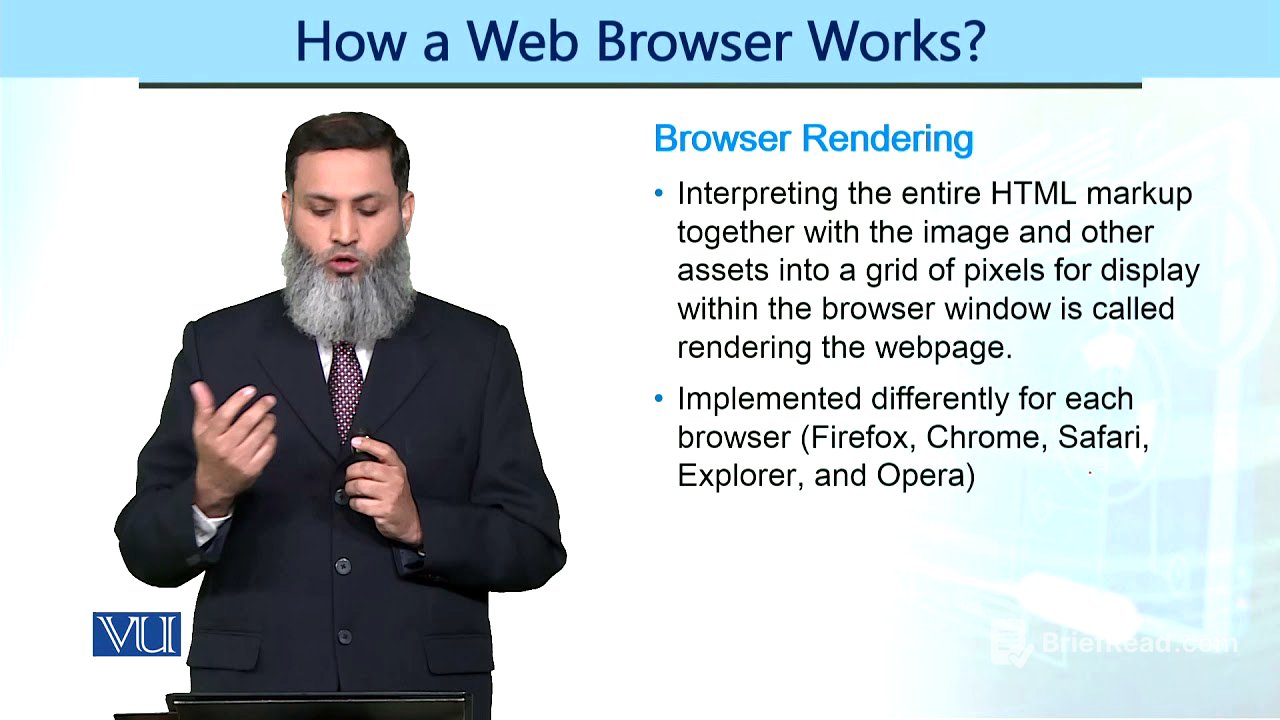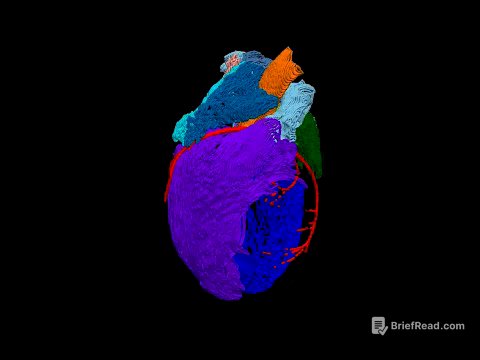TLDR;
This module explains how web pages function, detailing the processes that occur when a website is opened. It covers the initial HTML content request, subsequent requests for images and style sheets, and how browsers render pages. The module also introduces developer tools for web developers, focusing on network analysis to optimize website loading times. Additionally, it discusses browser rendering, the importance of cross-browser testing, caching mechanisms, and various browser features like search engine integration, auto-completion, data synchronization, and support for web push notifications.
- Initial HTML content request and subsequent requests for resources.
- Introduction to developer tools and network analysis for website optimization.
- Browser rendering and the importance of cross-browser testing.
- Caching mechanisms and browser features like search engine integration and auto-completion.
How a Page Works [0:00]
When a webpage is requested, the initial action involves retrieving its HTML content. This first request doesn't include images or external style sheets. If the page contains images, videos, or other resources, additional requests are initiated to the server. The browser then renders the page using the received content.
Developer Tools [0:37]
Developer tools, supported by most browsers, allow developers to inspect websites. These tools can be accessed through the browser's menu, by right-clicking and selecting "inspect," or using the shortcut key Ctrl+Shift+I. The network option within developer tools shows the communication happening with the server. It displays all requests and responses, including the time taken for each resource to load, aiding in website optimization.
Browser Rendering [1:51]
Browser rendering is the process where the browser receives content and displays it as a webpage. Different browsers may render content differently, necessitating cross-browser testing. Organizations like the World Wide Web Consortium (W3C) provide standards, but variations still occur. Developers should test their websites on multiple browsers to ensure consistent user experience.
Caching [2:13]
Browsers store certain files, like images, to improve loading times. When the same file is needed again, it's retrieved from the browser's cache instead of the server. Caching can be disabled, particularly for sensitive data like banking websites. The lifetime of cached files can also be specified.
Browser Features [2:34]
Browsers offer features like search engine integration, where suggestions appear in the address bar as you type. Auto-completion fills in forms with saved information. Data synchronization allows users to access their bookmarks and browsing history on different devices using the same login. Some browsers also support web push notifications, allowing websites to send updates.
Web Push Notifications [3:11]
Web push notifications allow websites to send updates to users who have subscribed. This feature keeps users informed about new content or important information.
Lighthouse and Developer Tools Extensions [3:30]
Lighthouse is a tool that helps improve website quality by generating reports on accessibility, performance, and search engine optimization. Developer tools extensions, like React Developer Tools, aid in debugging and understanding website components. Extensions like AdBlock lock the advertisement.