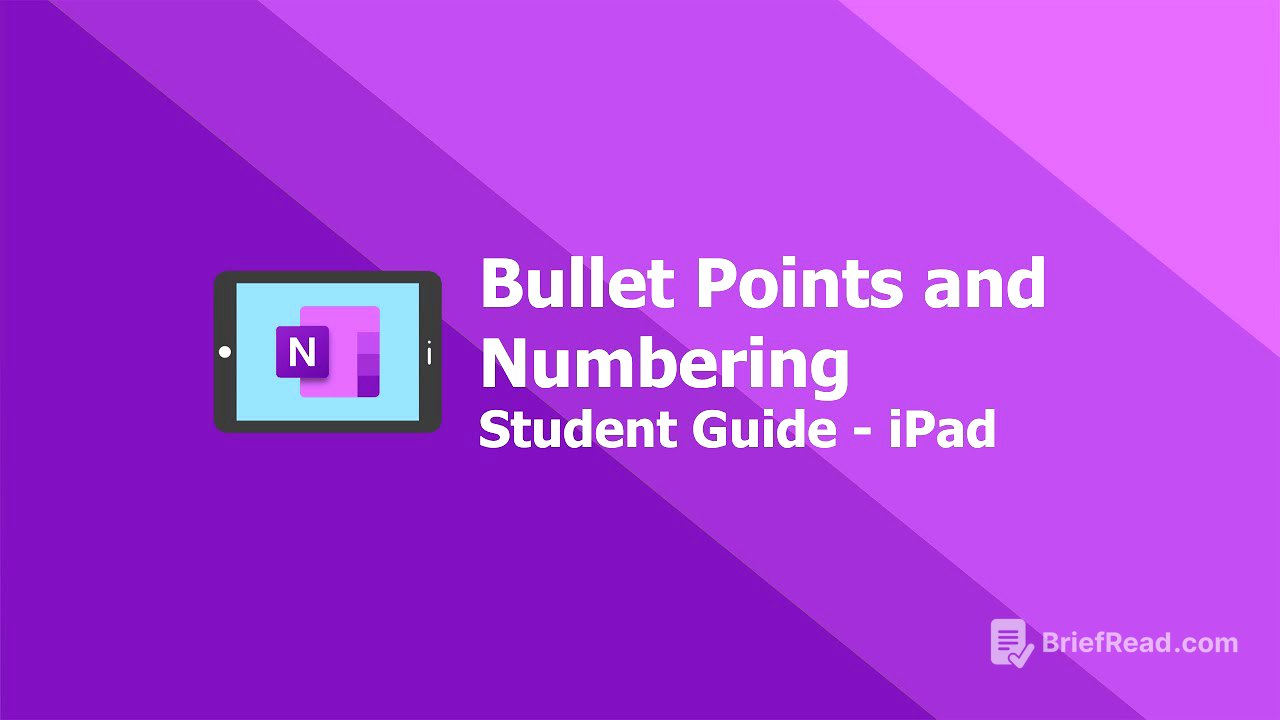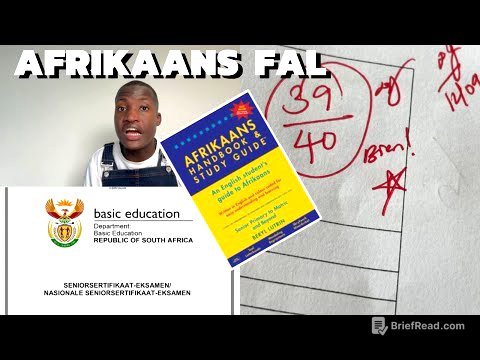TLDR;
This video provides a tutorial on how to use bullet points and numbering in Google Sheets. It covers how to apply these formatting options to lists of items, whether they are in separate cells or within a single cell, to enhance readability and organization.
- Applying bullet points and numbering to lists in Google Sheets.
- Formatting lists in separate cells and within a single cell.
- Using the bullet point and numbering icons in the toolbar.
Introduction to Bullet Points and Numbering [0:04]
The video introduces bullet points and numbering features in Google Sheets, located in the toolbar. To use these features, text needs to be selected first. The tutorial demonstrates how to change lists of items to bullet points and numbering.
Applying Bullet Points to Separate Cells [0:32]
The presenter explains how to apply bullet points to a list of items in separate cells (milk, bread, eggs, and flour). By double-clicking on the first item (milk) and dragging down to select the entire list, the bullet point icon can be selected to apply bullet points to each item in the list.
Formatting Bullet Points Within a Single Cell [1:04]
The video addresses how to format bullet points when items are written within a single cell, not underneath each other. By clicking in front of each item (headphones, monitor) and hitting enter, each item is moved to a new line. The list can then be selected and the bullet point icon applied to format the list correctly.
Applying Numbering to a List [1:46]
The process for applying numbering is similar to bullet points. The presenter clicks in the next cell, double-clicks, and drags down to select the list. Then, by selecting the numbering icon, the items are automatically numbered.