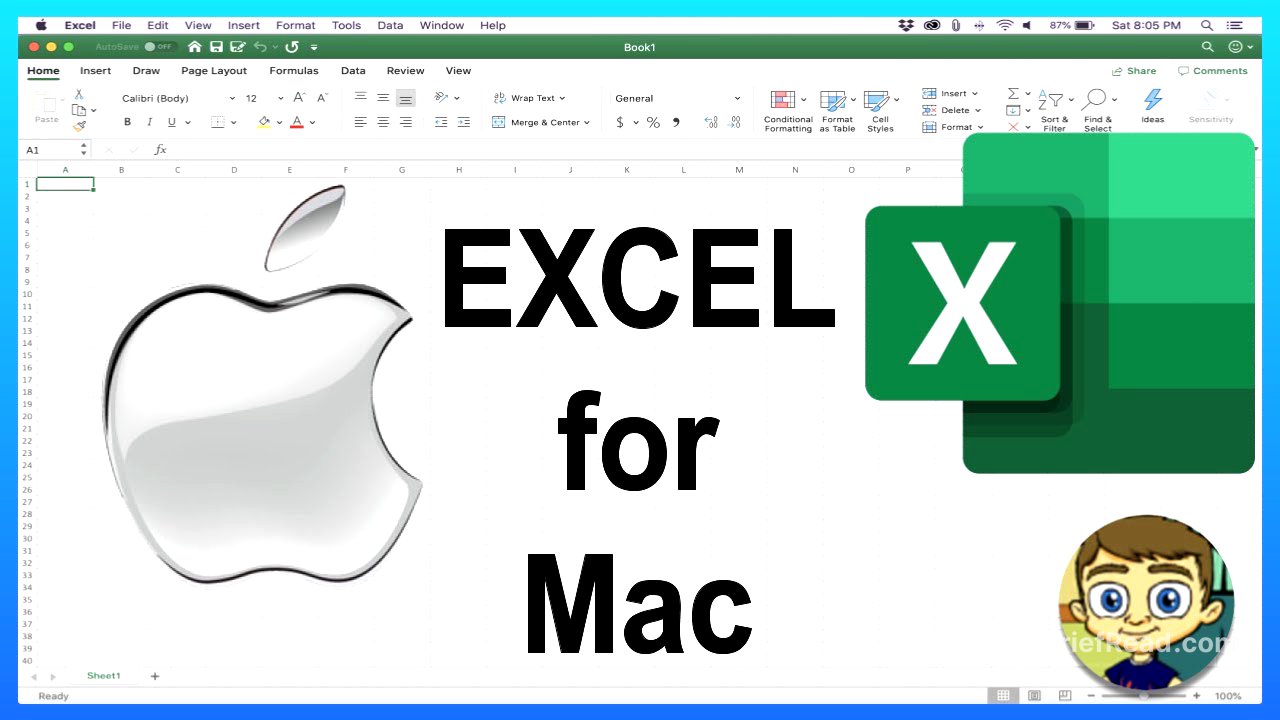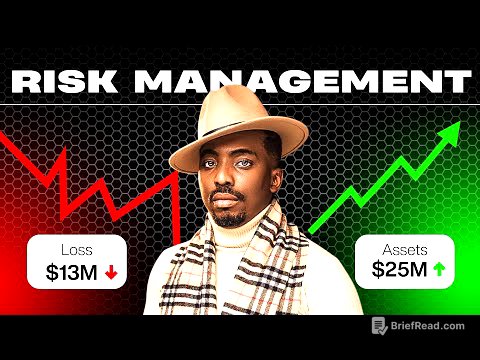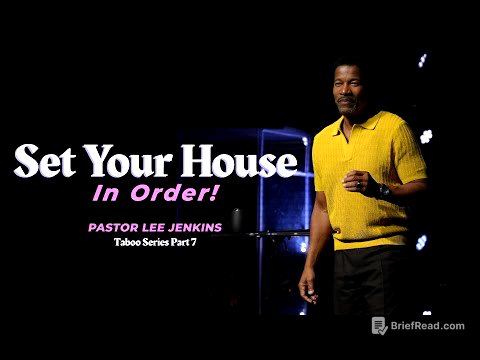TLDR;
This video serves as a beginner's guide to using Microsoft Excel on a Mac, covering essential skills from opening the application to basic data entry and formatting. It explains the Excel interface, key terminology, and practical techniques for creating and managing spreadsheets.
- Understanding Excel's interface and anatomy (workbooks, sheets, columns, rows, cells, ranges).
- Entering and formatting data, including adjusting column widths and using keyboard shortcuts.
- Basic spreadsheet management, including inserting rows/columns, using "cut and paste", and saving files.
Opening Excel and Exploring Templates [0:00]
The video starts by guiding viewers on how to open Microsoft Excel on a Mac, either from the dock or through a search. Upon opening Excel, a window appears with various templates and a blank workbook option. Templates offer pre-designed spreadsheets for tasks like financial reports, timesheets, and invoices, which can be customized by replacing the placeholder data with your own. Users can search for specific templates, such as a "family budget," to quickly find and open a relevant spreadsheet.
Understanding the Excel Interface and Anatomy [2:16]
The tutorial explains the basic anatomy of Excel, starting with the term "workbook," which refers to the entire Excel file. A workbook is composed of "sheets," which are individual pages within the file, accessible via tabs at the bottom. Each sheet consists of columns (labeled with letters) and rows (labeled with numbers). The intersection of a column and a row forms a "cell," each with a unique name (e.g., E9). A "range" refers to a selection of multiple cells, named by the cell in the upper-left corner through the cell in the lower-right corner (e.g., E4:H11).
Navigating the Excel Interface [5:57]
The video describes the Excel interface, highlighting the tabs that organize different functions and tools. Clicking on a tab reveals a ribbon with various options, grouped by vertical lines for clarity. Above the tabs, there are quick access buttons for actions like saving, undoing, and repeating. The Mac toolbar at the top displays the Excel version and provides access to file, edit, and insert options. Clicking an active tab hides the ribbon, and clicking it again restores it.
Creating and Formatting Data [8:00]
The video demonstrates how to enter data into an Excel spreadsheet by creating a family game inventory. It emphasizes the "select to effect" principle, where you must select a cell before modifying its content. Typing in a selected cell and pressing "return" enters the data and moves the selection down. The tutorial covers adjusting column widths by dragging the column separator or double-clicking it for automatic resizing. Keyboard shortcuts like "shift + return" to move the selection up and "tab" to move right are also explained.
Editing and Enhancing the Spreadsheet [12:30]
The video explains how to fix mistakes by either retyping the entire cell content after a single click or making fine-tuned adjustments within the cell by double-clicking. It demonstrates how to insert new rows and columns by right-clicking on a row or column number and selecting "insert." The tutorial also covers cutting and pasting data using "command + X" and "command + V," respectively. The "merge and center" function is introduced to combine multiple cells into one, creating a title over the data. Text formatting options like bold, underline, font size, and background color are also covered to enhance the visual appeal of the spreadsheet.
Finalizing and Saving the Spreadsheet [16:57]
The video shows how to resize columns to fit their content by double-clicking between any two column headers after selecting all the data. It also demonstrates how to manually adjust column widths to ensure everything looks as desired. The tutorial concludes by explaining how to save the spreadsheet by navigating to "File" and then "Save," naming the file, and selecting a location on the computer. The saved file can be easily accessed later from the "Recent" files list in Excel.