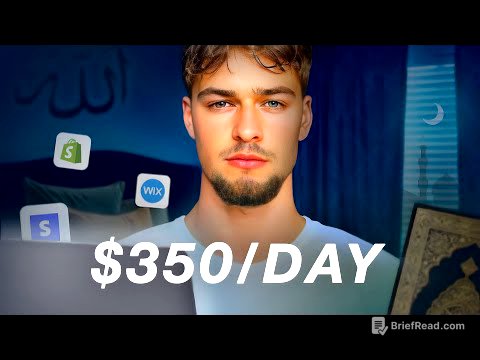TLDR;
This video provides a comprehensive guide to organizing notes effectively using the Apple Notes app on iPhone, iPad, and Mac. It covers creating and utilizing smart folders based on various criteria like attachments (scans, audio), checklists, and combining them with regular folders for personal and work notes. The video also explains how to use tags for enhanced organization and search capabilities, along with tips for using the search function effectively.
- Creating smart folders based on attachments, checklists, and tags.
- Combining smart folders with regular folders for better organization.
- Using tags to categorize notes and improve search efficiency.
- Tips for using the search function effectively.
Creating Smart Folders [0:00]
The Apple Notes app allows users to create smart folders that automatically organize notes based on specific criteria. To create a smart folder, tap the new folder button and select "make into smart folder." You can then set filters such as attachments (scans, audio), checklists (checked/unchecked), or tags. For example, a smart folder can be created to show all notes with scanned documents or audio attachments. These smart folders automatically update as notes are added or modified, ensuring that the organization remains current.
Examples of Smart Folders [2:06]
Several examples of smart folders are demonstrated, including one for scanned documents, another for audio notes, and one for notes with incomplete to-dos. The "scanned documents" folder automatically collects all notes with scanned attachments, useful for expense receipts or important documents. The "audio notes" folder gathers notes with audio recordings, which can be transcribed within the app. The "notes with incomplete to-dos" folder displays notes containing unchecked checklist items, helping users track pending tasks. Once a task is completed and checked off, the note disappears from the smart folder.
Combining Regular and Smart Folders [4:18]
The video explains how to combine regular folders with smart folders for more refined organization. Create a regular folder for a broad category like "work" and move relevant notes into it. Then, create a smart folder that filters notes based on specific criteria within that regular folder. For example, create a "work" folder and then a smart folder called "expense receipts" that only shows notes with scanned attachments within the "work" folder. This layered approach allows for targeted organization and easy retrieval of specific notes.
Using Regular Folders for Specific Projects [6:27]
Regular folders are useful for grouping notes related to specific projects or categories. For instance, a builder can create a "jobs" folder with subfolders for each construction project (e.g., "45 Walnut Street," "87 Chestnut Street"). Each subfolder can contain quotes, invoices, floor plans, and other relevant documents. This method is also applicable for organizing notes by classes, cases, or any other scenario where notes need to be grouped by project.
Organizing with Tags [8:13]
Tags can be added to notes by using hashtags within the note's text (e.g., #meeting, #toastmasters). Once a tag is created, it can be used to filter and find related notes quickly. Multiple tags can be applied to a single note, allowing for versatile categorization. Tags can also be combined with smart folders to create highly specific filters. For example, a smart folder can be set up to show notes tagged with "meeting" that were created in the last seven days, helping users stay organized with recent meeting notes.
Combining Tags and Smart Folders [9:40]
Tags can be combined with smart folders to create highly specific filters. By creating a smart folder that is tagged with a specific tag, and created in the last 7 days, it is possible to create a folder that shows only the notes that have been tagged with the specific tag and created in the last 7 days.
Searching in Apple Notes [10:35]
The search feature in Apple Notes allows users to find notes across all folders. While the search function may not be the most intuitive, it can be used effectively with the right techniques. The video recommends downloading a free Apple Notes cheat sheet (linked in the video description) to learn how to use the search feature properly.
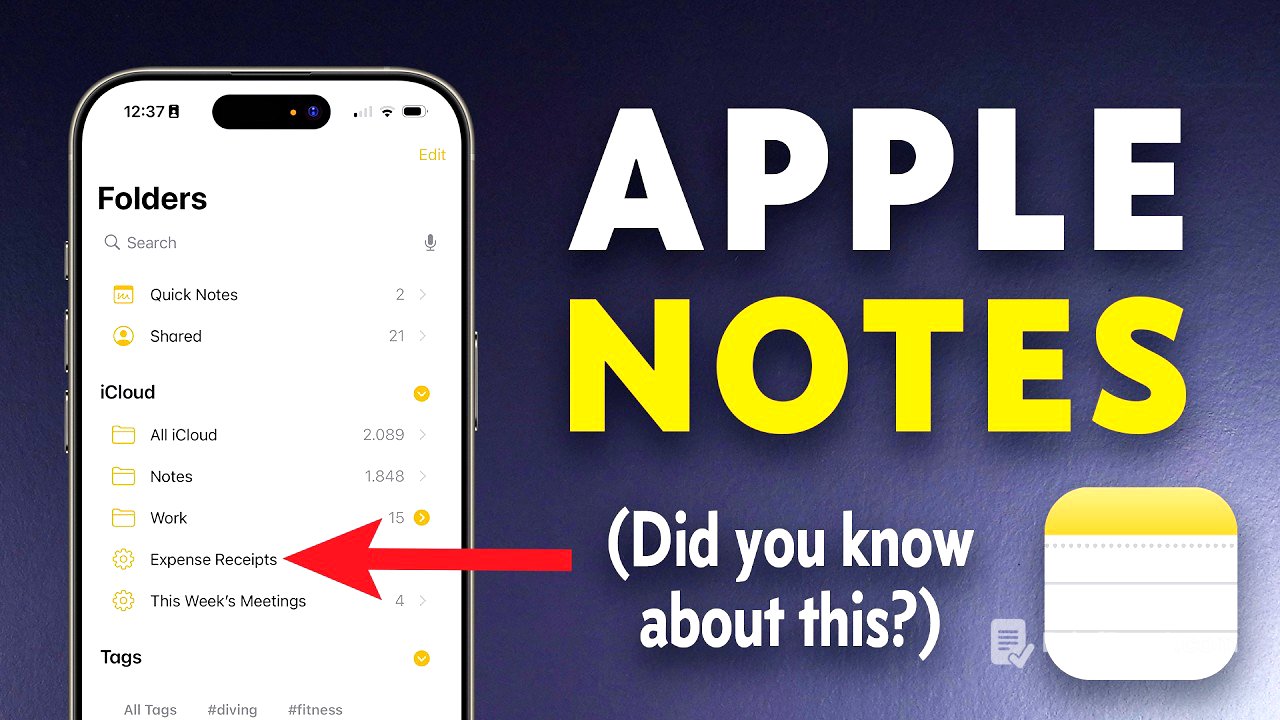



![[ Official Pilot ] Cranium ปริศนาซากมรณะ](https://wm-img.halpindev.com/p-briefread_c-10_b-10/urlb/aHR0cDovL2ltZy55b3V0dWJlLmNvbS92aS9sZ2JRS3pvbGlZNC9ocWRlZmF1bHQuanBn.jpg)
![24 Oras Express: September 11, 2025 [HD]](https://wm-img.halpindev.com/p-briefread_c-10_b-10/urlb/aHR0cDovL2ltZy55b3V0dWJlLmNvbS92aS9wa0d6dTloY2dXdy9ocWRlZmF1bHQuanBn.jpg)