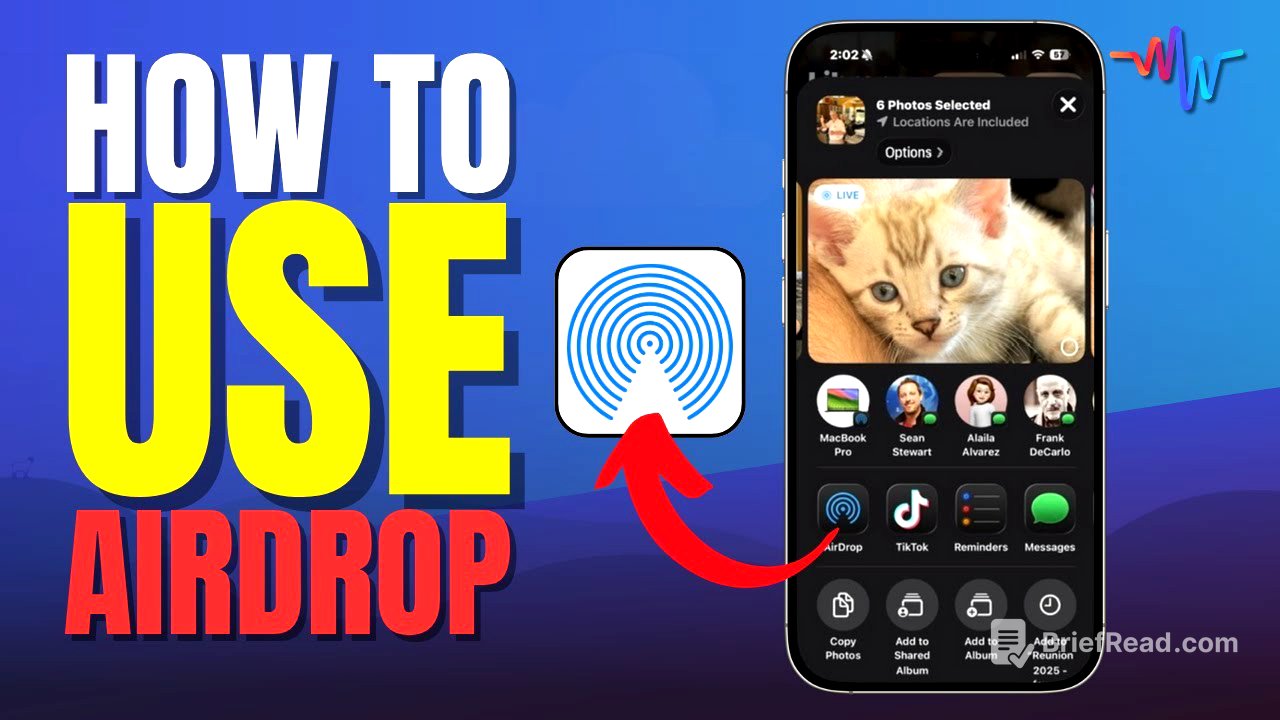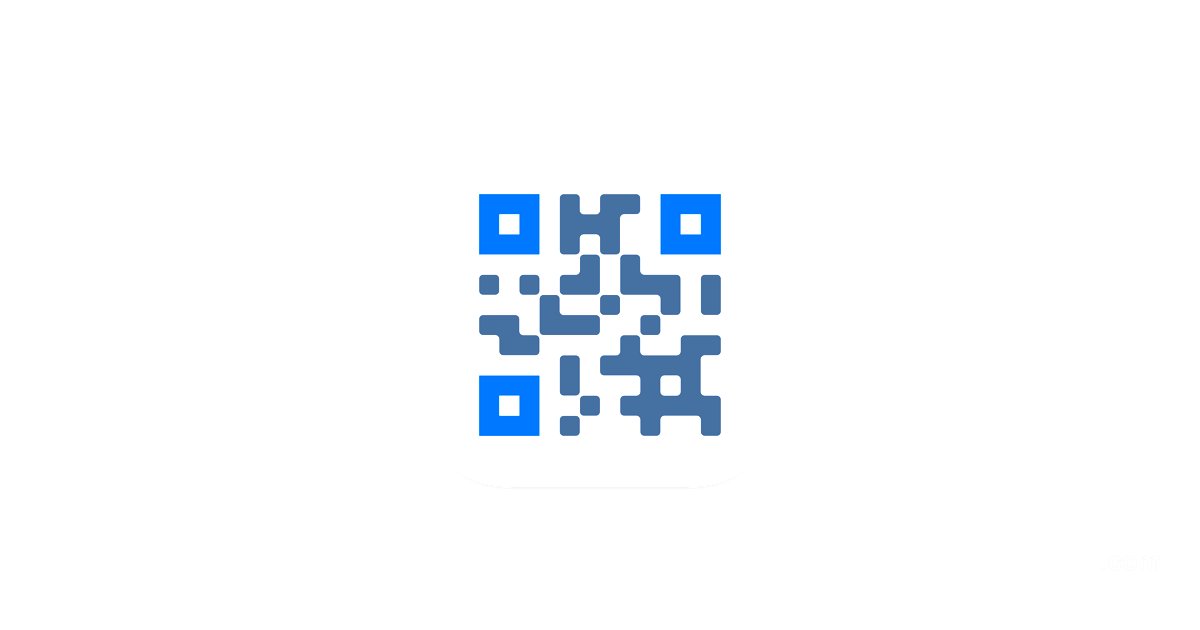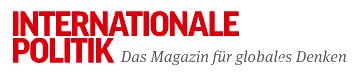TLDR;
This video explains how to use AirDrop, a built-in networking tool on Apple devices, to quickly and easily share various types of data between devices without needing the internet. It covers how to use AirDrop on iPhones, iPads, and Macs, including troubleshooting tips and a power tip involving sharing passwords and contact information using Namerop.
- AirDrop is a built-in networking tool for Apple devices that allows for easy data transfer.
- It works without internet, using Wi-Fi and Bluetooth.
- The video covers how to use AirDrop on different devices and troubleshoot common issues.
- A power tip introduces using Namerop for easy sharing of passwords and contact information.
Introduction to AirDrop [0:00]
The video introduces AirDrop as a built-in networking tool available on all Apple devices, enabling users to send various types of data between devices. AirDrop doesn't require an internet connection and can quickly transfer files, including large video files. It supports sending photos, documents, contact cards, websites, and even passwords between Apple devices.
How to Use AirDrop on iPhone and iPad [2:25]
The video demonstrates how to use AirDrop on an iPhone to share photos with family members without relying on Wi-Fi or cellular data. It highlights the advantages of AirDrop over text or email, such as maintaining the original quality of photos and videos and directly adding them to the recipient's photo library. The process involves selecting the desired photos, tapping the share button, choosing AirDrop, and selecting the recipient's device. The video also shows how to share notes and files via AirDrop, ensuring the content is placed directly into the appropriate app on the recipient's device.
How to Use AirDrop on Mac [8:46]
The video explains how AirDrop works on Mac computers, differentiating between using it within apps like Photos and Safari versus using it in Finder. In apps, the process is similar to iOS: select files, click the share button, and choose AirDrop. In Finder, an AirDrop section in the sidebar allows users to drag and drop files onto recipient icons. The video introduces a power tip: customizing the Finder toolbar by adding an AirDrop button for quick access.
Troubleshooting AirDrop [11:28]
The video addresses common issues that prevent AirDrop from working correctly. The first is ensuring that both Bluetooth and Wi-Fi are turned on. The second issue is AirDrop's default setting, which limits visibility to contacts only. The video explains how to change this setting to "Everyone for 10 Minutes" on mobile devices and how to set it permanently to "Everyone" on Macs.
Mac Whisperer Power Tip: Sharing Passwords and Namerop [14:39]
The video introduces a power tip for AirDrop involving sharing passwords and contact information. It explains how to share passwords by holding two iPhones near each other, but notes that both users must be in each other's address books. To solve this, the video introduces Namerop, a feature that allows users to quickly exchange contact cards by holding two iPhones together, enabling password sharing via AirDrop.