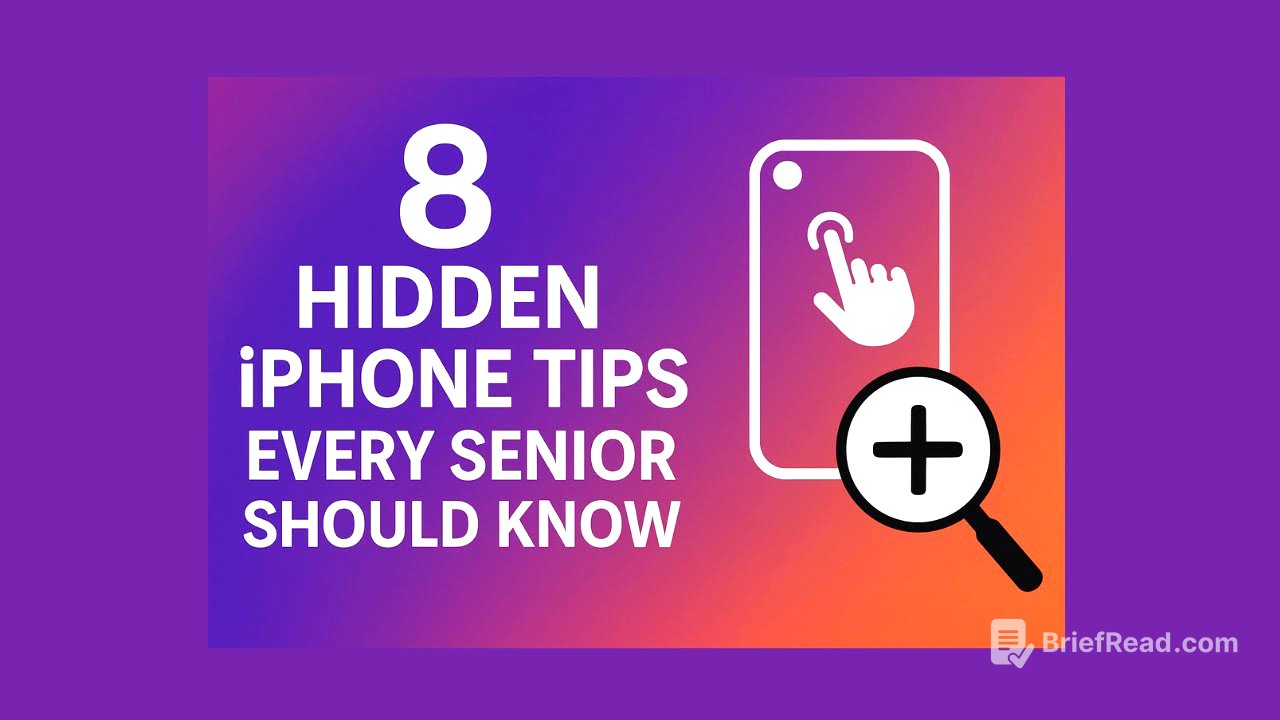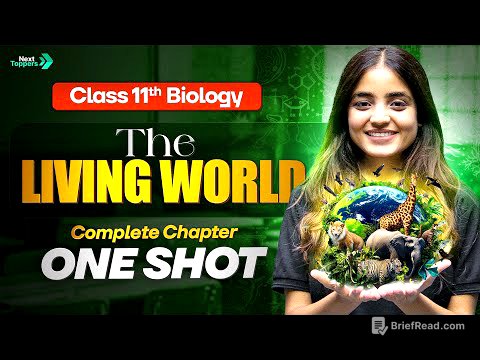TLDR;
This video presents eight lesser-known iPhone tips to enhance user experience by saving time and improving organization. These tips include using Backtap to trigger actions, creating keyboard shortcuts for frequently typed text, finding photos using the text inside them, dragging and dropping content between apps, blocking unknown callers, using Spotlight search, setting a quick timer from the Control Center, and easily sharing your location via the Messages app.
- Backtap feature for quick actions
- Text replacement for efficient typing
- Live Text for searching photos
- Drag and drop between apps
- Silence unknown callers
- Spotlight search for quick access
- Quick timer from Control Center
- Easy location sharing
Intro [0:00]
The video introduces eight simple iPhone tips designed to save time, improve organization, and simplify iPhone usage. The presenter promises to guide viewers through each step to make their iPhones more efficient and user-friendly.
Tap the back of your iPhone to trigger actions [0:26]
The Backtap feature allows users to perform actions by tapping the back of their iPhone. This can be configured in the settings under Accessibility > Touch > Backtap, where you can assign actions to either a double or triple tap. Available actions include turning on the flashlight, taking a screenshot, opening an app, or activating a shortcut. For example, a double tap can be set to activate the magnifier, while a triple tap can add a new event to the calendar.
Create keyboard shortcuts [2:13]
Text replacement feature helps users create custom keyboard shortcuts for frequently typed information like email addresses or physical addresses. This is set up in Settings > General > Keyboard > Text Replacement. By adding a phrase and a corresponding shortcut, the iPhone will automatically replace the shortcut with the full phrase when typed. For instance, typing "ADR" can automatically insert a full address into a text field, saving time and effort.
Find photos using the text inside them [3:33]
The iPhone's Live Text feature allows users to search for photos based on the text contained within them. By opening the Photos app and using the search function, users can type a word that appears in a photo (like a note or sign). The iPhone will locate and highlight the relevant photos, making it easier to find specific images based on their textual content.
Drag and Drop between apps [4:28]
The drag and drop feature enables users to move content like pictures or text between different apps. For example, a photo from Safari can be dragged into the Notes app by pressing and holding on the photo, then using another finger to navigate to the Notes app and dropping the photo into a new note. This facilitates quick organization and saving of ideas or information.
Block unknow callers [5:58]
To block spam calls, users can enable the "Silence Unknown Callers" feature in Settings > Phone. This setting ensures that only calls from numbers in your contacts will ring through, while other calls are sent directly to voicemail, reducing interruptions from unwanted callers.
Use Search to save time [6:36]
Spotlight search can be accessed by swiping down from the middle of the screen, allowing users to quickly find apps, settings, or perform calculations. Typing in a search term like "WiFi" will directly bring up the WiFi settings, and simple math equations can be entered to get immediate answers.
Set a quick Timer [7:39]
A timer can be quickly set from the Control Center by swiping down from the top right corner of the screen and pressing and holding the timer button. Users can then slide up or down to select the desired time and tap "Start" to begin the timer.
Share your Location easily [8:06]
The Messages app allows users to easily share their location with contacts. By tapping on a contact's name at the top of the message thread, there is an option to share location for one hour, one day, or indefinitely. Once shared, the contact will know the user's exact location, which is useful for meeting up or ensuring safety.