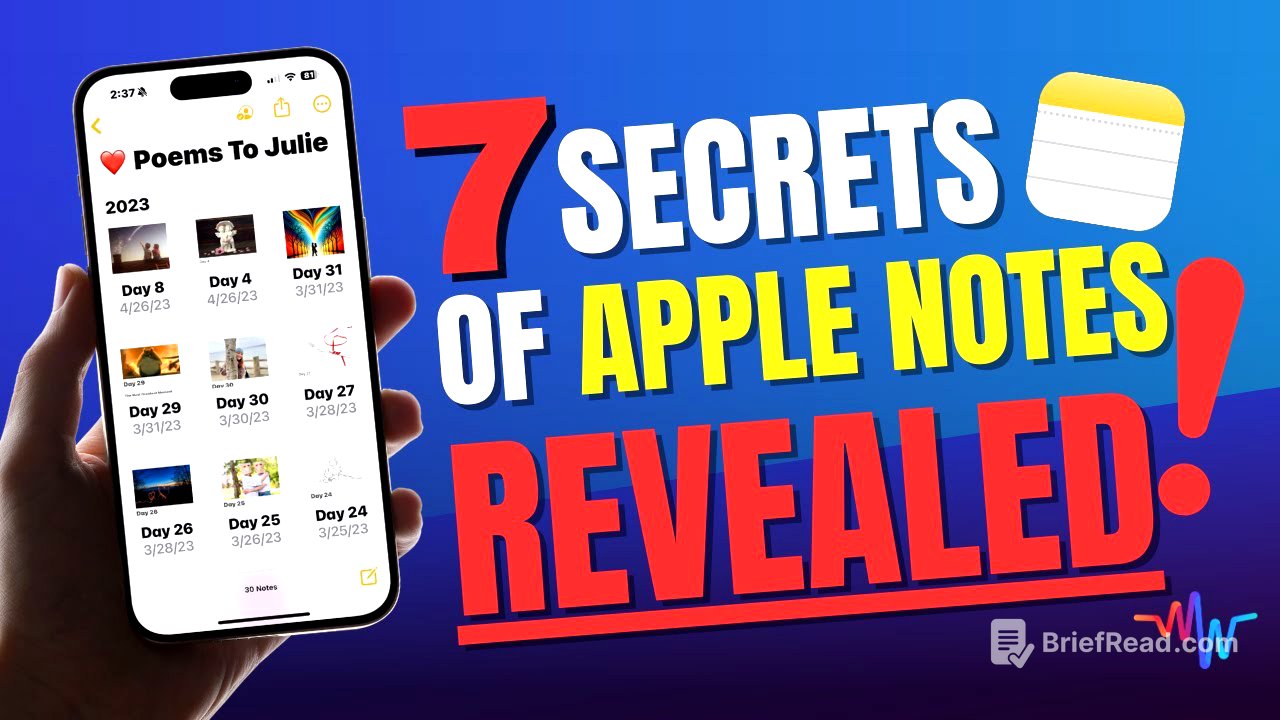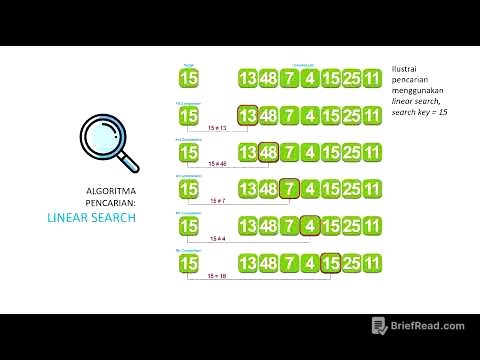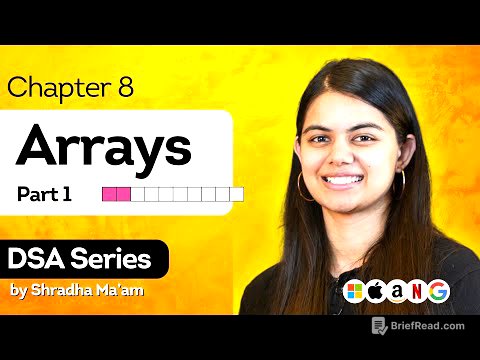TLDR;
This video reveals seven secrets to unlock the full potential of Apple Notes, along with a MacWhisperer power tip to integrate Notes with Reminders. It covers pinning notes for quick access, efficient folder sorting and viewing, password protection for sensitive information, linking notes together, smart searching, using Quick Notes across different apps, and scanning documents directly into notes. The power tip explains when to use Notes versus Reminders and how to link notes to Reminders for timely reminders about important notes.
- Pinning notes for quick access
- Efficient folder sorting and viewing
- Password protection for sensitive information
- Linking notes together
- Smart searching
- Using Quick Notes across different apps
- Scanning documents directly into notes
Pinning Notes [0:37]
Pinning notes allows users to keep important notes readily accessible. Instead of scrolling through numerous notes or using the search function, users can pin frequently accessed notes to the top of their notes list. This feature is accessible by pressing and holding a note and selecting "Pin Note," or by swiping right on the note. Pinned notes appear at the top of the "All Notes" folder, providing quick access without needing to navigate into specific folders. It's recommended to pin only about 10 notes to maintain efficiency.
Sorting and Viewing Folders [2:41]
Apple Notes offers options to sort and view folders to enhance organization. By clicking the three dots in the upper right corner, users can sort notes by date edited or title. Disabling "group by date" presents notes in a chronological list without separation. The gallery view, also accessible via the three dots menu, is particularly useful for folders with attachments or images, providing a visual layout for easy identification. This view is especially effective for folders like recipes or collections of images.
Password Protecting Notes [5:56]
Apple Notes allows users to password protect individual notes for enhanced security. By clicking the three dots in the upper right corner and selecting "Lock," users can secure sensitive information. The first time a password is set, users can choose between using their device password or creating a custom password. Choosing a custom password is recommended for better security. Once locked, the note requires Face ID or the custom password to be accessed.
Linking Notes [7:39]
A new feature in iOS 17 allows users to link notes together, creating a network of interconnected information. This is useful for referencing related content without cluttering a single note. To link a note, type the title of the note you want to link, then type two greater-than signs (>>). This opens a search within your notes library, allowing you to select the desired note. Tapping the linked note will navigate directly to it.
Smart Searching [9:39]
Apple Notes includes a smart search feature that helps users find notes based on various criteria. By tapping the search bar, users can see suggestions to filter notes by shared status, locked status, checklists, tags, drawings, scanned documents, or attachments. This is particularly useful when the exact title of a note is unknown. Selecting a category will display all notes that meet the specified criteria.
Quick Notes [10:42]
Quick Notes allows users to create notes from anywhere on their device, even outside the Notes app. To enable Quick Notes, add it to the Control Center in the Settings app. When activated, Quick Notes can automatically add a link to the current app or webpage. This feature is useful for jotting down information without interrupting the current task. Quick Notes are stored in a dedicated section within the Notes app for easy access.
Scanning Documents [13:24]
The Notes app can scan documents using the iPhone camera. To scan a document, create a new note, tap the camera icon, and select "Scan Documents." The camera will automatically detect the edges of the document and scan it. Users can adjust settings such as color mode and auto edge detection. Scanned documents are saved directly into the note, allowing for easy storage of receipts, recipes, and other paper documents.
MacWhisperer Power Tip: Notes vs. Reminders [16:23]
The MacWhisperer power tip addresses the distinction between when to use Notes versus Reminders. Notes are best for information you want to refer back to, while Reminders are for tasks you need to complete. To integrate the two, a note can be sent to Reminders by using the share button and selecting "Reminders," which creates a reminder linked to the note. Alternatively, Siri can be used to quickly create a reminder for a specific note.