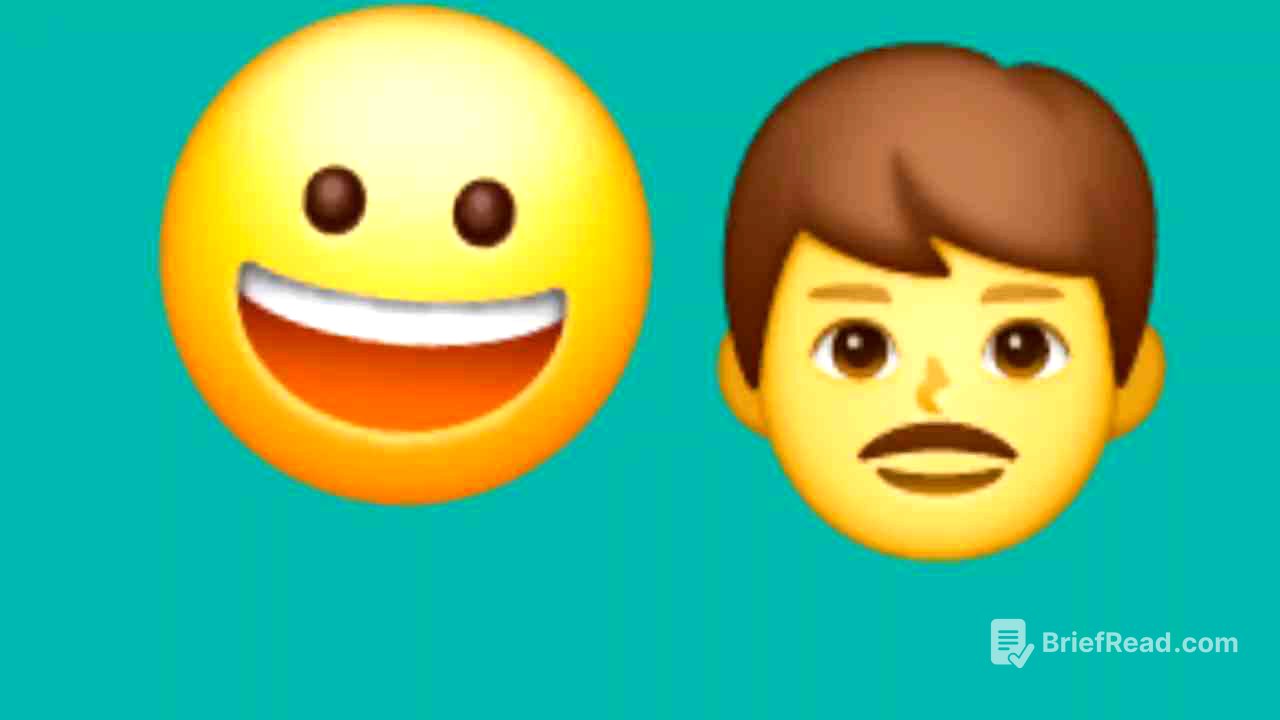TLDR;
The video reviews the Beink ME Mini, a compact NAS (Network Attached Storage) device with six M.2 slots for NVMe SSDs, powered by an Intel N150 processor. It highlights the device's design, build quality, and performance, and guides viewers through installing and setting up TrueNAS Community Edition. The ME Mini is praised for its expandability, efficient cooling, and quiet operation, making it a compelling option for home storage servers.
- Compact design with six M.2 slots for NVMe SSDs.
- Powered by Intel N150 processor with low power consumption.
- Easy setup with TrueNAS Community Edition.
- Good performance for the price, suitable for home storage needs.
- Efficient cooling and quiet operation.
Opener [0:00]
The reviewer introduces the Beink ME Mini, a compact NAS device that resembles an Apple product in its minimalist design. Despite its appearance, the ME Mini is a powerful device with six M.2 slots for NVMe SSDs, making it an impressively engineered compact NAS.
Intro / Agenda [0:37]
The reviewer, CJ from Elevated Systems, introduces the Beink ME Mini, a mini NAS device, noting its similarity to the GMK Tech Nookbox G9 NAS but with better execution. The video aims to provide a comprehensive overview of the ME Mini's specs, features, capabilities, and performance. The reviewer plans to guide viewers through the installation and setup of TrueNAS Community Edition on the device.
Specs & Features [1:48]
The Beink ME Mini is a compact cube measuring 99mm on each side, powered by an Intel Twin Lake N150 processor (4 cores, 4 threads, 6W TDP, 3.6 GHz max boost). The tested unit includes 12 GB of LPDDR5 memory at 4800 MHz and a 2 TB Crucial P3 Plus NVMe SSD. It boots from 64 GB of onboard eMMC 5.1 storage. The device features six M.2 2280 slots, with one PCIe Gen 3x2 interface and five Gen 3x1 interfaces, each with a max bandwidth of about 1 GB/s. The system supports up to 24 TB of storage using 4 TB SSDs in each slot. It has dual 2.5 Gigabit LAN ports, an HDMI 2.0 port (4K at 60 Hz), a USB 2.0 port with always-on power, a front panel with USB 3.2 Gen 2 Type-A and Type-C ports (10 Gbps), and Intel AX101 Wi-Fi 6 with Bluetooth 5.2. The ME Mini uses an internal 45-watt power supply with a standard AC power cable. It is available with a 2 TB Crucial SSD for $329 or without the SSD for $299.
Build Quality & Materials [3:55]
The ME Mini features a large internal aluminum heat sink that cools the Intel N150 processor and the SSDs. The SSDs mount upside down against the heat sink for active thermal dissipation. A top-mounted fan pulls air in from the bottom and sides, exhausting it through the top. The outer shell is made of matte plastic and is designed for practical use, serviceability, and thermal management.
Setting Up the Device [5:08]
Setting up the ME Mini involves removing four screws under rubber inserts on the bottom to slide off the outer shell and access the six M.2 SSD slots. SSDs are installed by peeling off the plastic from the thermal pad, removing the retention screw, inserting the drive upside down to contact the heat sink, and securing it. The reviewer installed five 1 TB Team Group MP33 Gen 3 NVMe SSDs for testing. The ME Mini ships with Windows 11 pre-installed, but the reviewer experienced freezing issues during setup. The system could potentially serve as a dual-purpose box for basic productivity and as a RAID-style NAS using Windows storage spaces. The reviewer will post any response from Beink regarding the Windows 11 issue in the comments. For the video, the reviewer will install TrueNAS Community Edition.
TrueNAS Community Edition Install [6:46]
To install TrueNAS, a USB thumb drive with at least 8 GB capacity and a second computer are needed. The TrueNAS Community Edition ISO is downloaded from the TrueNAS website, and Balena Etcher is used to write the ISO to the USB drive in a bootable format. The USB stick is plugged into the ME Mini, and the system is powered on. The delete key is spammed to enter the UEFI, where CSM support is disabled under advanced settings and secure boot is disabled under security. The boot priority can be changed to the USB drive or the boot menu can be entered by spamming the F7 key on power up. The system boots into the TrueNAS installer. The target storage device for the TrueNAS install is selected. The ME Mini's onboard eMMC storage is properly exposed as a block device, allowing TrueNAS to be installed directly to the 64 GB eMMC module, keeping all six M.2 SSD slots available for storage pools. The system uses an HPDV 4064 eMMC 5.1 module which supports basic trim and wear leveling. If preferred, TrueNAS can be installed on one of the NVMe drives. An admin account is created, a password is set, and the installation begins. After the installation is successful, the system is rebooted, the thumb drive is removed, and the TrueNAS server starts running. The web interface IP address is noted.
TrueNAS Community Edition Setup [10:42]
The physical setup is completed by leaving the ME Mini powered on and connected to the local network, then disconnecting the peripherals. The server is set up and managed headlessly through the web interface. From another computer on the same network, the IP address shown at the end of the installation is entered into a web browser to access the TrueNAS login screen. The username is "truenas_admin" and the password is the one created during installation. The TrueNAS dashboard is accessed. The first step is to check for updates. A user is created by clicking credentials, then users, then add in the left-hand menu. A username and password are set, and the SMB user box is checked. A storage pool is created by clicking storage in the left side menu and then discs in the upper right. All the drives installed in the system are displayed. A name is given to the pool, then next is clicked. A layout is chosen. To max out performance, six SSDs of equal capacity can be used with a mirrored layout of three VDEVs, each with two discs. To maximize storage capacity, a RAID Z1 layout can be used. All five of the 1 TB drives are selected. The total usable capacity is just under 4 terabytes with one drive's worth of capacity reserved for parity. A data set is set up by opening the data set options, selecting the archive pool, and clicking add data set. A name is given to it, the preset is set to SMB for cross-platform access, and create SMB share is checked. The new data set will show up in the shares menu ready for network access. The new data set is selected, edit is clicked under the permissions tab, and add item is clicked. The created user is selected in the user dropdown. The modify permission is selected, and save access control list is clicked. The TrueNAS server is visible under network in the file explorer on a Windows system. Once the user credentials are entered, the created footage SMB share is visible, ready to upload files to.
Performance Overview [17:14]
The biggest bottleneck is the network interface, not the M.2 SSDs running over single PCIe lanes. Even on Gen 3x1 lanes, the SSDs reach close to 900 MB/s in sequential read tests. With a 2.5 GB Ethernet connection, the theoretical max transfer speed is around 312 MB/s, and realistically, it will be lower. Most users are still working with standard gigabit, which caps out at 125 MB/s. Using RAID Z1 introduces overhead that can reduce write speeds by as much as 60% for sequential workloads. The sequential read and write speeds were 233 MB/s using the Blackmagic disc speed test. Transferring just under 12 GB of mixed data over 1300 files and folders from the Mac Studio to the Beink took exactly 2 minutes, averaging 100 MB/s. Copying the same 12 GB back to the Mac took just over a minute with an average speed of about 177 MB/s. The NAS draws just 10 watts in idle and peaks around 14 watts while streaming 4K video from Jellyfin and simultaneously handling read/write activity across the pool and network. The CPU temperatures stayed below 60°C during testing, with SSD temps peaking just under 54°C. The noise level is virtually non-existent.
Final Thoughts [20:23]
The reviewer was generally impressed with the Beink Mini NAS, noting its well-designed, great look, and better-than-expected performance for the price. The reviewer recommends going with the $200 version that doesn't include the Crucial SSD to have more flexibility when filling out all six SSD slots with your own drives. $200 is a good price for the build quality, expandability, and quiet and efficient operation.