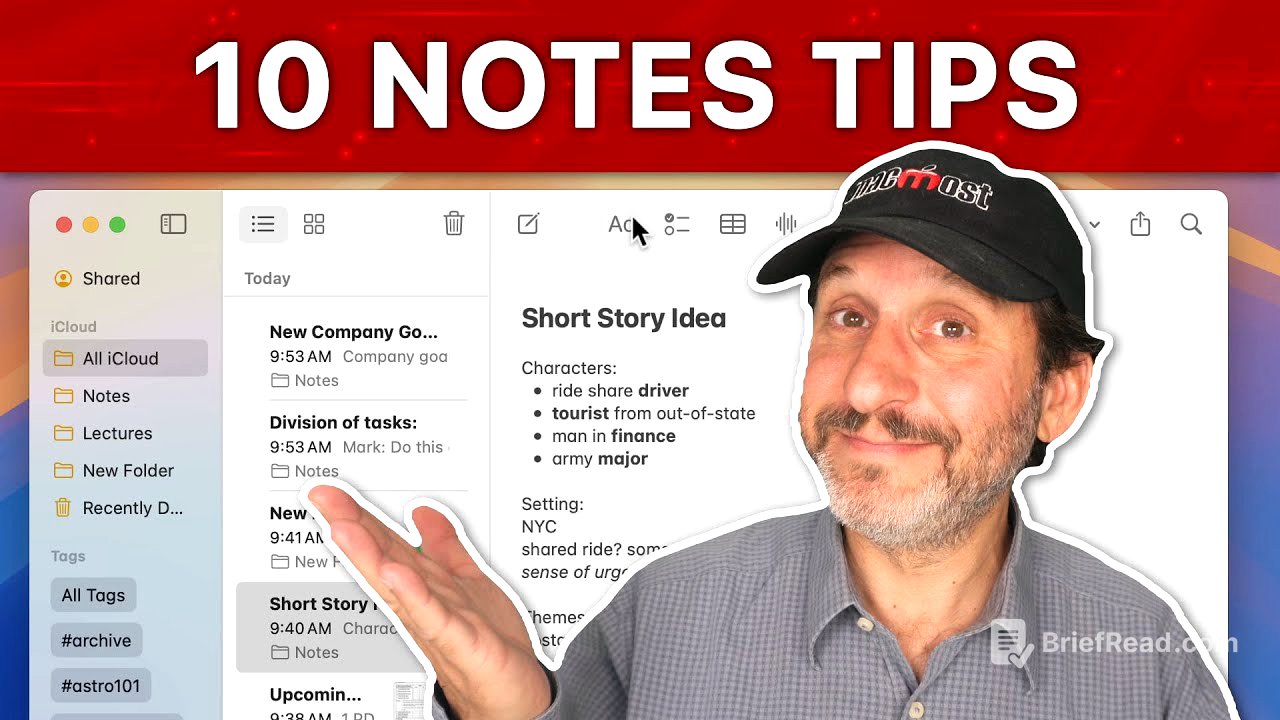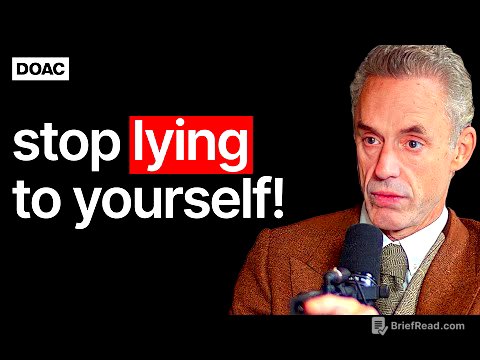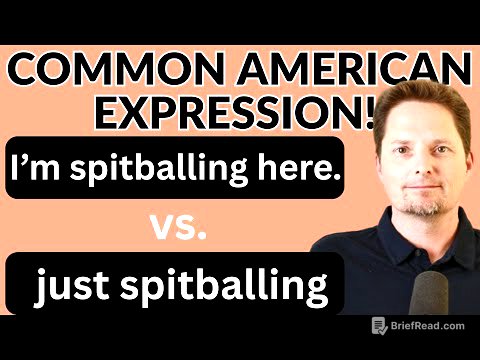TLDR;
This video provides practical tips for effectively using the Notes app for enhanced organization and productivity. It covers strategies such as using a draft note for quick capture, breaking up notes and linking them, pinning important notes judiciously, and using folders and tags for categorization. The video also emphasizes the importance of keeping notes brief, archiving old notes, extracting content from scanned documents, and conducting weekly reviews for optimization. Additionally, it introduces a technique for keeping individual notes on top of other windows for easy access.
- Use a draft note for quick information capture and process it later.
- Break up large notes into smaller, linked notes for better organization.
- Archive old notes to reduce clutter and improve app performance.
Intro [0:00]
The video introduces tips for effectively using the Notes app to address common organizational challenges. It acknowledges that the Notes app is highly customizable, and the tips are presented as suggestions that users can adapt to their specific needs.
Have a Draft Note For New Information [0:37]
The video suggests creating a "draft note" for quickly jotting down new information without immediately creating a new, formal note. This approach allows users to capture thoughts and ideas efficiently, with the intention of organizing them into separate notes or taking action on them later.
Break Up a Note and Use Links [1:00]
The video advises breaking up existing notes into smaller, more focused notes if the original note contains disparate information. To maintain context, the video suggests linking related notes using the ">>" symbol, which creates a navigable link between them. This allows users to easily jump between related pieces of information stored in separate notes.
Pin Notes, But Not Too Many [1:59]
The video recommends pinning important notes to the top of the list view for quick access. Users can pin notes by selecting the note and choosing the "Pin Note" option from the File menu or by right-clicking. However, the video cautions against pinning too many notes, as it can reduce the effectiveness of the pinning feature. It suggests limiting pinned notes to a few essential ones and unpinning notes when they are no longer frequently needed.
Use Folders, But Not Too Many [2:50]
The video suggests using folders to organize notes into categories, but advises against creating too many folders, which can lead to disorganization. It recommends using tags for more granular categorization and placing notes with tags into general or archive folders.
Keep Notes Brief, Use Your Own Shorthand [3:47]
The video advises using shorthand and concise language when creating notes to keep them brief and easy to review. It suggests using formatting options like bolding, italics, and highlighting to emphasize key information. The video emphasizes that notes are primarily for personal use, so they should be optimized for individual understanding and quick reference. If content is intended for others, it should be created as a document in a program like Pages or Word.
Archive Old Notes [4:45]
The video emphasizes the importance of archiving old notes to prevent the Notes app from becoming cluttered. It suggests several methods for archiving notes, including exporting them as PDFs for permanent storage, opening them in Pages for further editing, or copying and pasting the content into a text editor. After archiving, the video advises deleting the notes from the Notes app to maintain a clean and manageable library.
Extract Scanned or Imported Documents [6:08]
The video addresses notes that consist of scanned documents or photos. It explains how to extract these documents from the Notes app by clicking and dragging the document or by opening the attachment in Preview. Once the document is saved in a proper location, the video advises deleting the corresponding note from the Notes app.
Review and Optimize Weekly [6:45]
The video recommends setting aside time each week to review and optimize notes. This includes archiving or deleting unnecessary notes, processing the draft note, and renaming notes with more appropriate titles. The goal is to maintain an organized and efficient Notes library.
Use Tags To Help Clean Up Your Notes [7:35]
The video suggests using tags beyond simple categorization, such as tagging notes for "review," "delete," or "rename." These tags can help users identify notes that need further action during their weekly review. Alternatively, users can create a folder for notes that need to be archived or deleted but cannot be addressed immediately. A "to be deleted" tag or folder can serve as a final check before permanently deleting a note.
Keep On Top [8:42]
The video shares a technique for keeping a note visible on top of other windows. By double-clicking a note to open it in a separate window and then selecting "Keep on Top" from the Window menu, users can ensure that the note remains accessible while working in other applications. This is useful when needing to reference or add information to a note while using other programs.