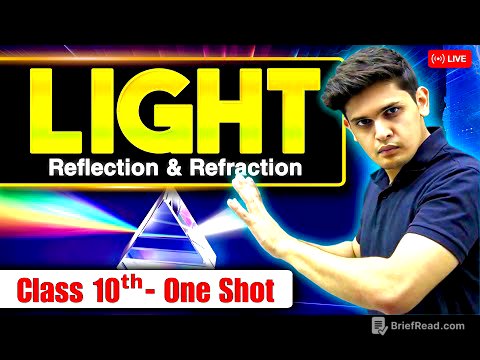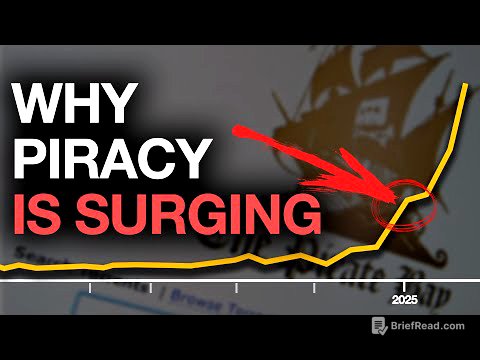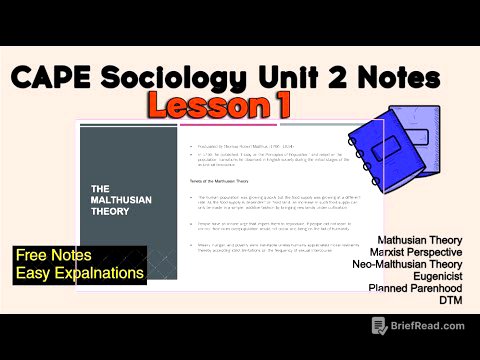TLDR;
This video shares 10 tips, features, and settings in Mac OS that many Mac users may not know. It covers topics such as managing multiple desktops, using handy shortcuts for saving files, utilizing the weather widget, employing YouTube keyboard shortcuts, using show inspector, narrowing Spotlight Search, using an iPhone as a microphone, understanding battery information, identifying reasons for a slow Mac, and using an AI typing assistant.
- Create and manage multiple desktops for better workflow.
- Use a Finder window to quickly save files in specific locations.
- Enable the weather widget in the menu bar for quick access to weather information.
- Use keyboard shortcuts to navigate YouTube chapters.
- Use show inspector to view info for multiple files quickly.
- Narrow down Spotlight Search results using specific keywords.
- Use your iPhone as a microphone for your Mac.
- Check your battery health and optimize battery charging.
- Use Activity Monitor to identify and quit resource-intensive processes.
- Use Talktastic, a free AI dictation tool, for improved dictation.
Bounce Between Multiple Desktops [0:24]
Mac OS allows users to create multiple desktop spaces to manage different tasks. By pressing F3 (or control + up arrow), users can enter Mission Control, add new desktops, and arrange different sets of apps on each. Switching between desktops is seamless, and desktops can be removed when no longer needed, improving workflow and organization, especially on smaller screens.
A Handy Save Shortcut [1:34]
When saving a file, instead of navigating through folders in the save window, users can drag a folder icon from an open Finder window directly onto the save window. This shortcut immediately changes the save location to the dragged folder, streamlining the saving process in any app with a save dialogue box.
Handy Weather Widget [2:20]
The latest version of Mac OS includes a weather widget that displays current weather conditions in the menu bar. Clicking on the widget provides more detailed information, and another tap opens the full weather app. This feature can be enabled in system settings under control center, allowing users to quickly access weather updates.
YouTube Keyboard Shortcuts [4:16]
When watching YouTube videos with chapter markers, users can hold the option key and use the left or right arrow keys to skip backward or forward between chapters. This keyboard shortcut provides a quick and efficient way to navigate to specific parts of a video.
Show Inspector [4:44]
Instead of repeatedly right-clicking and selecting "Get Info" for multiple files, users can right-click the first file, hold the option key, and select "Show Inspector." The inspector window will then update automatically as you move through files using the arrow keys, making it much faster to check information for multiple files.
Narrow Your Spotlight Search [5:37]
To refine Spotlight Search results, users can add "kind:" followed by the file type before their search term (e.g., "kind: email" or "kind: folder"). This filters the results to show only the relevant file types, saving time and making it easier to find specific items.
Use Your iPhone as a Microphone [7:06]
Users can use their iPhone as a wireless microphone for their Mac via Continuity. This requires compatible devices (iPhone 10R or newer, and a Mac running Mac OS Ventura or later) signed into the same iCloud account with Wi-Fi and Bluetooth enabled. By enabling Handoff and Continuity Camera in settings, the iPhone will appear as an available input device in the Mac's sound settings.
Learn Useful Info About Your Battery [8:33]
Mac laptop users can check their battery health in system settings under the battery section. The battery health status indicates whether the battery is functioning normally or if service is recommended. More detailed information, including maximum capacity and cycle count, can be found in the system report under the power section.
Find Out Why Your Mac Is Running Slow [9:46]
To identify why a Mac is running slowly, users can open Activity Monitor via Spotlight Search. By checking the memory and CPU tabs and sorting by memory used or CPU percentage, users can identify processes that are hogging system resources and quit them to improve performance.
Use an AI Typing Assistant [10:52]
Talktastic is a free AI dictation tool that enhances the dictation experience on Mac. By assigning a keyboard shortcut, users can trigger Talktastic to generate a clean, formatted version of their dictation, which can then be pasted into any app. The tool captures a snapshot of the screen, so users should review the privacy settings and consider enabling automatic deletion of snapshots after use.
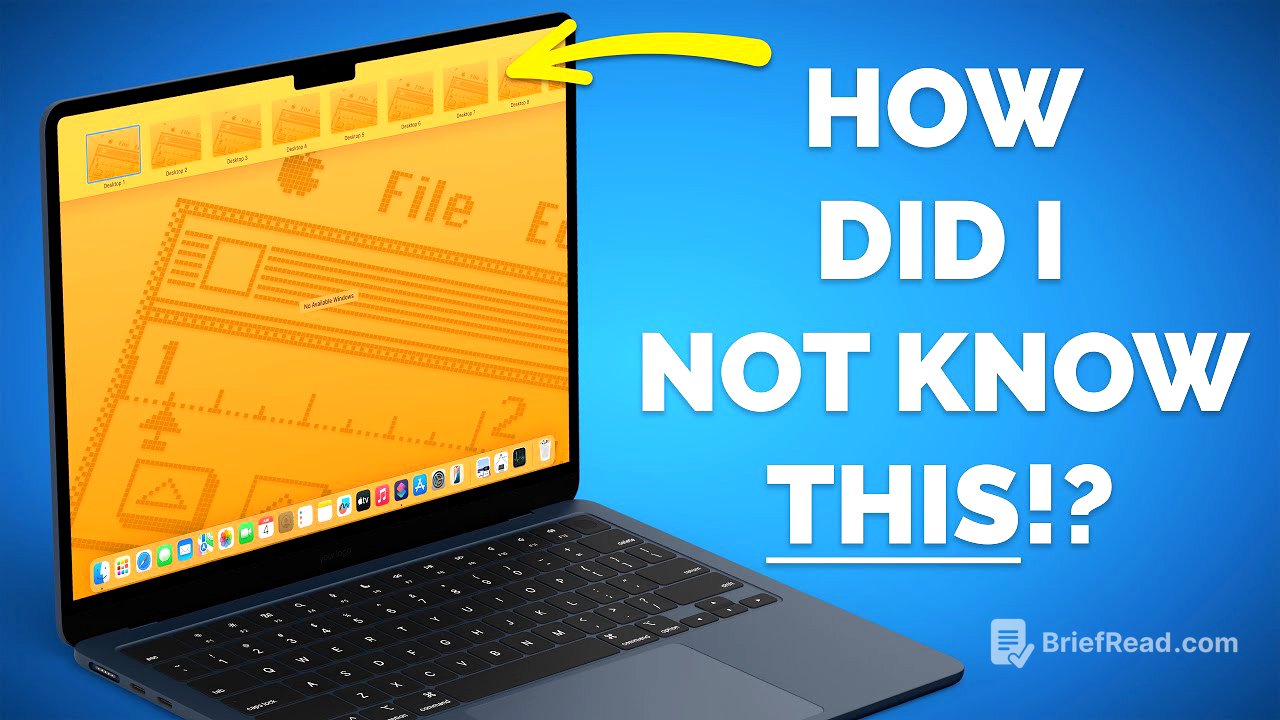

![[Digimon Podcast] LiT Episode 68 - The Ugly Stick Goes DigiMental](https://wm-img.halpindev.com/p-briefread_c-10_b-10/urlb/aHR0cDovL2ltZy55b3V0dWJlLmNvbS92aS9hRDlVc0hOX29SYy9ocWRlZmF1bHQuanBn.jpg)