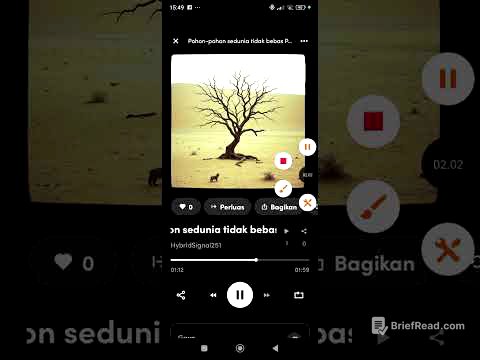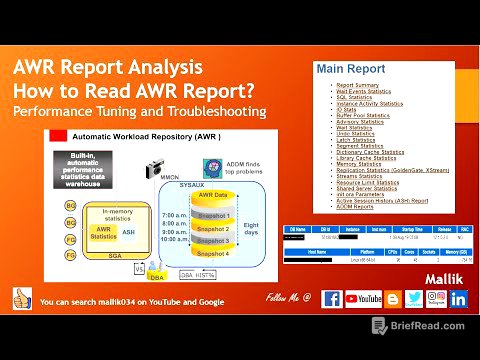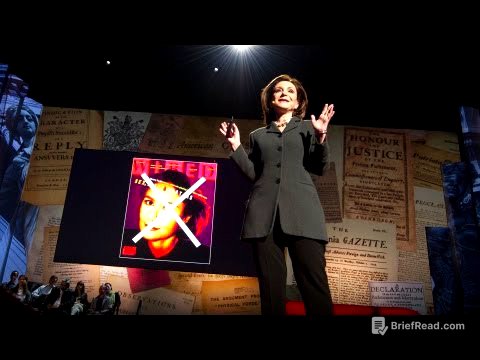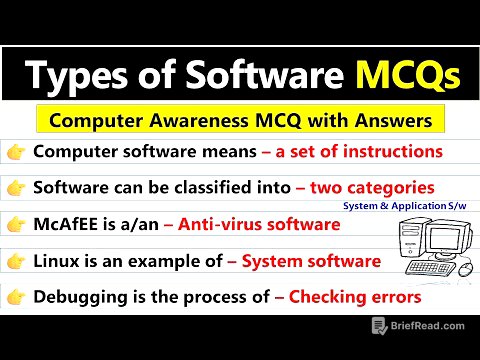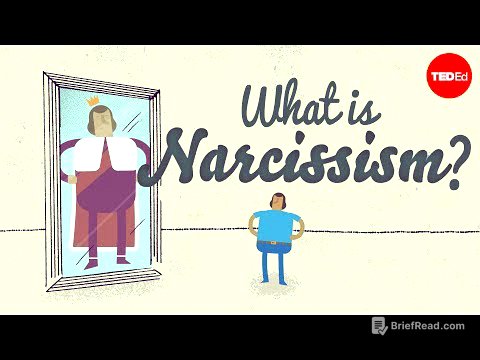TLDR;
This video tutorial explains how to perform a mail merge in Microsoft Word using an Excel data source. It covers preparing the Excel data with student information, formatting a letter template in Word, and cleaning up a messy document by matching fonts, adjusting letterheads, and using tabs for alignment. The video sets the stage for the next steps, which involve connecting the Word document to the Excel file and automatically inserting student data.
- Preparing data source in Excel with student information.
- Formatting letter template in Word.
- Cleaning up messy document by matching fonts, adjusting letterheads, and using tabs for alignment.
Introduction to Mail Merge [0:00]
The video introduces mail merge as a useful integration of Excel and Word, allowing for the creation of personalized documents from a single template. An example letter is shown, demonstrating how names, places, dates of birth, attendance numbers, and predicates can vary across multiple documents while the main content remains the same. The process involves preparing student data in Excel and a letter outline in Word, which will then be automatically combined.
Preparing Student Data in Excel [1:23]
The tutorial explains how to prepare an Excel document as a data source for the mail merge. The Excel sheet includes columns for absence number, full name, place and date of birth, class, and predicate. The initial data provided has some empty fields, which the user needs to fill in. The video demonstrates how to automatically fill in sequential numbers for the absence numbers by inputting the first two numbers, then dragging the mouse to update the data to 30.
Filling in Class and Predicate Data [2:54]
The video continues by showing how to fill in the class data, copying existing data for efficiency. Instead of typing each class individually, the presenter copies and pastes the class data for corresponding absence numbers. The autofill feature is used to automatically update the predicate column with "very good," "good," and "enough" based on a repeating pattern. The presenter highlights that the autofill feature recognizes patterns in letters, dates, months, and days.
Formatting and Saving the Excel Data [6:07]
Before saving the Excel file, the presenter emphasizes the importance of formatting the data by adding borders to all the cells. This is done by selecting all the data, navigating to the "Home" tab, choosing the "Font" ribbon, and selecting "All Borders." The file is then saved with a specific naming convention, including the user's name, to ensure easy identification.
Preparing the Word Document Template [6:58]
The video transitions to preparing the main document in Word for the mail merge. The presenter shows an example of a well-formatted letter that includes a letterhead, letter name, maker's data, student data section, letter content, and closing. The tutorial focuses on tidying up a messy document to match the example, rather than creating a letter from scratch.
Adjusting Font and Letterhead [7:52]
The initial step in formatting the Word document involves matching the font and adjusting the letterhead. The desired font is Arial, size 11. The presenter demonstrates how to change the font for the entire document by selecting all text (Ctrl+A) and choosing Arial size 11 from the Home tab. Next, the presenter shows how to insert a logo into the header by downloading it from the internet, inserting the picture, and adjusting its size to 3 cm.
Positioning Logo and Letterhead Text [9:16]
The tutorial explains how to position the logo and letterhead text correctly. By selecting the logo and choosing the "square" text wrapping option, the logo is placed on the left and the letterhead text on the right. The letterhead text is then centered using the alignment options in the "Home" tab. The header margins are adjusted to 3 cm from the top.
Adding a Line and Formatting Letter Names [10:24]
To match the example, a line is added below the letterhead by inserting a shape (line) and adjusting its color and thickness. The letter names (certificate, number, and application integration) are formatted by centering them, making them bold and underlined, and increasing the font size to 14.
Tidying Up Teacher and Student Data [11:17]
The presenter explains how to tidy up the teacher's and student's data sections using tabs for alignment. By clicking on the ruler, tab stops are created, allowing the text to be aligned neatly. The same method is applied to the student data section, ensuring that the birth dates are aligned correctly.
Adjusting the Signature and Saving the Template [12:16]
The video concludes by adjusting the signature position using tabs to align it to the right. The presenter emphasizes that using tabs is more precise than simply aligning the text to the right. Finally, the formatted Word document is saved with a specific name, including "template_letter" and the user's name, to prepare it for the mail merge process in the next video.