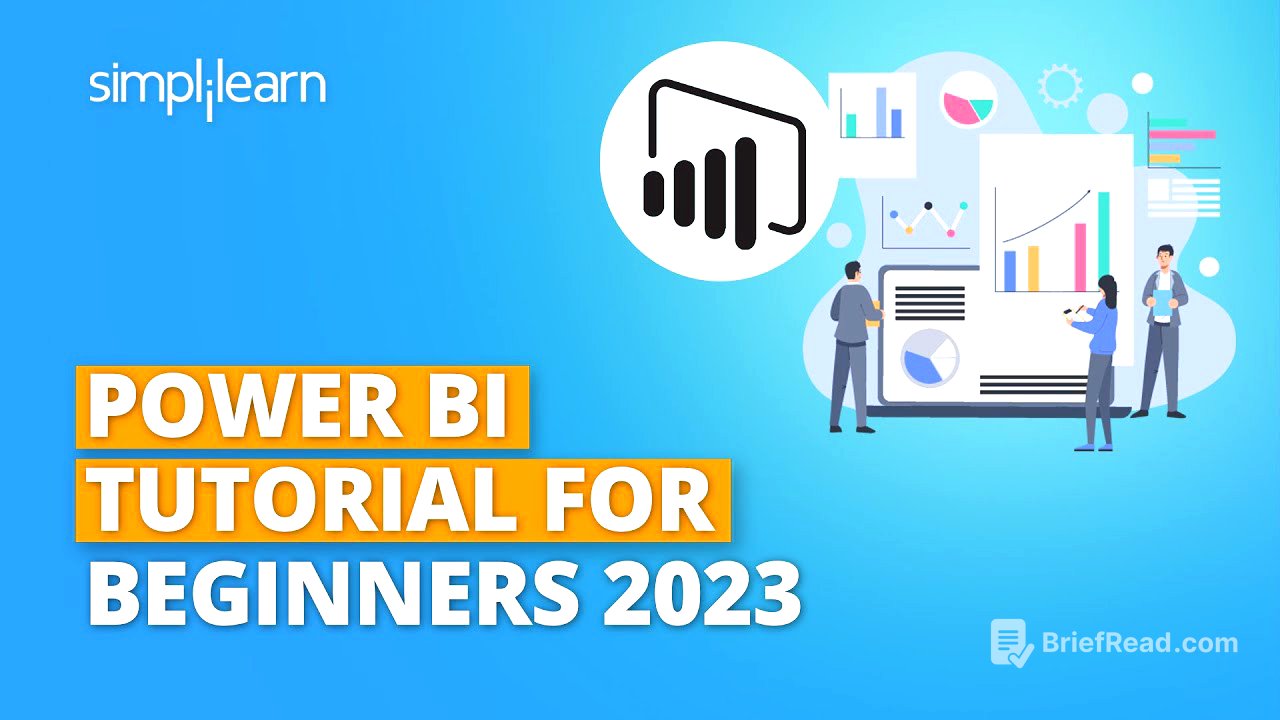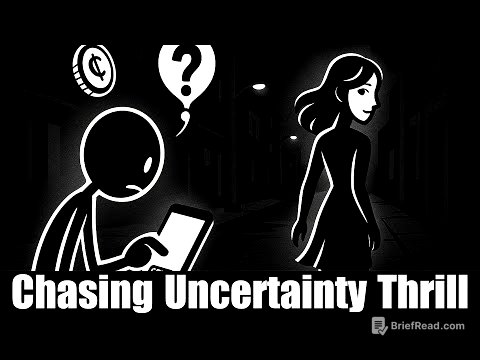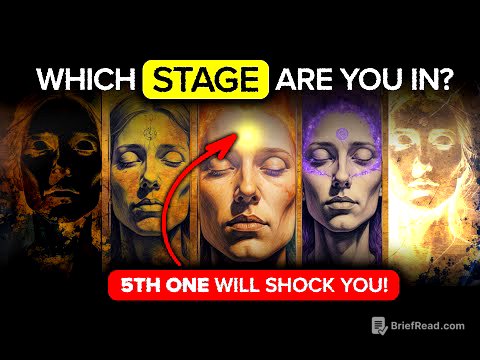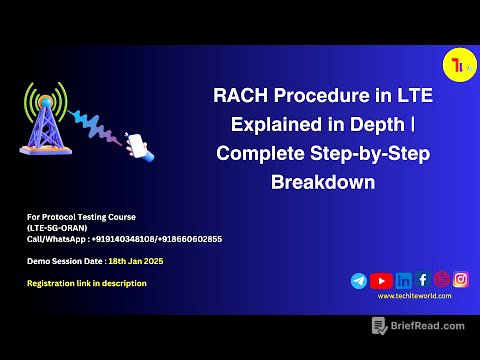TLDR;
Alright, so this video is basically a crash course on Power BI, yeah? It starts with why Power BI is so popular, then goes into installing it, and gives a tour of the interface. You'll learn how to connect to different data sources like Excel, web pages, and even databases. The video also covers data modeling, relationships between data, and how to create calculated columns to get more insights.
- Why Power BI and its features
- Installation and overview of Power BI Desktop
- Connecting to various data sources
- Data modeling and relationships
- Creating calculated columns
Why Power BI? [0:39]
So, the video starts off by explaining why Power BI is such a big deal. Basically, with so much data being generated every minute, you need tools to make sense of it all. Power BI lets you view, analyse, and visualise huge amounts of data from different sources like Excel, CSV, or even direct database connections. It's fast, works well with Excel, and lets you model data intelligently by creating relationships between different tables. Plus, it's got this easy drag-and-drop thing going on, and you can copy formatting across visualizations, just like in Excel.
Power BI and Microsoft [6:51]
Since both Excel and Power BI are Microsoft products, they play nice together. You can publish data from Excel to Power BI, and Power BI lets you export reports into Excel. Also, Power BI works seamlessly with Azure Cloud, so you can analyse and share large volumes of data. Azure data Lake becomes the central spot where analysts and engineers can work together to churn out reports quickly. The goal is to make data-driven business decisions, and Power BI helps you do just that by fetching data from various sources and providing real-time analytics.
What is Power BI? [13:00]
Power BI is a business analytics service by Microsoft that helps you visualise data and share insights. You can use it with data from Excel or any other source. Power BI Desktop creates a connection, imports the data, and lets you work with it. You can create fancy visualizations like geographical maps, pie charts, and cards to highlight important numbers and share insights with management.
Features of Power BI [15:02]
Power BI Desktop is a standalone tool you install on your machine to build reports easily. You don't need advanced skills, just an analytical mindset. It supports stream analytics, so you can create live connections with various data sources. It also works with multiple data sources and lets you create custom visualizations to look at KPIs from different angles.
Installing Power BI Desktop [17:10]
To install Power BI Desktop, go to powerbi.microsoft.com, download it for free, and it'll open the Microsoft Store. If it's not installed, you'll see an install button. Once installed, you can open Power BI Desktop. The UI has a visualization pane, data fields, and report, data, and relationship views. You can transform data by extracting, transforming, and loading it, applying logic, changing data types, and creating joins.
Connecting to Data [20:43]
You can connect to different data types like Excel, PDF, and more. The video shows how to import data from a web page by publishing a Google Sheet to the web and pasting the link into Power BI. It also covers importing data from text and CSV files. There are different importing modes like direct query and composite mode, so you can connect to multiple sources and create a composite data model.
Importing Data Practically [24:06]
The video demonstrates importing data from a text file, CSV, Excel, and PDF. It also shows how to connect to a MySQL server by downloading the MySQL Power BI connector and entering the IP address and schema. Similarly, it covers connecting to Microsoft SQL Server by entering the server name and selecting the tables to import. Power BI supports various data sources, including files, databases, Power Platform, Azure, online services, and other miscellaneous sources.
Data Modeling [42:23]
Data modeling is about setting up relationships between your data. Dimensional data modeling is popular, using master data (like customer info) and fact data (like sales transactions). There's also relational modeling with primary and foreign keys. Power BI can automatically detect relationships, but you can manage them manually. Go to File > Options and Settings > Options > Data Load to tweak these settings.
Cardinality [46:58]
Cardinality defines the relationships between tables. There are four types: many-to-one (many orders, one customer), one-to-one (extension of a table), one-to-many (one customer, many orders), and many-to-many (many orders, multiple fulfillments). The video shows examples of each, like setting up relationships between customers, products, and sales data.
Cross Filtering [54:12]
Cross-filtering determines how filters apply across tables. A one-way filter means the filter only applies in one direction. A two-way filter (both) means the filter applies in both directions, effectively joining the tables. The video explains this with examples, showing how to change the filter direction to get the correct product counts for customers.
Examples of Relationships [57:19]
The video provides examples of one-to-one, many-to-many, and one-to-many relationships. It shows how to import customer details and create a one-to-one relationship with the customer table. It also demonstrates a many-to-many relationship with fulfillment data, where one order can have multiple fulfillments. Finally, it shows how to add territory data and create a one-to-many relationship with sales data.
Creating Calculated Columns [1:05:41]
Calculated columns let you derive new data based on existing columns. The video shows how to create conditional columns using IF statements, like categorizing products by color or calculating discounts based on price. You can also create columns using related data from other tables, like calculating the cost of an order by multiplying the order quantity by the product cost.
More Calculated Columns [1:17:51]
The video continues with more examples of calculated columns, including text-based columns like deriving the full name of a customer. It also shows how to create date-oriented columns, like calculating the age of a customer or adding months to a date. You can format these columns as currency, text, or dates. The video covers functions like DATE_DIV, FORMAT, EOMONTH, and WEEKNUM.
Calendar Date Columns [1:22:39]
The video shows how to create various calendar-related calculated columns. This includes calculating a date 12 days after a given date, finding the last date of the month, determining the week number, and identifying whether a day is a weekday or weekend. These examples use functions like EDATE, FORMAT, DATE_DIFF, EOMONTH, WEEKNUM, and WEEKDAY.