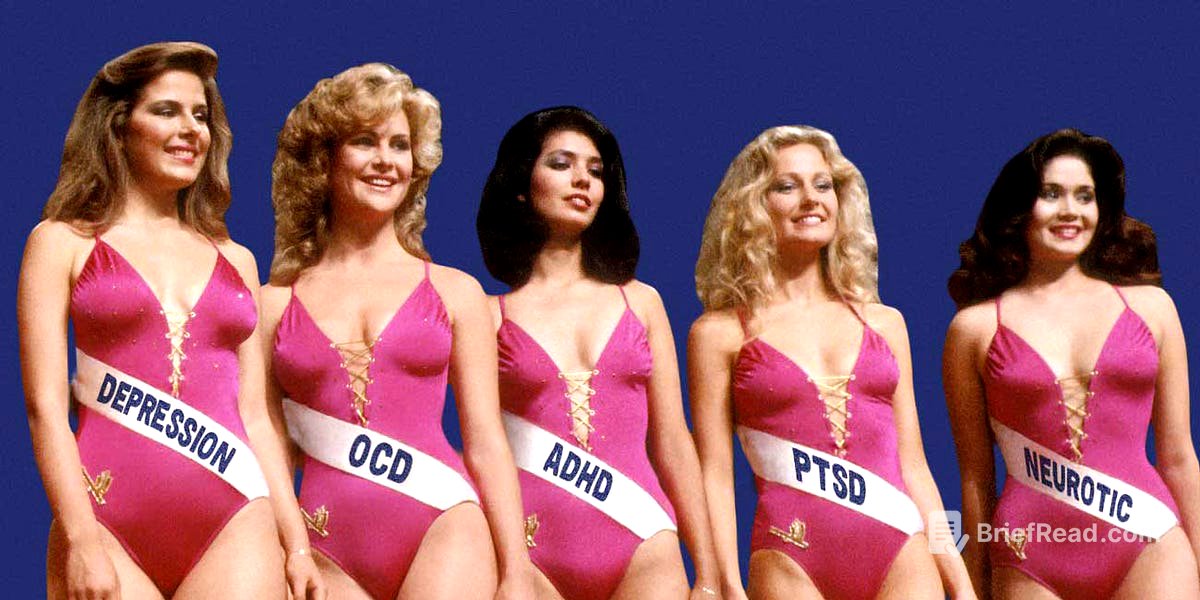TLDR;
Alright, so this video is like, your ultimate guide to Notion in 2024. It starts with the basics – setting up your account and getting familiar with the interface. Then, it moves on to more advanced stuff like creating pages, using blocks, and mastering databases. The video also covers relations, rollups, and formulas to connect databases and perform calculations. It's designed for beginners but also has tips for more experienced users.
- Account setup and basic settings
- Pages, blocks, and databases explained
- Relations, rollups, and formulas for advanced users
- Tips for productivity and organization
How to Navigate This Video [0:45]
The video is a comprehensive Notion tutorial for 2024, starting with basic topics and progressing to advanced concepts like databases, relations, rollups, and formulas. Beginners can watch the whole video, while advanced users can use the chapters to skip to specific topics.
What Notion is Used For [1:13]
Notion is versatile, good for note-taking and word processing, and creating mini-apps like task managers, book trackers, and CRMs. It can replace tools like Google Suite and Microsoft Word with added features.
Notion for Productivity [1:56]
If you want a more hands-on learning experience, you can check out the creator's Notion All Access Pass. This gives you access to a private Notion community, premium templates, and a flagship course on Notion for productivity.
The 5 Topics of Notion [2:16]
The tutorial covers five main topics: settings and account creation, Notion pages, Notion blocks, Notion databases, and advanced concepts like formulas, relations, and rollups.
Creating Your Notion Account [3:31]
To create a Notion account, go to notion.so and sign up for free with an email address. After entering the verification code sent to your email, you can add a photo, name, and password. You'll be asked what you're using Notion for; selecting "for life" allows you to follow along with the tutorial.
Deleting Default Notion Pages [4:06]
After creating your account, you'll see a "Getting Started" checklist. You can either go through this tutorial or delete the default pages and start with a blank page.
Personal Notion Settings [7:55]
To access Notion's settings, click on "Settings and Members" in the upper left corner. You can enable two-step verification for added security. In "My Account," you can change your name, photo, email, and password. You can also grant Notion support access to your account if needed.
Notifications in Notion [8:51]
In "My Settings," you can change the appearance to dark mode using the toggle or the shortcut Ctrl+Shift+L (or Command+Shift+L on Mac). You can set a default page to open on startup and install the desktop app. Date and time settings can be set automatically or manually. Privacy settings allow you to manage cookie preferences and profile discoverability.
Personal Settings Continued [9:26]
Notification settings allow you to enable mobile push notifications (if you have the app installed) and Slack notifications. You can manage email notification settings, such as turning off the email digest. In the "My Connections" tab, you can manage connections to apps like Slack, Google Drive, and Figma.
Workspace and Team Settings in Notion [11:48]
Language and region settings allow you to set your language and change the start of the week to Monday. Workspace settings allow you to change the organization name, icon, and domain. You can add allowed email domains for automatic workspace access. You can export your content or members as a CSV. Workspace analytics can be turned on or off.
Notion Pricing Plans [12:59]
Notion offers Plus, Business, and Enterprise plans. Plus is recommended for most users, offering access to 100 guests, 30-day page history, and unlimited blocks and file uploads. Notion AI is a separate add-on. Education plans are available for educators and students, providing a free Plus account with a one-member limit.
Workspace Settings Continued [13:41]
The "Sites" tab tracks published sites from your Notion account. Security settings are mostly for Enterprise-level accounts. The "Connections" tab allows you to add member-level or workspace-level connections. The "Import" tab helps you import documents from Word or Evernote.
Notion Side Bar [17:17]
The sidebar on the left can be toggled open and closed. It displays all your pages, which can be organized into nested lists. You can change the icon and title of your pages. New pages can be added in multiple ways, such as using the plus button or the "New Page" option.
Creating Notion Pages [20:19]
Notion notifications can be accessed via Ctrl+Alt+U or by clicking the inbox button. The search function can be accessed via Ctrl+K or by clicking the search bar. Notion has its own calendar app that can be integrated with Google Calendar or Outlook. Team spaces can be created for different divisions of your team.
Page Comments [21:05]
Templates can be accessed via the "Templates" button. The "Import" feature opens the import settings. The trash button shows deleted pages, which can be restored. You can toggle between different workspaces by clicking the button in the upper left corner.
Notion Text Block Explained [22:54]
To create a new page, click "Add a page" on the sidebar, give it a name, and add an icon. To add a page within another page, hover over the page on the side and click "Add a page inside." You can also type "/page" within a page to create a new subpage. Pages can be organized into toggle lists.
Sharing Notion Pages [25:10]
Add a cover photo to your page by clicking "Add cover" at the top. You can choose from Notion's gallery, upload your own images, link to images, or search on Unsplash. Add comments to a page by clicking "Add comment" at the top. You can mention other pages, people, or dates using the "@" button.
Publishing Notion Pages [26:24]
You can start typing directly on a page. To change text settings, highlight the text and use the formatting options (bold, italics, underline, strikethrough, code, equation). You can also change the text color or background color. Use "@" to mention people. Highlight text and use "Ask AI" for AI assistance.
Notion Page Settings [29:14]
To share a page, click "Share" in the upper right corner and invite people by typing their email. You can change their access level (full access, edit, comment, view). To add someone as a guest, hit "Skip for now" when prompted to add them to the workspace. The sharing hierarchy works so that access to an outer-level page grants access to all pages within it.
Blocks and Columns in Notion [30:16]
To publish a page, go to the "Publish" tab and toggle "Publish to the web." You can allow editing, commenting, and duplication as a template. Enable search engine indexing to make the page appear in Google search results. Copy the link and share it.
Notion Slash Command [30:39]
The "View comments" button shows all open comments on a page. "View all updates" shows everything that's happened within the page. Analytics show the number of views. Favoriting a page changes its position in the sidebar.
Lists in Notion [33:10]
Clicking the three dots in the upper right corner provides page customization options. You can change the font, enable small text for a more compact layout, and toggle full width on or off. You can lock the page to prevent accidental changes. Customize page settings allow you to turn off top-level page discussion and backlinks.
Simple Tables in Notion [35:07]
You can import or export your page using the "Import" and "Export" options. Edit page-level connections to manage integrations. Use Ctrl+Z (or Command+Z on Mac) to undo actions.
Dividers in Notion [36:23]
Blocks are the building blocks of Notion pages. To create a basic text block, just start typing. To create separate blocks, click below the first one and start typing. Blocks can be dragged to create columns.
Callout Block [38:39]
The slash command ("/") is key to accessing different block types. Type "/" and then the name of the block you want to use. To-do lists, bullet lists, numbered lists, and toggle lists can be created. Sub-items can be added to lists by hitting Enter and then Tab. Lists can be turned into different types of lists by highlighting them and using the "Turn into" option.
Basic Blocks Continued [40:03]
The table block is a simple table, different from Notion databases. Type "/" and then "table" to create a basic table. You can add columns and rows and type in information. The header row and header column can be toggled on or off. The table can be expanded to fit the page width. Columns can be dragged and double-clicked to snap to the longest content.
Table of Contents in Notion [41:50]
Dividers can be added to break up your page by typing "/" and then "div" or by typing three hyphens.
Breadcrumbs in Notion [42:33]
The callout block can be used to divide up pages or add a special header. Type "/" and then "call out" to create a callout block. You can add an emoji and a title. Content can be dragged into callouts. The color of the callout can be changed.
Mentioning Dates, Pages and People [43:18]
Other basic blocks include headings, quotes, and link to page. The link to page block allows you to link to other pages in your Notion workspace.
Media Block Embedding in Notion [43:54]
The table of contents block creates a table of contents that dynamically updates on your page. Type "/" and then "table of contents" to create it. Headings (H1, H2, H3) will show up in the table of contents.
Code Blocks in Notion [44:20]
Breadcrumbs can be added to show the page hierarchy. Type "/" and then "breadcrumbs" to create it.
File Storage Rant [45:12]
The "@" command allows you to mention a person, page, or date. Type "@" and then start typing the name of the person, page, or date.
Synced Blocks and Menus in Notion [47:44]
Media blocks allow you to share various forms of media, including images, web bookmarks, videos, and audio. A code snippet allows you to type in code and will give you the syntax. A file block allows you to upload a file. If you're using Notion as a free user, it's recommended to link to files on Google Drive or Dropbox instead of using Notion for file storage.
Notion Buttons Tutorial [50:28]
The synced block allows you to create a block that is synced across multiple pages. Type "/" and then "sync block" to create it. Synced blocks are great for menus.
Notion Mermaid Code [51:20]
Buttons allow you to take an action with Notion just by clicking a button. Type "/" and then "button" to create a button. A button has a trigger (when any of these occur) and an action (do this). The "Insert blocks" action allows you to insert blocks below or above the button. Buttons can have multiple steps, including confirmation steps.
Intro to Notion Databases [52:03]
Mermaid code allows you to create diagrams in Notion. Type "/" and then "mermaid" to create a mermaid code block.
Full Page vs Inline vs Linked Databases [54:54]
Notion databases allow you to track tasks, notes, books, people, content, and more. There are two ways to create a Notion database: inline and full page. Inline databases are created within a page, while full-page databases turn the entire page into a database.
How to Store Databases Like a Pro in Notion [56:18]
It's recommended to create databases as full pages and then link them to other pages using the "/link database" command. You can create a page as a folder to store all of your databases.
Pages in Databases Explained [58:01]
Databases are made up of pages, which are represented by rows in the database. Each page can have properties associated with it.
Adding Properties to Notion Databases [58:28]
To add a property to a database, click the plus button. There are different types of properties, including text, number, select, multi-select, status, date, person, checkbox, files and media, URL, and ID.
How Properties Work [59:51]
Text properties allow you to add a summary or description. Number properties allow you to add numbers, which can be formatted as currency. Select properties allow you to create a list of options to tag items with. Multi-select properties allow you to select multiple options from a list.
Number Property Explained [1:01:29]
Status properties allow you to track something between to-do, in progress, and complete stages.
Changing Property Icons [1:01:54]
You can change the icon next to properties by clicking into the property and hovering over the icon.
Select vs Multi Select Property [1:03:22]
The difference between the select and multi-select property is that with the single Select Property you can only select one at a time, but with the multi select you can select multiple items.
Managing Properties [1:03:53]
To hide a property, right-click on the property and click "Hide in view." To bring back hidden properties, click the three dots, go to "Properties," and re-enable them.
Status Property [1:05:33]
Status property allows you to track something between to do, in progress, or complete stages.
Snapping Columns in Notion Databases [1:05:54]
To snap the column size, hover over the border of the column and double-click.
Date Property Explained [1:07:39]
Date properties allow you to add a date, which can be formatted. You can add a reminder for a specific date.
Drag to Fill Rows in Notion Databases [1:08:04]
To copy information into the rows below, go to the corner and drag vertically.
Creating a Tasks Database in Notion [1:09:00]
To create a tasks database, add a page within the databases page and turn it into a table.
Person Property in Notion Explained [1:10:22]
Person properties allow you to assign tasks to members in your account. You can limit the number of people per task.
Bulk Edit Database Pages in Notion [1:10:48]
To Mass change something, highlight the rows and click on the property to change.
Checkbox Property [1:11:23]
Checkbox properties allow you to mark something as done.
Files and Media Property [1:11:52]
Files and media properties allow you to upload files.
URL Property [1:12:35]
URL properties allow you to link to something. You can show the full URL or a preview.
CRM Notion Tutorial [1:13:21]
To create a CRM database, add a page within the databases page and turn it into a table.
Email and Phone Properties [1:13:40]
Email and phone properties allow you to add email addresses and phone numbers.
Id Property [1:14:21]
ID properties allow you to create a unique identifier for each item in your database.
Dynamic Date and People Properties [1:15:41]
Dynamic database properties include created time, created by, last edited time, and last edited by.
Cleaning Up Tasks Database [1:16:51]
You can add icons to pages by opening them and adding content or by manually adding an icon.
Notion Button Property Explained [1:19:00]
Button properties allow you to automate actions within your database.
Notion Automations Tutorial [1:20:01]
Automations allow you to automatically update something based on a trigger. This is a paid feature.
Creating Notion Templates in Databases [1:21:59]
Templates allow you to create a page with pre-filled information. To create a template, click the drop-down over by the new button and click "New template."
Set Default Notion Template [1:22:34]
To set a default template, click the drop-down and click "Set to default."
Recurring Notion Templates [1:25:17]
To have a template repeat weekly, click the drop-down, click the three dots, and click "Repeat."
Notion Database Filters Tutorial [1:29:16]
Filters allow you to only see specific items within your database. Click the "Filter" button and filter by any of the properties in your database. You can create Advanced filters with multiple conditions.
Notion Database Sorting Tutorial [1:30:33]
Sorting allows you to order your data. Click the "Sort" button and sort by any of the properties.
Creating New Database Views [1:34:07]
Views allow you to have different saved views with different filtering and sorting. Click the plus button to create a new view.
When to Add Views [1:34:41]
It's best to create views that help you with different tasks, such as viewing tasks that are past a due date or tasks that are specifically related to one person.
Notion Database Grouping Tutorial [1:35:34]
Grouping allows you to chop up your data. Click the three dots and click "Group."
When to Use Notion Table Layout [1:36:01]
The table database is the default database and is easier to work on your databases when you can see all of your properties in a table format.
Notion Kanban Board Layout [1:38:42]
The board view allows you to view your data in a Kanban-style board.
Best Layout For Editing Databases [1:39:46]
It's recommended to edit your databases in a table view.
Calendar View [1:42:19]
The calendar view allows you to view your data in a calendar. You need a date property to use the calendar view.
List View [1:43:21]
The list view is similar to a table, but more lightweight.
Timeline View [1:45:06]
The timeline view is similar to the calendar view, but more free form.
Gallery View [1:45:06]
The gallery view allows you to create a gallery.
Intro to Advanced Portion [1:47:26]
The video transitions to more advanced topics, including relations, rollups, sub-items, dependencies, and formulas.
Visual Relations and Rollups Tutorial [1:51:40]
Relations connect two databases, while rollups reference properties within those related databases.
Relation Property [1:55:20]
To create a relation, you need two databases that you want to connect. Examples include tasks and projects, authors and books, and ingredients and recipes.
Rollup Property [1:56:01]
Rollups access information from related pages and can perform calculations like percentages, counts, and sums.
Completion Percentage Rollup [1:57:17]
The video demonstrates how to create a completion percentage rollup to track the progress of tasks within a project.
Notion Project Tracking Tutorial [1:58:05]
The video shows how to create a project view in a gallery format, displaying the progress bar and project details.
Sub Item and Parent Item Relations [1:58:51]
Sub-items relate two rows within the same database.
Subtasks in Notion Tutorial [2:00:11]
To create subtasks, click the three dots, go to "Sub items," and click "Turn on sub items."
Notion Dependencies Tutorial [2:02:52]
Dependencies show that tasks are dependent on each other and need to be completed in a certain order.
Intro to Notion Formulas Tutorial [2:04:32]
Formulas allow you to perform calculations and create dynamic content.
Difference Between Notion and Excel Formulas [1:04:59]
Formulas in Notion are not the same as formulas in Excel or Google Sheets. You can't reference any cell with this formula.
Math Notion Formula [1:06:17]
The first way that you can use notion formulas is for basic math operations.
If Function Formula [2:08:42]
The IF function checks if something is true, and if it is true, then it spits out a certain response, and if it's not true, then it spits out another response.
Nested If Function Notion Formula [2:10:25]
You can also chain if functions together with nested if functions.
Let and Lets Function Notion Formula [2:12:34]
The let function allows you to assign a value to a variable, and then you can reuse that variable anywhere within your expression in the formula.
Styling Formulas in Notion [2:14:42]
You can style your formulas and make them look amazing.
Notion for Productivity (Last Call) [2:15:30]
If you want a shortcut to being more productive with Notion, it's recommended that you join the creator's all access pass.
Congrats [2:15:30]
The video concludes with a thank you and encouragement to explore more Notion content.
![Notion Tutorial - Full Course for Beginners [2025]](https://wm-img.halpindev.com/p-briefread_c-10_b-10/urlb/aHR0cDovL2ltZy55b3V0dWJlLmNvbS92aS9rT2YzUVNCVjI5WS9tYXhyZXNkZWZhdWx0LmpwZw==.jpg)