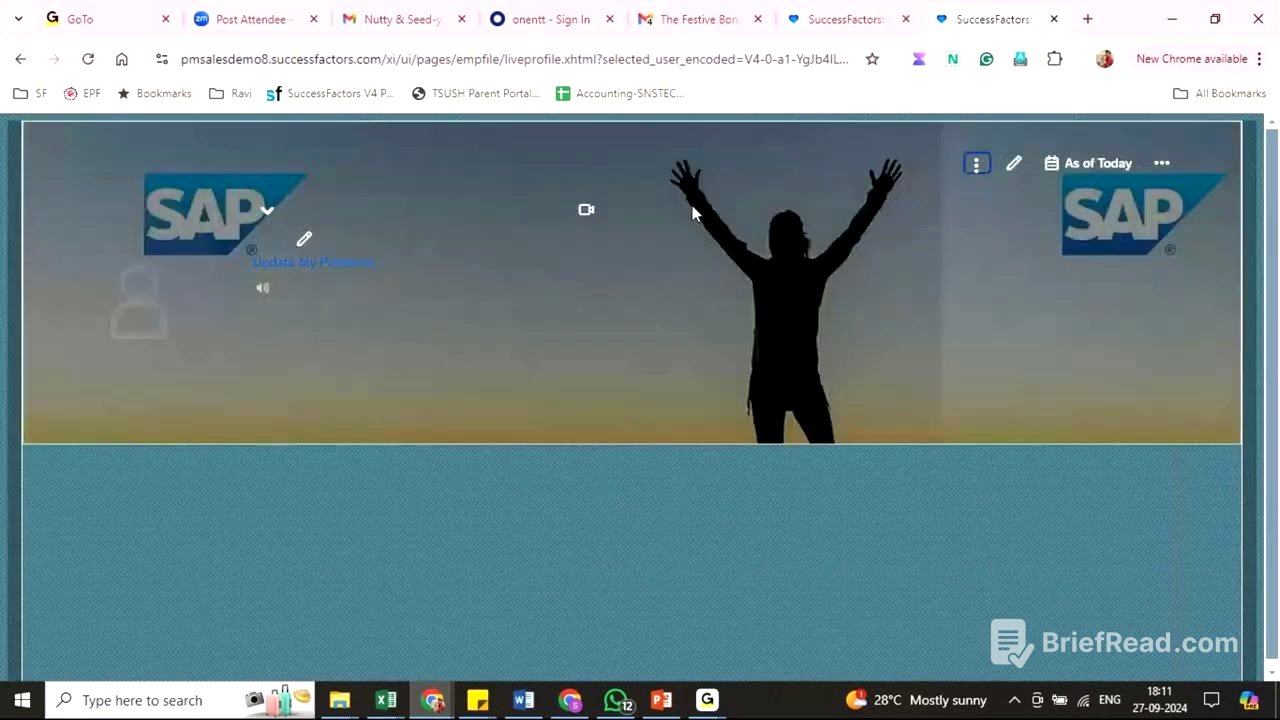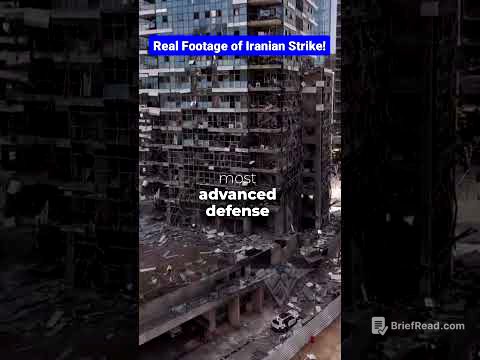TLDR;
This video provides a detailed explanation of business rules within SuccessFactors, focusing on how to configure and apply them for various HR processes. It covers defaulting field values, validations, and using messages, with practical examples in personal and job information. The video also touches on advanced concepts like concatenating fields and using parameters in messages.
- Business rules are used to implement logic for workflows, default field values, propagate data, perform calculations, and validate data.
- Business rules follow an "if-then" syntax, where conditions are checked, and actions are performed based on those conditions.
- Base objects are crucial as they determine the object on which the business rule is written (e.g., personal information, job information).
Introduction to Business Rules [0:07]
The session begins with a discussion on workflows and how they are assigned to different processes such as transfers, promotions, or terminations. Workflows, named like "DCS 02 03 04 05," can be used for multiple processes. The assignment of a workflow to a specific process is managed through workflow rules in the data model, which customers can switch between using either a data model or business rules. Business rules are increasingly favoured for implementing logic to trigger workflows and default field values.
Capabilities of Business Rules [2:43]
Business rules can default field values based on conditions, propagate data from one object to another, perform calculations (like age or percentage calculations), and validate data. They can also autogenerate codes, such as position, job, and department codes. A good understanding of business rules is essential before writing workflow conditions.
Configuring Business Rules: Syntax and Base Objects [4:50]
When writing a business rule, it's important to follow the "if-then" syntax. If a condition is met (e.g., "company is equal to 50"), then a specific action is taken (e.g., "set the employee class"). Multiple conditions can be connected using logical operators like "and" (both conditions must be satisfied) or "or" (at least one condition must be satisfied). The base object is critical as it specifies the object on which the rule is applied (e.g., personal information, job information, or comp information).
Defaulting Field Values: Preferred Name Example [7:00]
The process of defaulting a field value is demonstrated using an example where the first name is defaulted as the preferred name in personal information. The base object is personal information, and the condition is that if the first name has a value, then the preferred name is set to be equal to the first name. This involves navigating to "Configure Business Rules" and creating a new rule for employee central.
Rule Scenarios and HIS Elements [9:19]
SuccessFactors provides various rule scenarios, such as hire and rehire, generating employee alerts, and validating HIS elements. HIS elements refer to objects like personal information, job information, and comp information. The "Trigger onSave Rules for HR Elements" scenario is used to create rules that save changes to HR elements in manage business configuration, triggered whenever a record is saved.
Creating a Business Rule: Setting Preferred Name [11:50]
A business rule is created to default the preferred name based on the first name. The rule name is set as "TCS Personal Information Preferred Name," and the base object is chosen as "Personal Information Model." Using a model-based object provides additional options like comparing previous and current values, setting fields as mandatory, and hiding field values. The condition checks if the first name has a value (is not equal to null), and if so, the preferred name is set to the first name's value.
Assigning and Testing the Business Rule [17:23]
After writing the business rule, it must be assigned to the object in either the succession data model or manage business configuration. In manage business configuration, the rule is assigned to the personal information model, set to trigger "on save." The rule is then tested by editing an employee's personal information and observing that the preferred name is automatically updated with the first name.
Updating Full Name with First and Last Name [23:46]
A new business rule is created to update the full name by concatenating the first name and last name. The base object is personal information, and the rule is set to "always true" since both first name and last name are mandatory fields. The concatenate function is used to combine the first name and last name, and the rule is assigned to the personal information model.
Adding a Space Between First and Last Name [27:50]
To add a space between the first name and last name in the full name field, the concatenate function is formatted using a format template. The template uses "%s %s" to insert a space between the two arguments (first name and last name). This ensures that the full name is displayed with a space between the first and last names.
Defaulting Field Values in Job Information [31:00]
The session moves to defaulting field values in job information. If an employee is full-time, the "regular temporary" field is set to "regular," and if not, it's set to "temporary." The base object is job information model, and the rule uses "if-else" conditions to set the appropriate value based on whether the employee is full-time or not.
Creating a Business Rule for Job Information [32:40]
A business rule is created to set the "regular temporary" field based on the "is full-time employee" field. The rule uses "if-else if" conditions to handle both "yes" and "no" values for the "is full-time employee" field. The rule is then assigned to the job information model and tested to ensure that the "regular temporary" field is updated correctly.
Validating Data: Gender and Salutation [40:23]
The video discusses validating data, specifically the combination of gender and salutation. A validation rule is created to check if the salutation is appropriate for the selected gender. If the gender is male and the salutation is "Miss" or if the gender is female and the salutation is "Mister," an error message is displayed.
Creating a Validation Rule for Gender and Salutation [47:26]
A message definition object is created to define the error message that will be displayed when the validation rule is triggered. The business rule is set to validate HS elements and display a message if the gender and salutation combination is invalid. The rule uses "if-and" conditions to check for the invalid combinations and raises a message with either an error or warning severity.
Testing the Validation Rule [51:07]
The validation rule is tested by attempting to save an employee's personal information with an invalid gender and salutation combination. The system displays the configured error or warning message, preventing the user from saving the record with the incorrect data.
Validating Compensation Data: Range Penetration [57:05]
The session covers validating compensation data, specifically the range penetration. A validation rule is created to ensure that the range penetration value does not exceed 100%. If the range penetration value is greater than 100, an error message is displayed.
Creating a Business Rule for Range Penetration [58:10]
A business rule is created to validate the range penetration value. The rule checks if the range penetration value is greater than 100 and raises a message if it is. The message includes a parameter that displays the actual range penetration value. This involves defining a message definition object with a parameter and referencing that parameter in the business rule.
Using Parameters in Messages [59:10]
The video explains how to use parameters in messages to display dynamic values. By including text in brackets in the message definition, you can reference a specific field value in the business rule. This allows you to display the actual value that triggered the validation rule, providing more context to the user.
Testing the Range Penetration Rule [1:01:23]
The range penetration rule is tested by attempting to save an employee's compensation information with a range penetration value greater than 100. The system displays the configured error message, including the actual range penetration value, preventing the user from saving the record with the invalid data.
Best Practices and Scope of Business Rules [1:02:46]
The video concludes by emphasising the importance of practicing business rules and understanding the logic behind them. Business rules can be used in various modules, including compensation, recruiting, and performance. It is recommended to use a consistent naming convention for business rules to easily identify their purpose and scope. Business rules are not global and are specific to the module in which they are created.