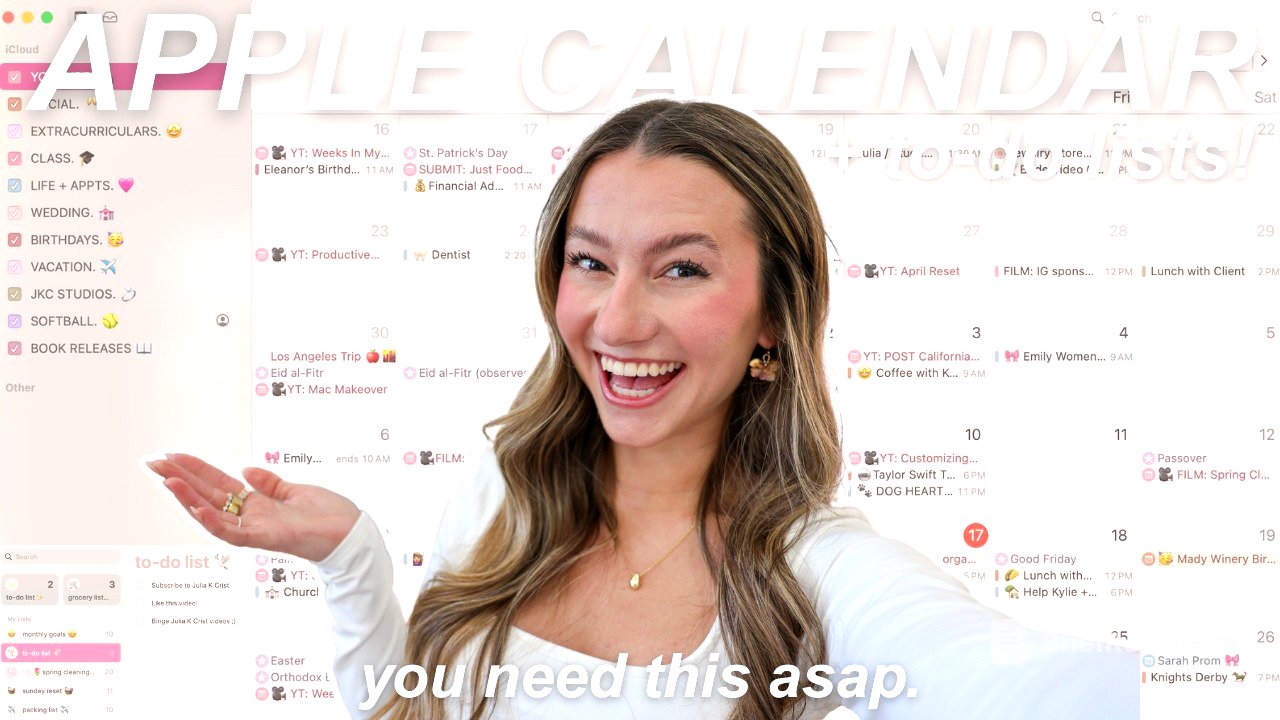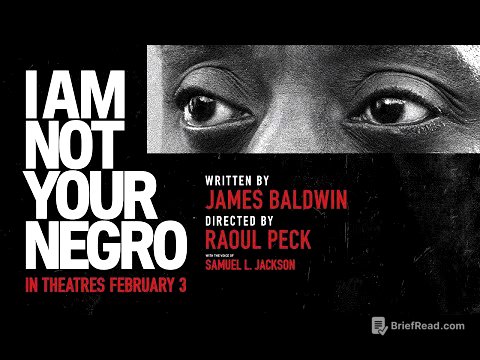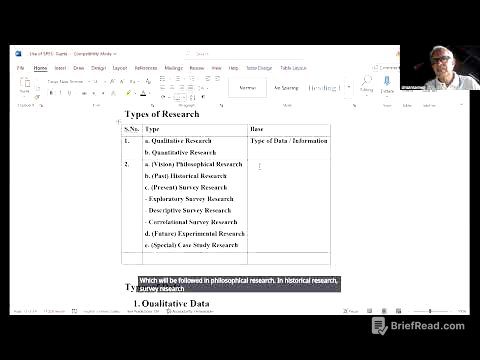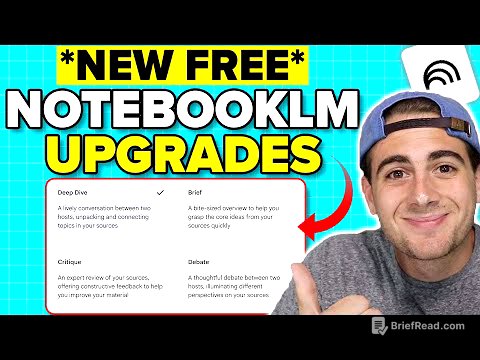TLDR;
This video provides a comprehensive guide to customising and effectively using the built-in Apple productivity apps: Reminders and Calendar. It covers creating and organising lists in Reminders, customising the Calendar with colours and categories, and integrating both apps for optimal productivity.
- Customise Reminders and Calendar apps for aesthetic appeal and functionality.
- Organise tasks and events efficiently using lists, subtasks, and colour-coded calendars.
- Integrate Reminders and Calendar for seamless productivity across all Apple devices.
Welcome + Intro! [0:00]
The video introduces the idea that Apple Calendar and Reminders apps can be optimised for both aesthetic appeal and practical use. It highlights the potential of these built-in apps to enhance productivity and organisation across all Apple devices. The presenter expresses her reliance on these apps for managing her personal life and businesses.
Reminders App Tour [0:40]
The presenter shares her journey of discovering the Reminders app's full potential, transitioning from using the Notes app for to-do lists. She walks through her personal setup, which includes a shared grocery list with her husband, a list of monthly goals, a daily to-do list, and more detailed lists for tasks like spring cleaning and Sunday resets, showcasing the app's versatility.
How to Create + Customise Lists [2:01]
The tutorial begins with creating a new list by clicking "Add List" in the bottom right corner. To ensure syncing across all Apple devices, it's crucial to select "iCloud". The presenter demonstrates customising the list by choosing a colour (favouring pink), naming it (e.g., "Packing List"), and adding an emoji for visual appeal. She also shows how to create subtasks by dragging and dropping one task onto another, and how to add detailed specifications to a reminder, such as date and time.
Organising the Reminders App [4:21]
To tidy up the Reminders interface, the presenter advises going to the top right corner, clicking the three dots, and selecting "Edit Lists". This allows users to remove unnecessary default lists and reorder the lists according to preference, placing frequently used lists like "To-Do List" and "Grocery List" at the top for easy access.
To-Do List Widget [4:57]
The presenter shares her favourite hack: adding a Reminders widget to the home screen. By editing the home screen (pressing and holding), selecting "Edit" in the top left corner, and clicking "Add Widget", users can search for and add the Reminders widget. The widget can be customised to display a specific list, such as the daily to-do list, allowing users to check off tasks directly from the home screen. This feature is also available on Mac devices.
Calendar App Tour [6:19]
The video transitions to the Apple Calendar app, emphasising its customisation options for aesthetic and functional organisation. The presenter explains that the calendar works by categorising events under different calendars. She shows her personal setup, which includes calendars for YouTube, social events, life appointments, weddings, birthdays, vacations, and business-related activities, each stylised with all caps, a period, and a relevant emoji.
How to Create + Customise Calendars [7:35]
To create a new calendar, users should click "Add Calendar" in the bottom left corner. The presenter recommends selecting "iCloud" under the account settings to ensure syncing across all devices. She demonstrates naming the calendar (e.g., "Book Releases"), adding an emoji, and choosing a custom colour for visual organisation. The presenter highlights the importance of a cohesive colour scheme for an aesthetic calendar.
Creating Events [8:58]
To add an event, simply click on a day and select the plus icon. Fill in the event details, such as the name (e.g., "Fearless Book Release"), whether it's an all-day event, and any location or invitees. The most important step is to file the event under the appropriate calendar category (e.g., "Book Releases"). Notes and attachments can also be added.
Extra Calendar Tricks [9:50]
The presenter shares additional tips for optimising the Apple Calendar, such as using emojis at the beginning of events for quick visual identification. She also demonstrates how to set up recurring events, like classes, with custom repeat schedules and location details, including travel time alerts. The presenter encourages viewers to share their own tips in the comments.
Subscribe! ILY! [12:00]
The video concludes with a call to action, inviting viewers to subscribe for more Apple productivity content. Viewers who made it to the end are encouraged to comment with the calendar emoji. The presenter expresses gratitude and hopes to see viewers in future videos.