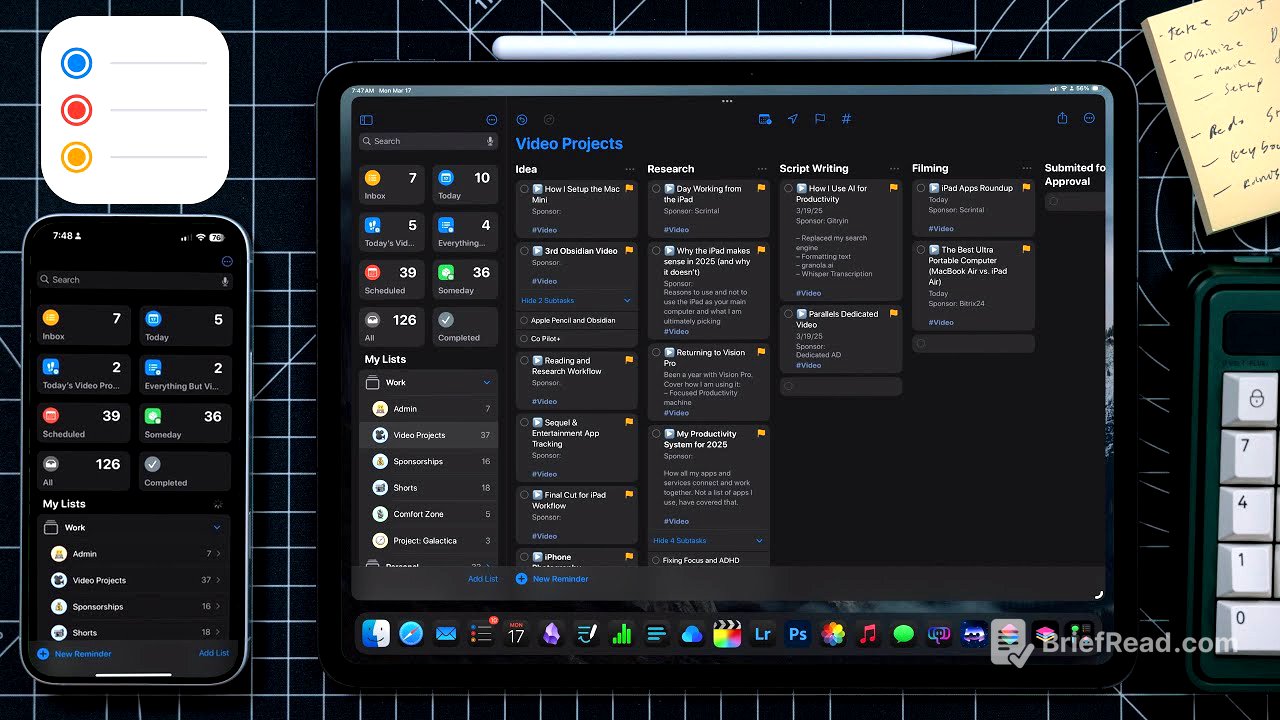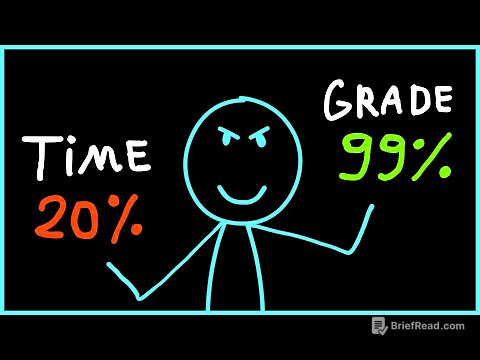TLDR;
Christopher Lawley discusses his experience using Apple's Reminders and Calendar apps as the core of his productivity system for over four months. He highlights the importance of task management for both work and personal life, detailing how he structures his Reminders with lists, smart lists, and a Kanban view for project management. He also covers the integration of Reminders with the Calendar app, the use of third-party apps and shortcuts to enhance functionality, and customisations like widgets and notifications.
- Task management is crucial for both work and personal life.
- Apple's Reminders app can serve as both a task and project manager.
- Customisation through lists, smart lists, and Kanban views enhances productivity.
- Integration with Calendar app provides a comprehensive view of tasks and events.
- Third-party apps and shortcuts can further improve the functionality of Reminders.
Introduction to Apple Reminders and Calendar [0:00]
Christopher Lawley has been experimenting with Apple's Reminders and Calendar apps for over four months to determine if they can serve as the core of his productivity system. He emphasises the critical role of a task manager in his life, noting that he relies on it to manage both his work and personal tasks, including everything from grocery lists to home improvement projects. The ability to mark tasks as complete and have them disappear from the list aligns well with his way of thinking.
Why Apple Reminders Over Things [0:42]
Christopher Lawley explains why he is trying to move away from Things, an app he has used and loved for years due to its design and ease of use. However, his business has outgrown Things' capabilities, as the app hasn't received major updates in a long time. He now requires features like a Kanban system and calendar integration, which are available in other task managers. Reminders offers a built-in Kanban view and integrates with the Calendar app in iOS and iPadOS 18, along with good shortcut support, making it a viable alternative.
Task and Project Management with Reminders [1:50]
Christopher Lawley uses Reminders as both a task and project manager, differentiating between one-off tasks and multi-step projects. He tracks everything from personal tasks to household and work projects within the app. He prefers having all his tasks in one place rather than separating task and project management into different apps.
Setting Up Lists and Inbox [2:39]
Christopher Lawley describes how to set up Reminders by creating lists to categorise tasks. He treats lists as categories, such as admin work, video projects, home projects, and personal tasks. He also sets up an inbox as a default list for dumping tasks that come to mind without immediately assigning metadata. This inbox is pinned to the top for easy access, and he processes it a couple of times a day to assign due dates and proper lists to the tasks.
Paperlike Sponsorship [4:06]
This section is a sponsorship message from Paperlike, a company that makes matte screen protectors for iPads. The screen protector uses NanoDot technology to provide a textured feeling when using the Apple Pencil, reducing glare and improving the writing experience. Christopher Lawley encourages viewers to check out Paperlike's accessories.
Smart Lists and Filters [5:16]
Christopher Lawley discusses the use of smart lists in Reminders, which allow tasks to be filtered based on specific criteria. He expresses disappointment with the limited filter options, as filters can only be used once. He uses smart lists for his "someday" list, which shows tasks without due dates, excluding grocery list items and flagged tasks. He also has smart lists for video projects and everything but video tasks, using tags and date filters to manage his workload.
Customising the Today and Scheduled Views [7:50]
Christopher Lawley customises the Today view by hiding built-in lists and adding frequently used lists like Inbox and Today's Video Projects. He checks the Scheduled view at the end of each day to prepare for the next few days. He also uses the drag-and-drop feature to move messages from Mail into Reminders, creating a linked reminder.
Colour Coding and Groups [8:52]
Christopher Lawley colour-codes his lists to match his calendar, making it easier to identify the type of work coming up. He also uses groups to combine certain lists, such as personal and work, allowing him to focus on specific areas by collapsing the groups he doesn't need at the moment. This helps him silo tasks and maintain focus, especially when working from home.
Grocery Lists and Shared Lists [9:59]
Christopher Lawley explains how to convert a list into a grocery list, which automatically sorts items into categories. He also uses shared lists with his girlfriend for groceries and house projects, allowing them to coordinate tasks and needs. He highlights the benefits of shared lists for team collaboration, including the ability to assign tasks to specific people.
Kanban View (Columns) [10:53]
Christopher Lawley discusses the Kanban view, referred to as "columns" in Reminders, which allows users to visualise the state of tasks in a project. He uses this for his video projects, breaking them down into categories like ideas, research, script writing, filming, editing, and more. This provides a clear overview of the progress of each video. The sections remain even when the column view is turned off, and the view works well on the iPhone.
Templates [12:32]
Christopher Lawley touches on the templates feature, which allows users to save a list and its tasks as a template for future use. While he doesn't use this feature much, he recognises its potential power for recurring projects.
Multi-Window Support [12:57]
Christopher Lawley highlights the multi-window support in iPadOS, which allows him to have multiple Reminders windows open simultaneously, each showing different views or stages of projects. He uses this to keep his main Reminders window open alongside a Kanban board of his video projects.
Reminder Summary Notifications and Badge Count [13:36]
Christopher Lawley uses reminder summary notifications to receive a daily notification with tasks due for the day. He also modifies the badge count in settings to include all tasks due today, rather than just overdue ones, as a way to motivate himself to complete his tasks.
Widgets [14:23]
Christopher Lawley uses widgets on his iPhone and iPad to summarise his day. The Reminders widget allows him to mark tasks as complete and can be customised to display specific lists, including smart lists and shared lists.
Adding Information to Tasks [14:55]
Christopher Lawley emphasises the importance of adding as much information as possible to tasks, using the notes field as his "secret weapon." He includes details like go-live dates, ideas, sponsor information, and related projects. He also uses the URL field to reference data about a task, such as reviewer's guides or online forms. Images can also be added to reminders, though he wishes file support, particularly for PDFs, was available.
Third-Party Apps and Automations [16:23]
Christopher Lawley uses the third-party app "Remind Me Faster" to quickly add tasks using natural language, as he finds Apple's built-in natural language input buggy. He has it set up in Control Centre for easy access. He also uses shortcuts for creating new video projects and sponsor tasks, automatically adding metadata and filtering them into the correct lists. Additionally, he uses a shortcut to defer video projects to the current day, preventing overdue projects from cluttering his Today view.
Missing Features: Start Dates [19:08]
Christopher Lawley misses the ability to set a start date for tasks, a feature available in Things. He prefers having a single task with both a start and due date rather than breaking projects into many small tasks.
Calendar App Integration [19:50]
Christopher Lawley discusses his move from Fantastical to Apple's built-in Calendar app, which now supports showing Reminders tasks. This integration provides a calendar view of his tasks, helping him manage his workload and avoid overloading certain days. He uses Stage Manager to have multiple Reminders and Calendar windows open side-by-side. The Calendar app also supports calendar sets and natural language input for dates and times. Creating tasks in the Calendar app is more efficient than in Reminders, and the app has an excellent extra-large widget.
Conclusion [22:14]
Christopher Lawley concludes that this task management system is working well for him and is what he plans to stick with for 2025. He is always open to trying new apps and updates, but for now, this setup meets his needs. He thanks Paperlike for sponsoring the video and encourages viewers to like, subscribe, and have a great day.