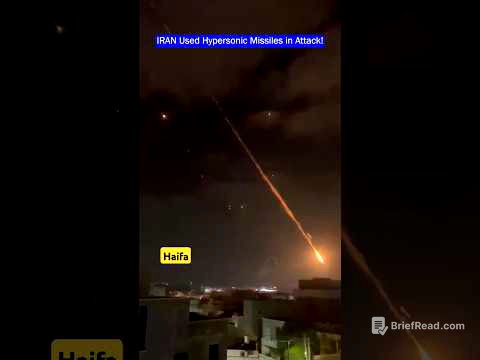TLDR;
This video provides a comprehensive guide to building a second brain in Notion for enhanced organisation and productivity. It covers setting up a life OS, managing tasks and projects, creating a weekly review system, and automating various processes. The system is based on David Allen's "Getting Things Done" methodology and the POWER method (Projects, Areas, Resources, Archives).
- Building a second brain in Notion can significantly improve organisation and productivity.
- The system includes a life OS, task and project manager, and a weekly review system.
- The setup is based on established methodologies like "Getting Things Done" and the POWER method.
Why Build A Second Brain to Get Organized in Notion? [0:00]
The video introduces the concept of building a digital second brain in Notion to enhance productivity and reduce overwhelm. The creator shares their experience of how implementing such a system led to a more focused and organised life, which in turn led to creating content to help others do the same. The video promises to guide viewers through the essential steps of building a basic Notion second brain, drawing inspiration from David Allen's "Getting Things Done" and the POWER method (Projects, Areas, Resources, Archives). Viewers can follow along to build the system, use it as inspiration for their own setup, or explore a pre-built template.
Notion Build Part 1 Homepage & Databases - Tasks & Projects [2:45]
The initial step involves creating a new page in Notion, setting it to full width, and naming it "My Life OS Build Along". An icon and cover image are added for visual appeal. The page is favourited for easy access, and customisation options like hiding page discussions and back links are adjusted. A callout block is created to house the menu, and a toggle heading is used to create a link back to the page itself. The system section is created to hold all databases. Task and project databases are created inline, with properties such as status (inbox, not started, in progress, done), due date, and a complete button with automation to mark tasks as done. A project database is also created with statuses like not started, live, and complete, along with start and end dates. The task and project databases are linked using a relation property, allowing tasks to be associated with projects.
Create Your Task & Projects Dashboards [20:48]
System views are duplicated to create inbox and live tasks views. The inbox view is filtered to show only tasks with the "inbox" status, while the live tasks view shows tasks that are not in the inbox or completed. Additional views such as "in progress" and "inbox gallery" are created and customised. Similar views are set up for projects, including "live projects", "planned projects", and "project inbox", each with specific filters. Buttons are created to mark projects as live or complete, and to add projects to the system. The video highlights the importance of these views for efficient task and project management.
Build Your Notion Homepage & Global Menu [27:23]
The video guides viewers through creating dashboards for tasks and projects. A new page is created for projects, and a gallery view is linked to the planned projects database. The database title is hidden, and the layout is adjusted. A similar dashboard is created for tasks, with table and gallery views linked to the tasks database. The video demonstrates how to format these dashboards for a clean and organised look. A synced block is created for the menu, allowing it to be easily copied and pasted across different pages, ensuring consistent navigation throughout the system.
Creating A Quick Drop Inbox [31:37]
A quick drop inbox page is created by duplicating an existing page. The goal is to have a space to quickly add new tasks without worrying about categorisation. The inbox is set up with views for tasks and projects, and filters are applied to ensure only relevant items are displayed. A button is added to the inbox to add tasks to the system, setting their status to "not started". The video emphasises the convenience of this inbox for capturing ideas and tasks on the go.
Build Your Automated The Weekly Review [38:57]
The video explains how to build a weekly review system to stay on top of tasks and projects. A new dashboard is created for the weekly review, with sections for projects, areas, and goals. The project section is linked to a weekly review view in the projects database. The video then guides viewers through creating the weekly review system within the projects database, including properties for last review date, review frequency (in days), and a formula to calculate the next review date.
Create Project Reports & Review Reminders with Formulas [44:33]
The video details how to create project reports and review reminders using formulas. A formula is created to determine if a review is overdue, and a project report formula is developed to display relevant information. The video provides the exact formulas to copy and implement. A button is added to mark projects as reviewed, updating the last review date. The views are then adapted to show the review report and the "mark as reviewed" button.
Next In the Build: Areas, Goals & Project & Task Templates [52:20]
The video concludes by outlining the next steps in the series, which include building a life areas system, a knowledge management system, and a goal-tracking setup. It encourages viewers to subscribe for future videos and provides a link to a complete version of the system for those who prefer a pre-built template.