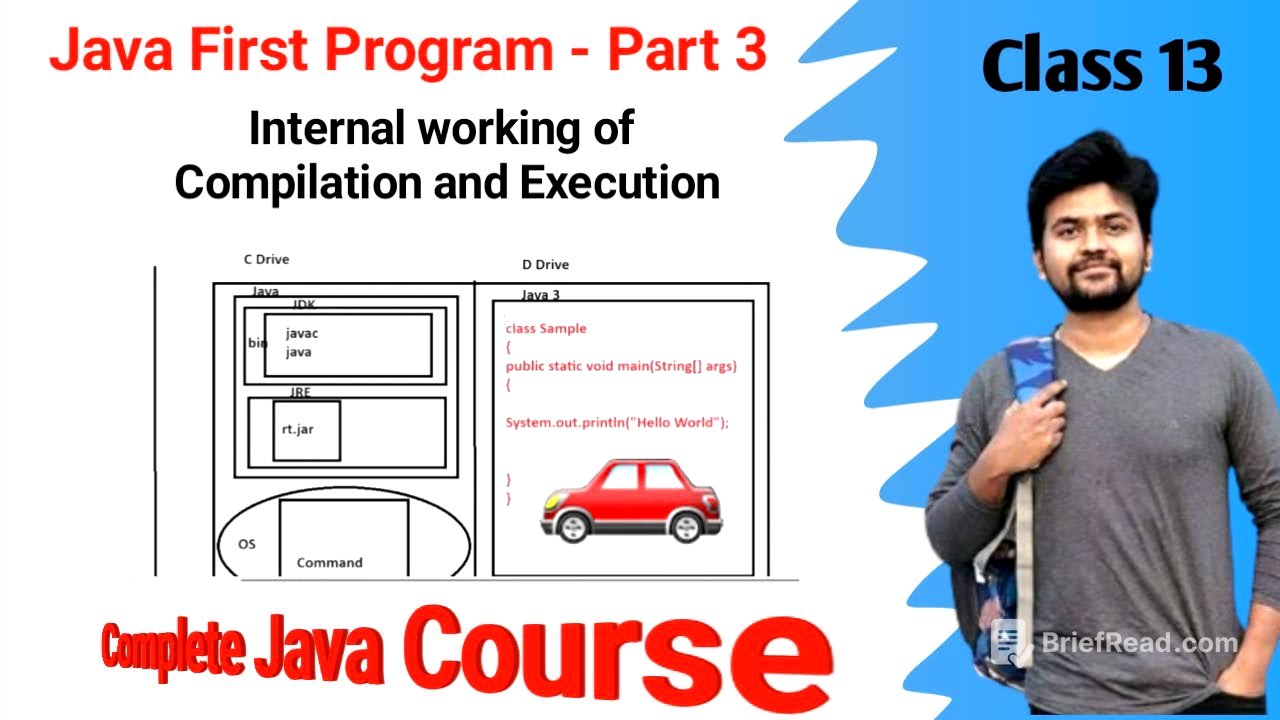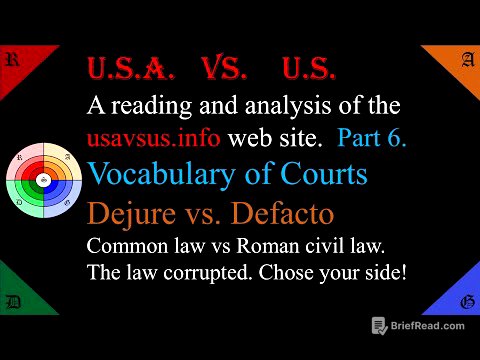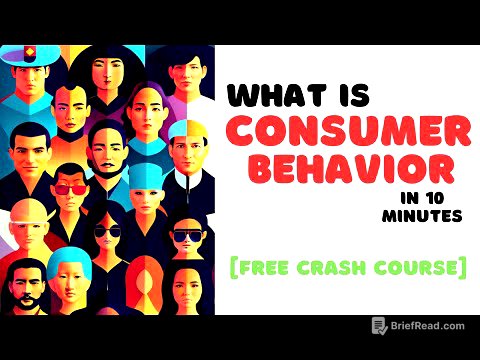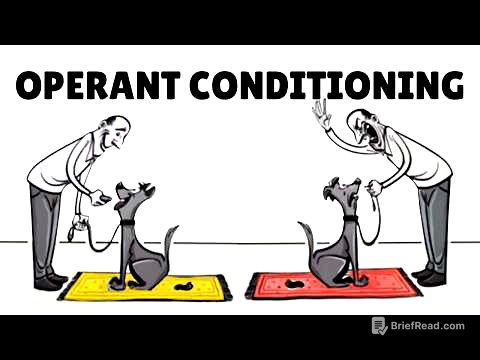TLDR;
This video provides a detailed explanation of Java installation, focusing on the communication between the operating system and the Java programming language. It explains the structure of the Java software after installation, including the roles of JDK and JRE, and how to set up the environment variables for Java compilation. The video also covers the compilation process, syntax and semantic error checking, and the generation of .class files.
- Java software is divided into JDK (Java Development Kit) and JRE (Java Runtime Environment).
- Java tools like Java C, Java, JavaDoc, and JavaP are located in the JDK's bin folder.
- Setting up environment variables is crucial for the operating system to recognise Java commands.
- The compilation process involves syntax and semantic error checking, leading to the generation of .class files.
Introduction to Java Installation and Setup [0:01]
The video begins by addressing the Java installation process, clarifying that while the initial steps may be complete, further setup is required. The author aims to illustrate how the operating system and Java programming language interact, using a diagram to explain the communication process. The video highlights that while users typically only see the output of Java programs, there are numerous background processes that need to be understood.
Understanding JDK and JRE [1:57]
After installing Java, the software is divided into two main parts: the JDK (Java Development Kit) and the JRE (Java Runtime Environment). The JDK contains development tools located in its 'bin' folder, including JavaC (for compilation), Java (for execution), JavaDoc (for documentation), and JavaP (for complete description). The JRE, on the other hand, contains a 'bin' folder and a 'lib' folder. The 'lib' folder contains an important file called rt.jar, which is a Java archive file containing pre-defined Java classes, interfaces, and modules.
Operating System and Memory Allocation [13:14]
The video explains how Java is installed within the operating system, typically in the C drive under Program Files in a folder named Java. This folder contains the JDK and JRE. The operating system manages these installations by default. The video uses a visual representation of the computer's memory, dividing it into C and D drives, to illustrate where the Java folder is located.
Writing and Saving the First Java Program [19:56]
The video guides viewers through writing a simple Java program and saving it in a specific directory (D drive, Java 3 folder) with the .java extension. The file name should match the class name (e.g., Sample.java). The author explains that this .java file is a source file, which cannot be directly shared with clients and must be converted into a .class file.
Compilation Process and Command Prompt Setup [24:33]
The video transitions to using the command prompt to compile and execute the Java program. It explains how to change the command prompt's directory to the location where the Java file is saved using commands like "D:" and "cd Java3". This ensures the command prompt points to the correct directory for compilation.
Setting Up Environment Variables for Java [29:37]
The video explains the importance of setting up environment variables for Java to ensure that the command prompt recognises Java commands like "JavaC". The command prompt searches for the JavaC tool in two locations: the operating system's command list and the environment variables. The video guides viewers through the process of adding the Java JDK's bin folder path to the system environment variables via Control Panel > Advanced System Settings > Environment Variables.
Compilation Process and Error Checking [39:35]
Once the environment variables are set up, the command prompt can identify the JavaC tool, activating the compiler. The compiler then checks the Java source file for syntax and semantic errors. Syntax errors refer to grammatical mistakes, while semantic errors relate to the structure of the Java code. If no errors are found, the compiler generates a .class file.
.Class File Generation and Types [45:51]
The video explains that if the Java program is free of syntax and semantic errors, the compiler generates a .class file, also known as bytecode or intermediate code. This .class file is then sent to the JVM (Java Virtual Machine). The number of .class files generated depends on the number of classes, interfaces, enums, abstract classes, and inner classes defined in the Java file.
Platform Independence vs. Dependence [1:01:56]
The video touches on the concept of Java being a platform-independent programming language but notes that JDK, JRE, and JVM are platform-dependent. The video sets up the discussion for the next session, which will the differences between JDK, JRE and JVM. The JDK represents compilation, while the JRE represents execution.