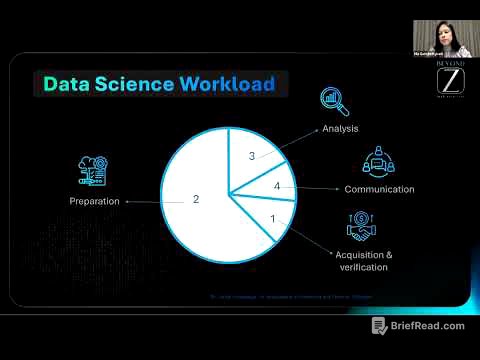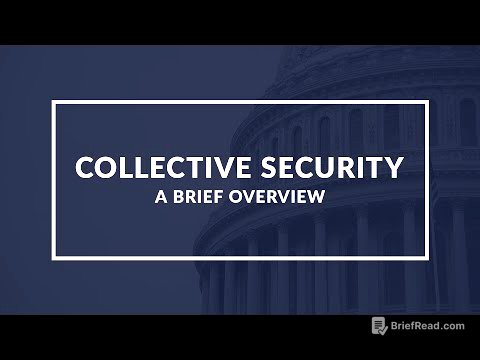TLDR;
This tutorial provides a comprehensive introduction to using Audacity for audio editing. It covers the basics of setting up the software, recording audio, mixing tracks, applying effects, and saving projects. Key points include configuring audio inputs and outputs, using the selection and zoom tools, importing and mixing music, applying compression and auto-duck effects, and understanding the difference between saving a project and exporting an audio file.
- Setting up audio inputs and outputs
- Using selection and zoom tools
- Importing and mixing music
- Applying compression and auto-duck effects
- Saving projects vs. exporting audio files
Tutorial Start [0:00]
Mike Russell from musicradiocreative.com introduces an Audacity tutorial for beginners. He mentions that Audacity is useful for creating online radio shows, podcasts, radio imaging, and altering voice recordings. He promotes his Audacity presets, encouraging viewers to visit mrc.fm/presets to obtain them.
Check out my Audacity Presets [0:10]
The presenter promotes his Audacity presets, available at mrc.fm/presets, for users looking to enhance their audio projects. He briefly checks the microphone to ensure the audio quality is satisfactory before proceeding with the tutorial.
Getting started [0:32]
The tutorial begins by noting that Audacity is a free, open-source software compatible with Mac, Windows, and Linux. The presenter highlights how accessible it is to start editing audio.
Launch and default screen [0:49]
Upon launching Audacity, the default screen appears with various controls. The tutorial aims to demystify these controls for new users.
Settings [0:54]
Before recording, it's important to check the project rate in the bottom left corner, with 44100 Hz being a suitable setting for audio recording. Higher rates increase quality, while lower rates are not generally recommended. Timers display the playback duration.
Basic controls and displays [1:09]
The tutorial highlights the timers that display the playback duration and the controls located along the top of the interface. These elements are essential for navigating and managing audio projects within Audacity.
Basic settings for your audio input/output [1:18]
Setting up the audio device is crucial before recording. Users can select their recording device, such as an internal microphone or a dedicated audio interface. The presenter uses a Focusrite USB audio interface connected to his computer. The tutorial advises choosing between stereo or mono recording, generally recommending stereo for a left and right channel recording. Playback is routed through a Rode audio interface. Level meters are used to check audio levels, aiming for between -12 and -6 dB, ensuring the levels don't reach zero or enter the red.
Creating your first recording [2:31]
To create a recording, the user can hit the red record button or press the 'R' key on the keyboard. The presenter demonstrates a sample recording, then stops by hitting stop button or the spacebar.
Playback [3:00]
Playback can be initiated by hitting the green play button or the spacebar. The presenter confirms the recording plays back with appropriate levels.
Selecting audio [3:15]
To focus on a specific audio segment, users can select it using the mouse. Pressing the spacebar plays the selected audio. Loop playback is enabled by pressing shift and the spacebar. The hand tool allows extending the selection. The timer shows the current position within the clip, and selecting a portion displays the start and end times of the selection.
Zoom [4:19]
To zoom in, the user can switch to the zoom tool by pressing F4. Left mouse click zooms in, while right mouse click zooms out. The zoom focuses on the area where the mouse is clicked on the waveform. The selection tool (F1) is used to return to the selection mode after zooming.
Like and subscribe for more great tutorials [4:59]
The presenter encourages viewers to like the video, subscribe to the channel, and enable notifications for more audio-related content.
Adding music and mixing two tracks [5:07]
To add music, an audio file can be dragged and dropped from an explorer or finder window into Audacity, creating a second track. The presenter notes that the music is initially too loud compared to the voice recording. The tutorial explains how to solo the voice track, mute the music track, and adjust the volume of the voice track using the envelope tool. The envelope tool allows users to visually adjust the volume by creating points and dragging them up or down. The presenter also demonstrates how to undo actions using Ctrl+Z (or Command+Z on Mac).
Adding compression [7:07]
The presenter solos the voice track and adds compression to level out the audio, making it clearer against the music. He selects the speech, goes to Effects > Compressor, and sets the threshold to -20, ratio to 3:1, and uses fast attack and appropriate release times. Applying these settings levels out the voice track effectively. The time shift tool (F5) is used to move the speech so it aligns with the music's beat.
Auto duck [9:00]
The presenter demonstrates the auto duck effect, which automatically lowers the volume of one track when another track (in this case, the voice track) is playing. The music track needs to be above the voice track for this to work. The presenter applies the auto duck effect with default settings, showing how it automatically ducks the music when dialogue is detected. The settings can be adjusted for smoother fades and amplitude changes.
Saving a project [10:12]
To save a project for future editing, users can go to File > Save Project > Save Project. The presenter warns that this saves the project as an Audacity project file (.aup3), which is not an audio file and can only be opened in Audacity. This allows users to come back and re-edit the project later.
Exporting an audio file [11:09]
To export the final mixdown as an audio file, users go to File > Export and choose a file type such as MP3 (good for podcasts) or WAV (lossless, highest quality). The presenter selects WAV and saves the file, which can then be played on any device or uploaded online.
Wrap up [12:02]
The presenter expresses hope that the tutorial was helpful and encourages viewers to leave questions in the comments for future videos.
Check out my Audacity course for beginners [12:17]
The presenter promotes his Audacity ultimate course for beginners, recommending it for podcasters, YouTubers, voiceover artists, and audio editors. The course can be found at mrc.fm/audacity.